Port Forwarding C-Data
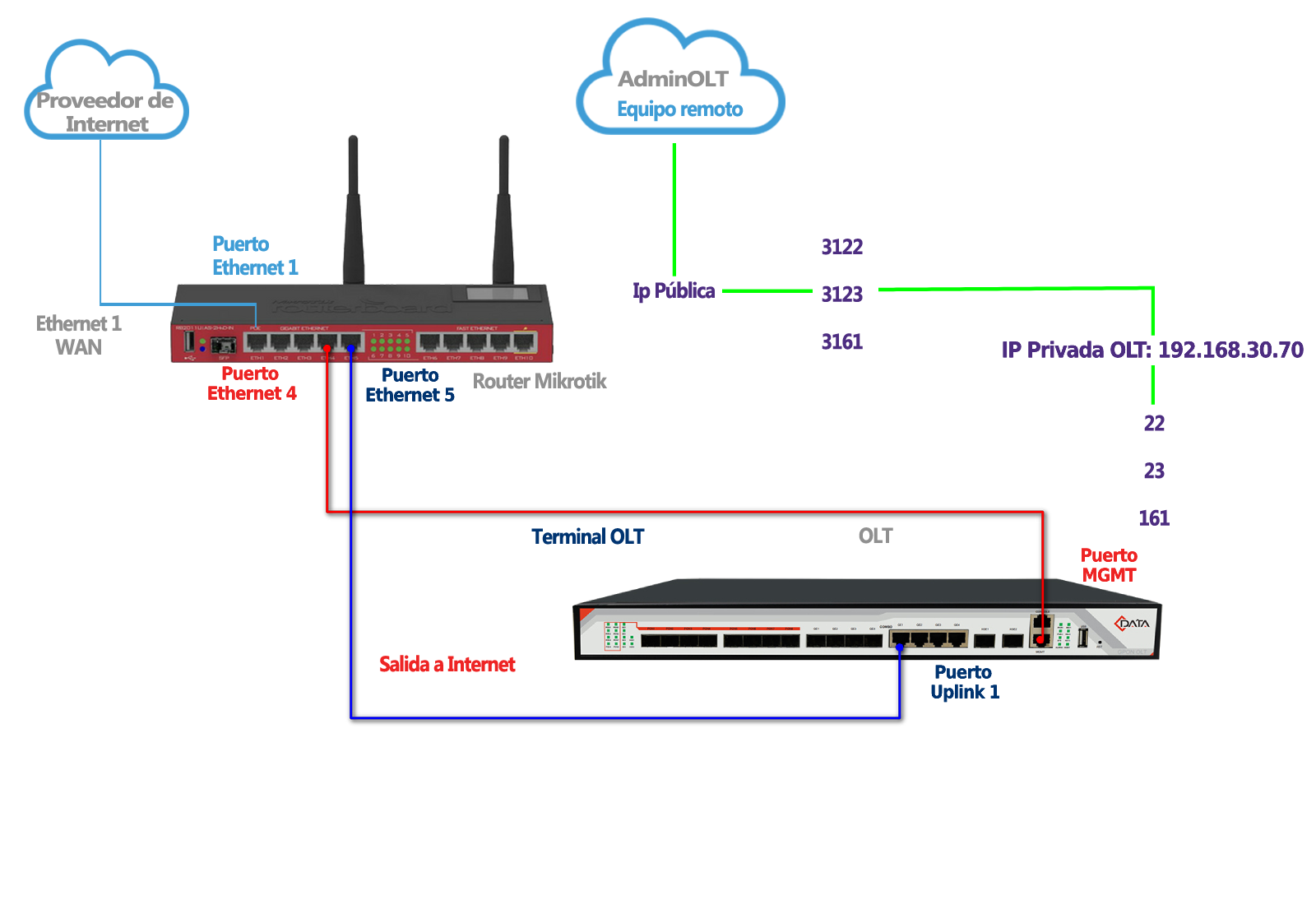
1 To successfully establish the connection, it is necessary to generate a script. To generate it, we go to our OLT and select the edit option.
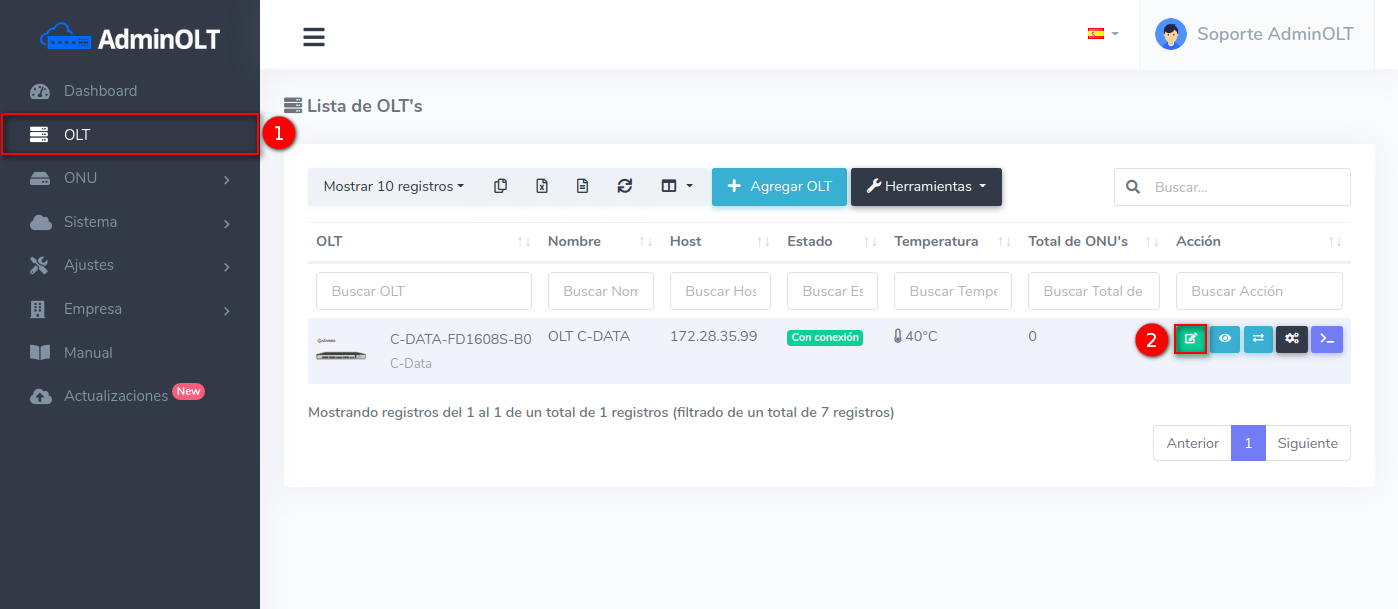
2 We go to the "Connection Script" tab, here we enter our private IP and select the Generate Script option. Next, we will see that a Script is provided to us.
Private IP OLT
You must enter the private IP of the OLT, for this example the RB must be able to ping the OLT.
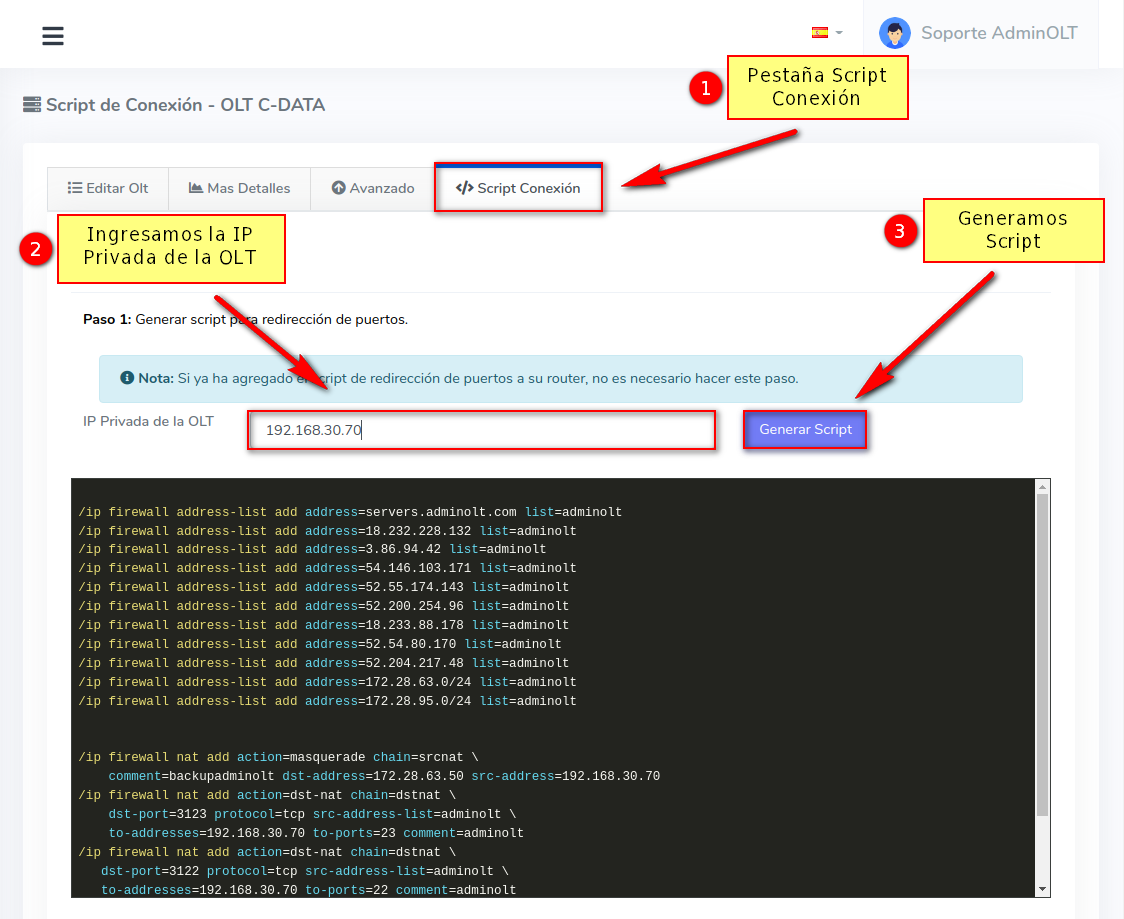
3 This must be entered in our router using Winbox in your MikroTik router.
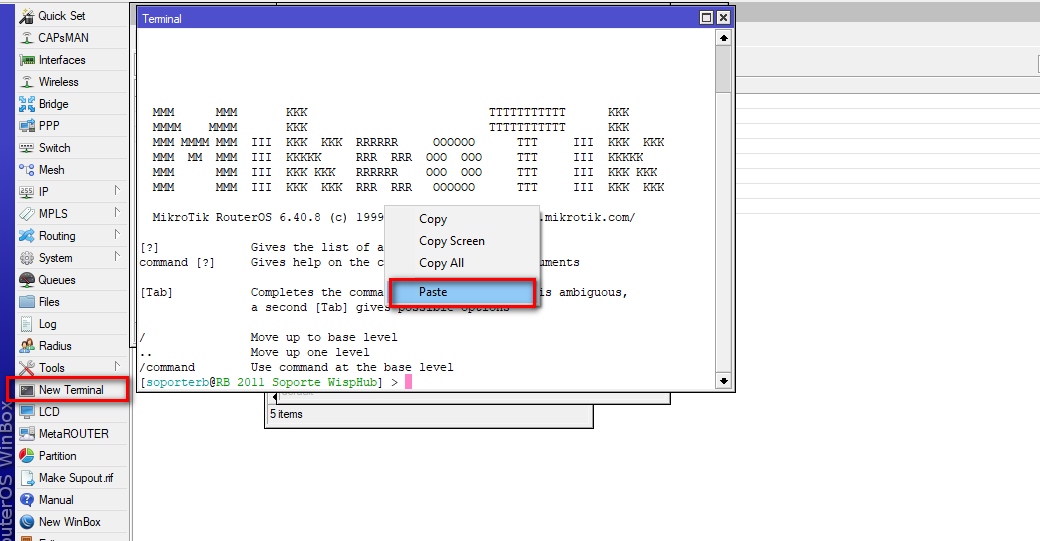
4 After copying the script, we must return to the "Details" tab and select the "Save and check connection" option.

You will see a loading screen where you will see the statuses of connections like SSH, PON port, etc.
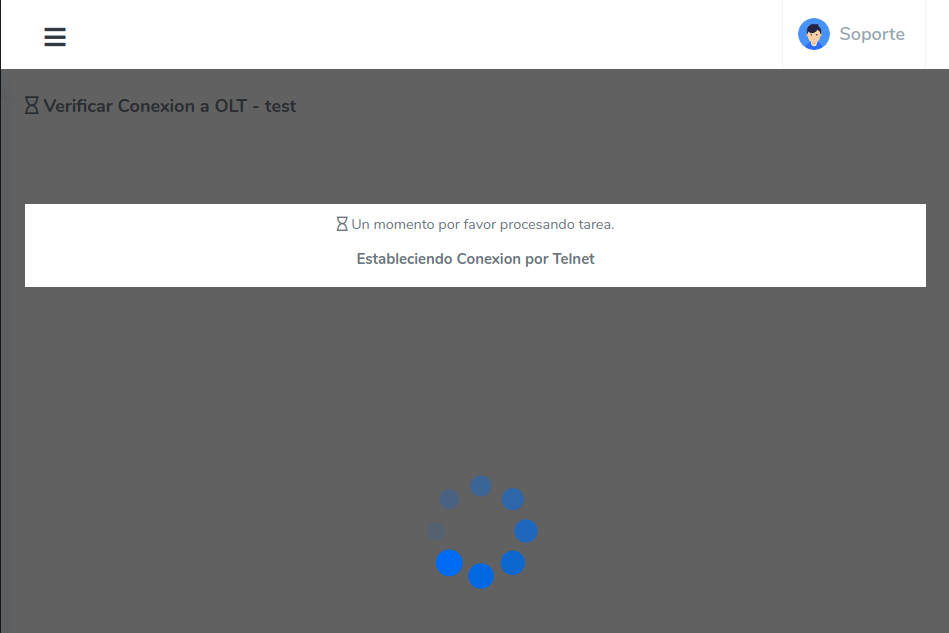
Once finished, you will see the status of the different established connections.
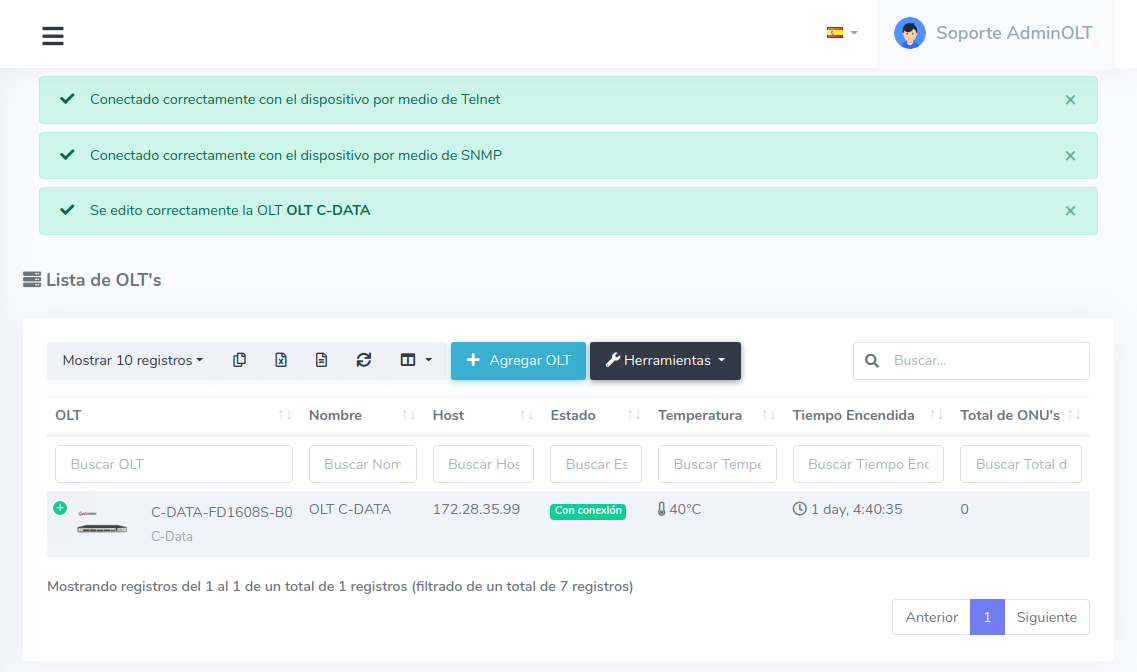
Note
When checking the connection, the SNMP service may take up to 10 minutes to communicate with AdminOLT. If this is your case, please check the connection after that time.
Note
Next step is to apply initial configurations Apply Initial Configuration
April 12, 2024, 3:32 p.m. - Visitas: 10094
