Google Maps
Activating Google Maps in our AdminOLT account can be very useful to know where we have our customers, NAP's, among other features that the system contains.
1 Get our Api Keys
Click on the following link https://developers.google.com/maps/documentation/javascript/get-api-key
2 Clicking on the link indicated in step two will redirect us to the following site https://developers.google.com/maps/documentation/javascript/get-api-key and click on "Get Started" to continue with the configuration.
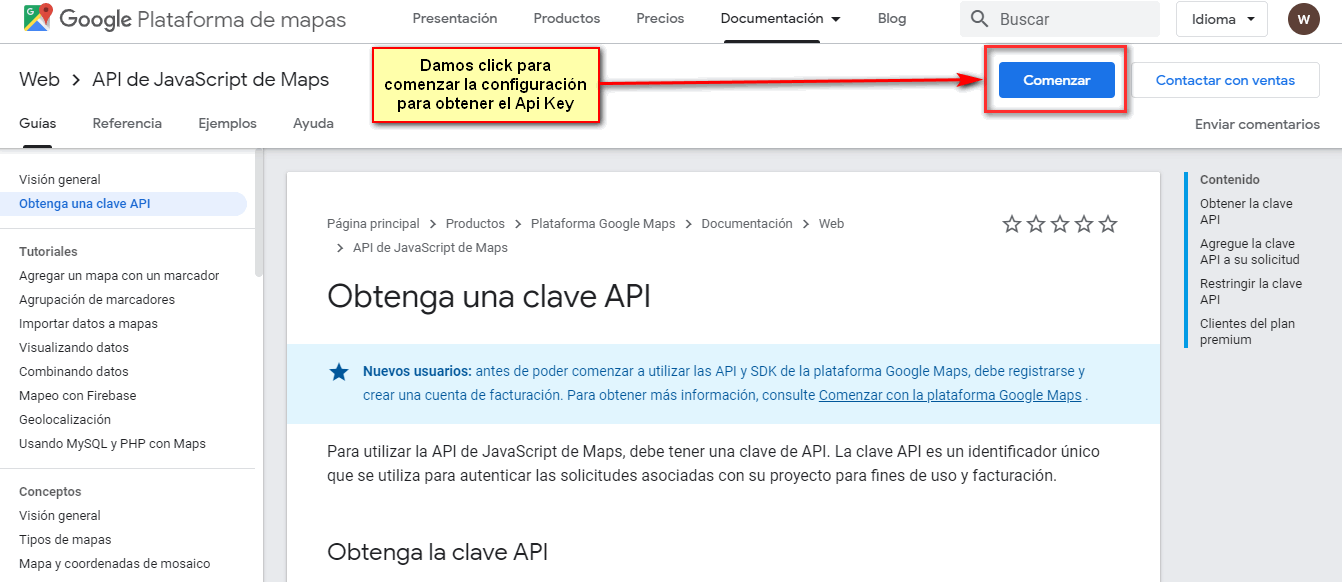
3 Select APIs and services
4 ENABLE APIS AND SERVICES
5 The following screen will appear and we will enable the following APIs: Geolocation API, Roads API, Places API, and Maps JavaScript API "HAVE THEM ENABLED"
6 Continuing with the steps to create a billing account, we will be shown the following form to fill out, it is important to provide a bank card to continue with the process.
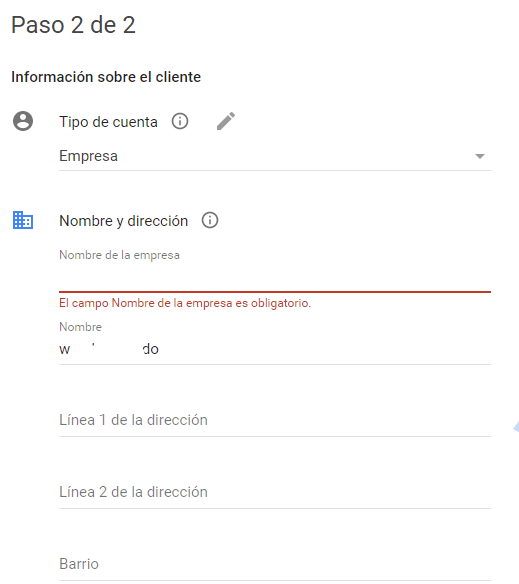
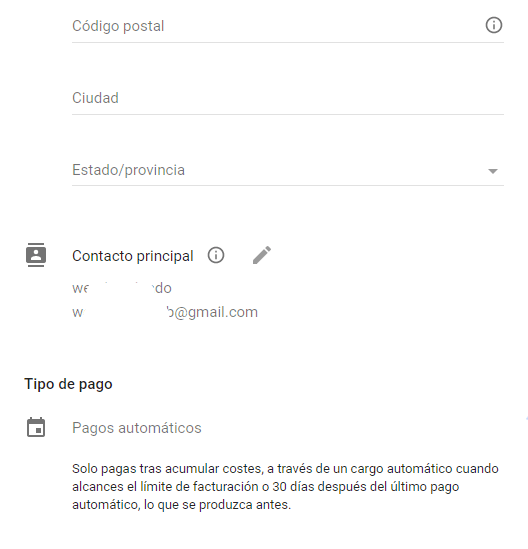
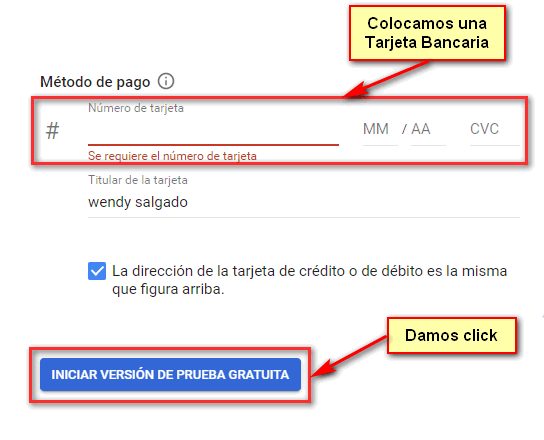
Note
7 Once the process of creating the billing account for the services is finished, the option to Enable your APIs will appear and we click on next.
8 Next, our API Key will be generated, which we will copy to add to our AdminOLT account.
9 We go to the section Settings > Google Maps and add the API Key we copied.
10 When saving, a message will appear indicating that the data has been saved correctly.
April 12, 2024, 3:32 p.m. - Visitas: 16523





