Set up PON Port C-Data
Important Note
The first part of the manual specifies how we can enable PON ports from AdminOLT, the second part gives us instructions on how to disable Auto or Adaptive mode on the PON port, this process can be performed within the OLT interface and from AdminOLT.
Steps to Enable PON Port
1 Go to PON Ports List on our OLT
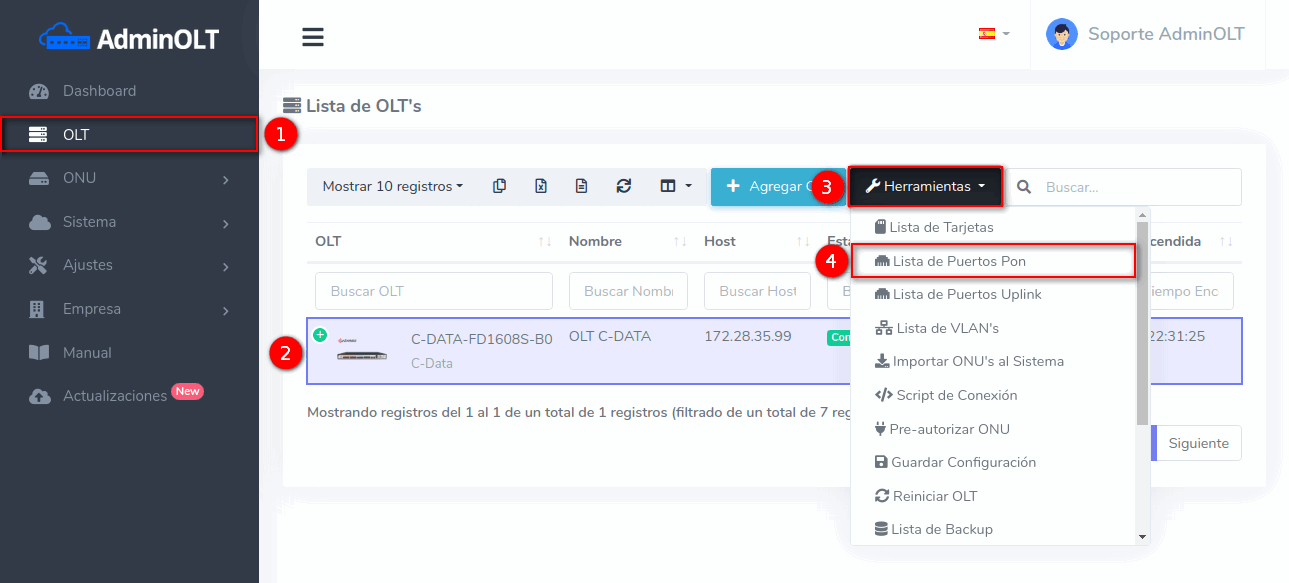
2 While in this view, select the option Enable all PON ports.
Important
The Enable Autofind option enables the ability to view the ONUs that are ready for authorization on all ports in the OLT. If not enabled, the OLT may not show the ONUs information for authorization in AdminOLT, in the OLT interface, and when accessing the OLT via Telnet protocol.
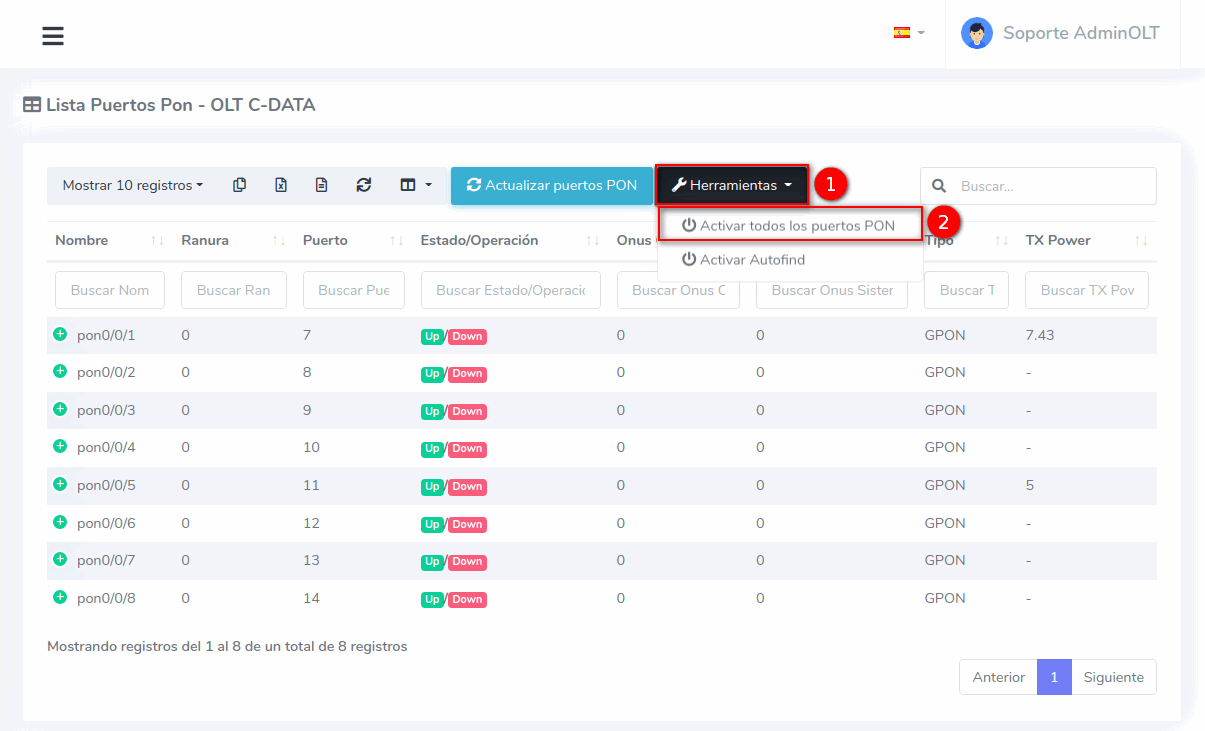
3 Once the process is complete, we will be able to see the list of available ports on our OLT view.
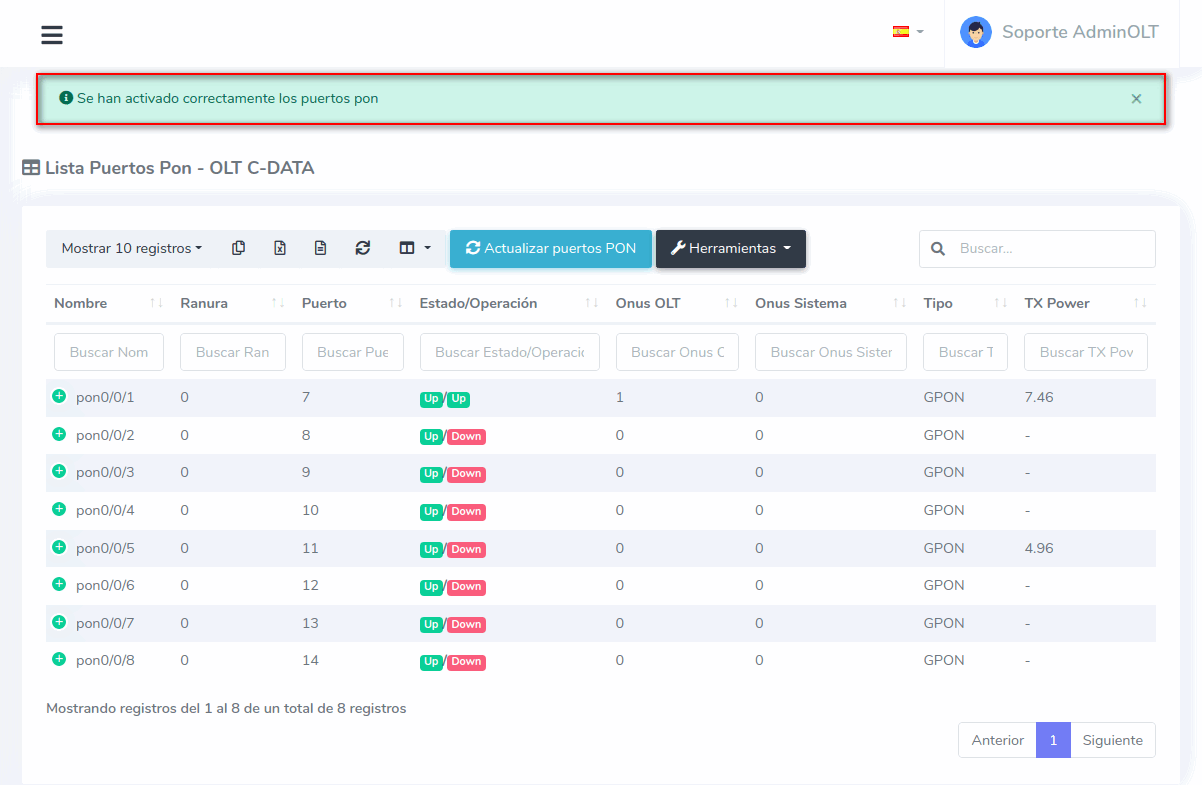
4 Tag Service VLAN to PON Port
This configuration is not yet available in AdminOLT, but it can be done from the OLT interface
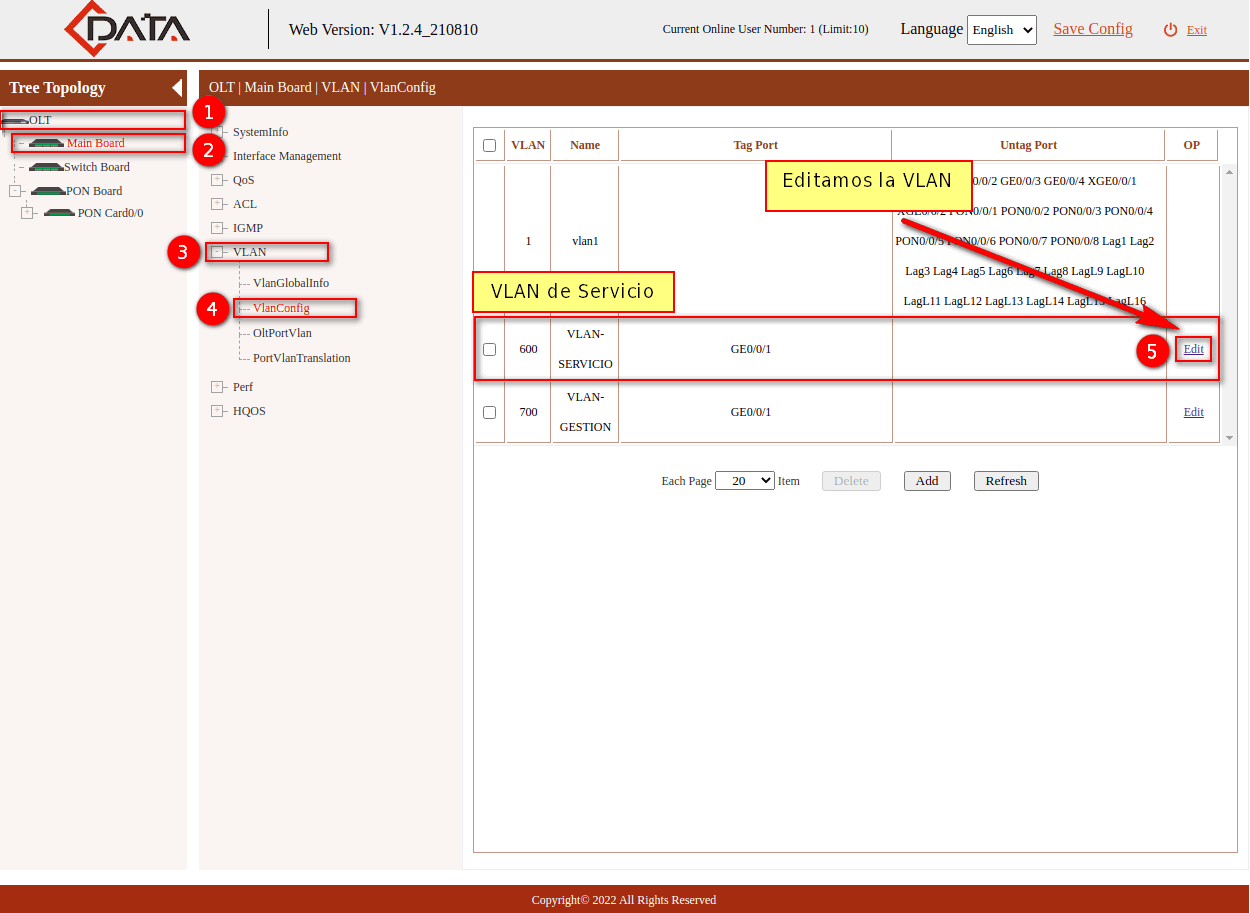
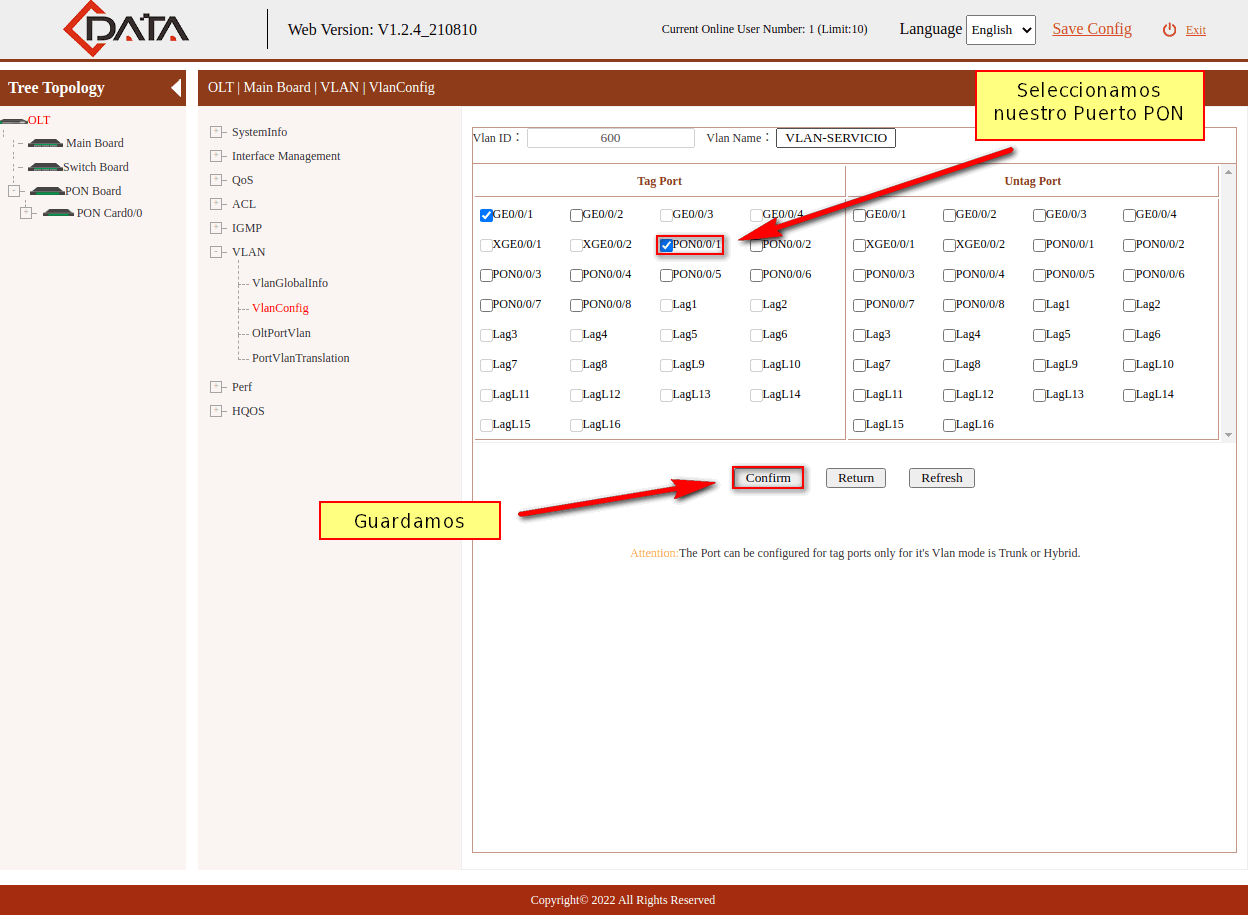
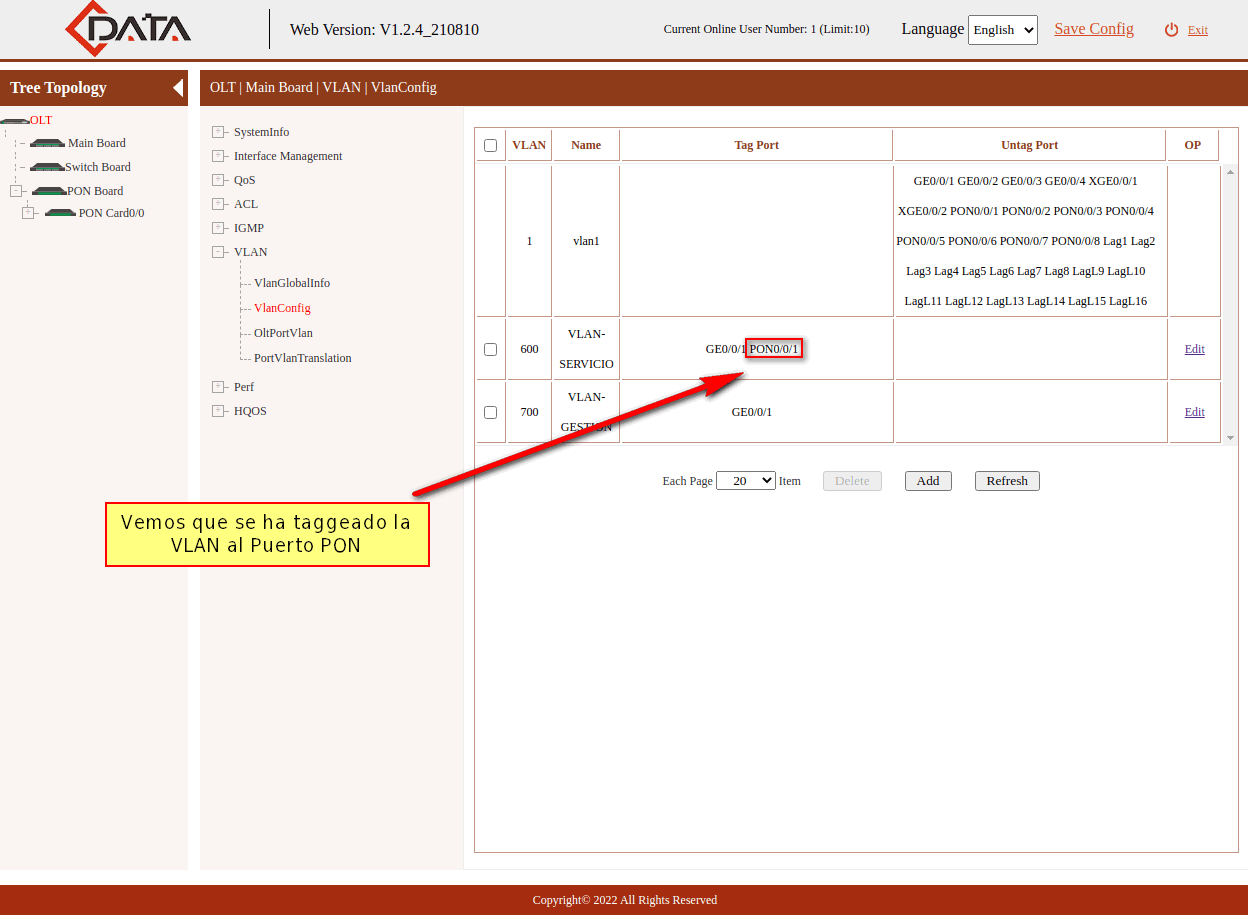
Steps to Disable Auto or Adaptive Mode
Warning
If you have ONUs authorized by the Auto or Adaptive method on the PON port and disable it, it may result in a loss of service.
Steps to Disable Auto or Adaptive Mode From AdminOLT
1 Go to PON Ports List on our OLT
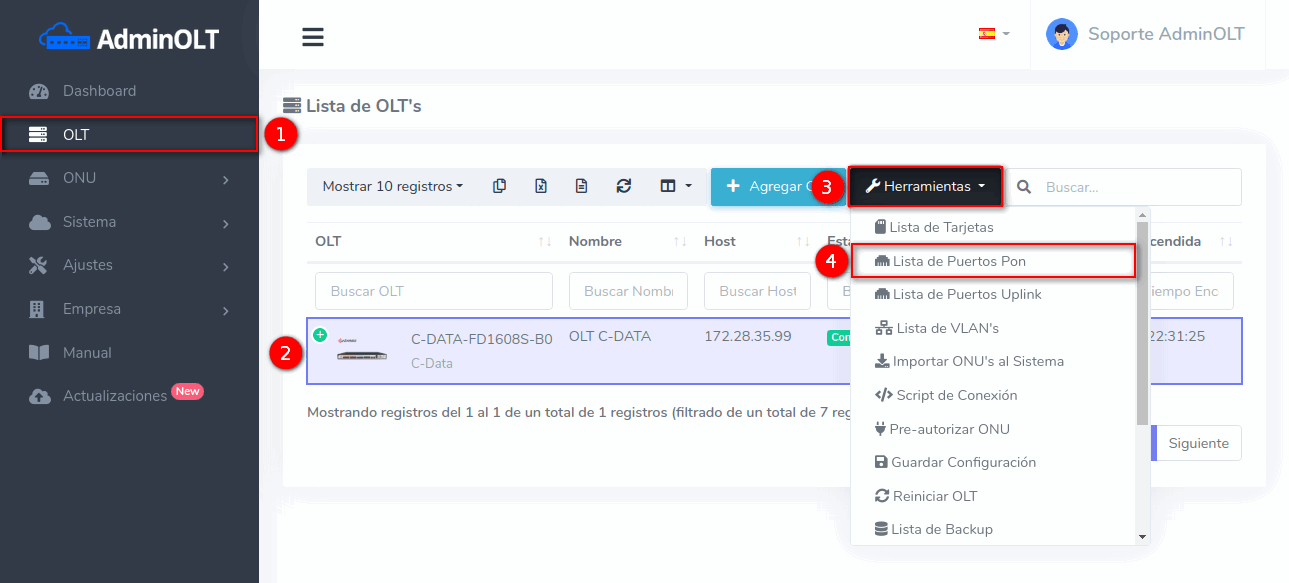
2 While in this view, select the port you want to modify
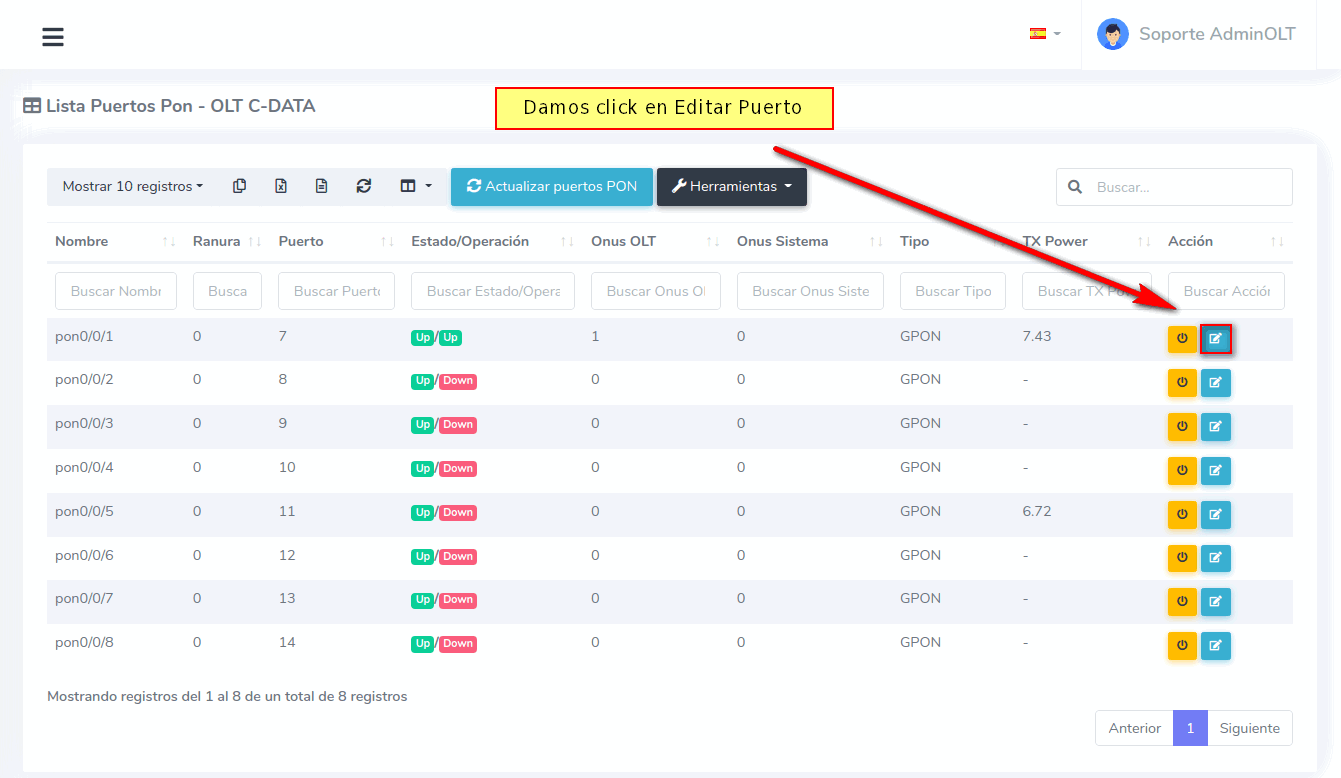
3 Modify the Authentication Mode of the PON port
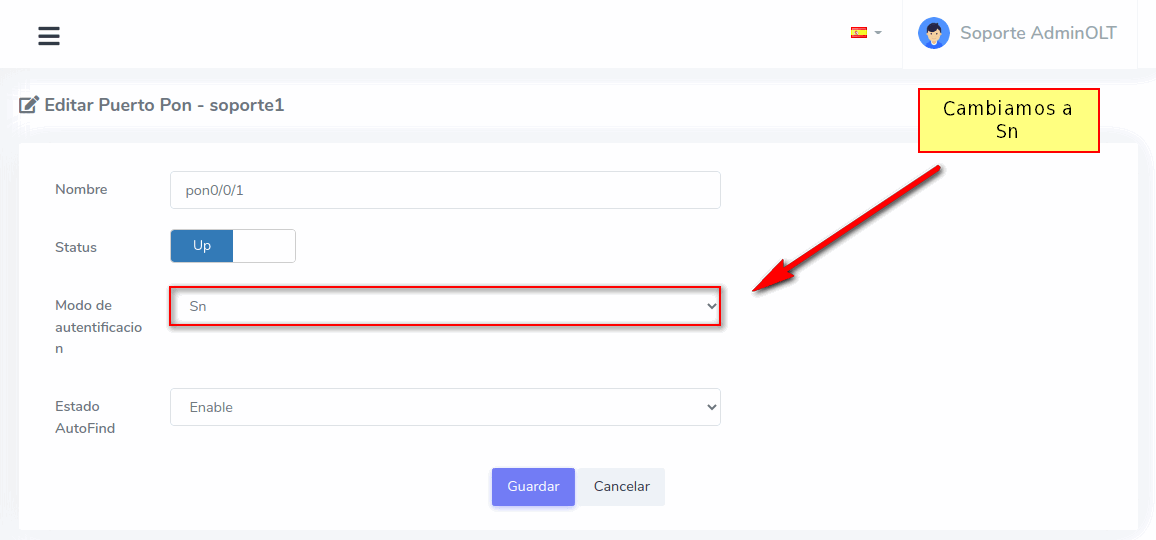
Steps to Disable Auto or Adaptive Mode From OLT Interface
1 Access the web interface of our OLT, log in, and disable Auto or Adaptive mode
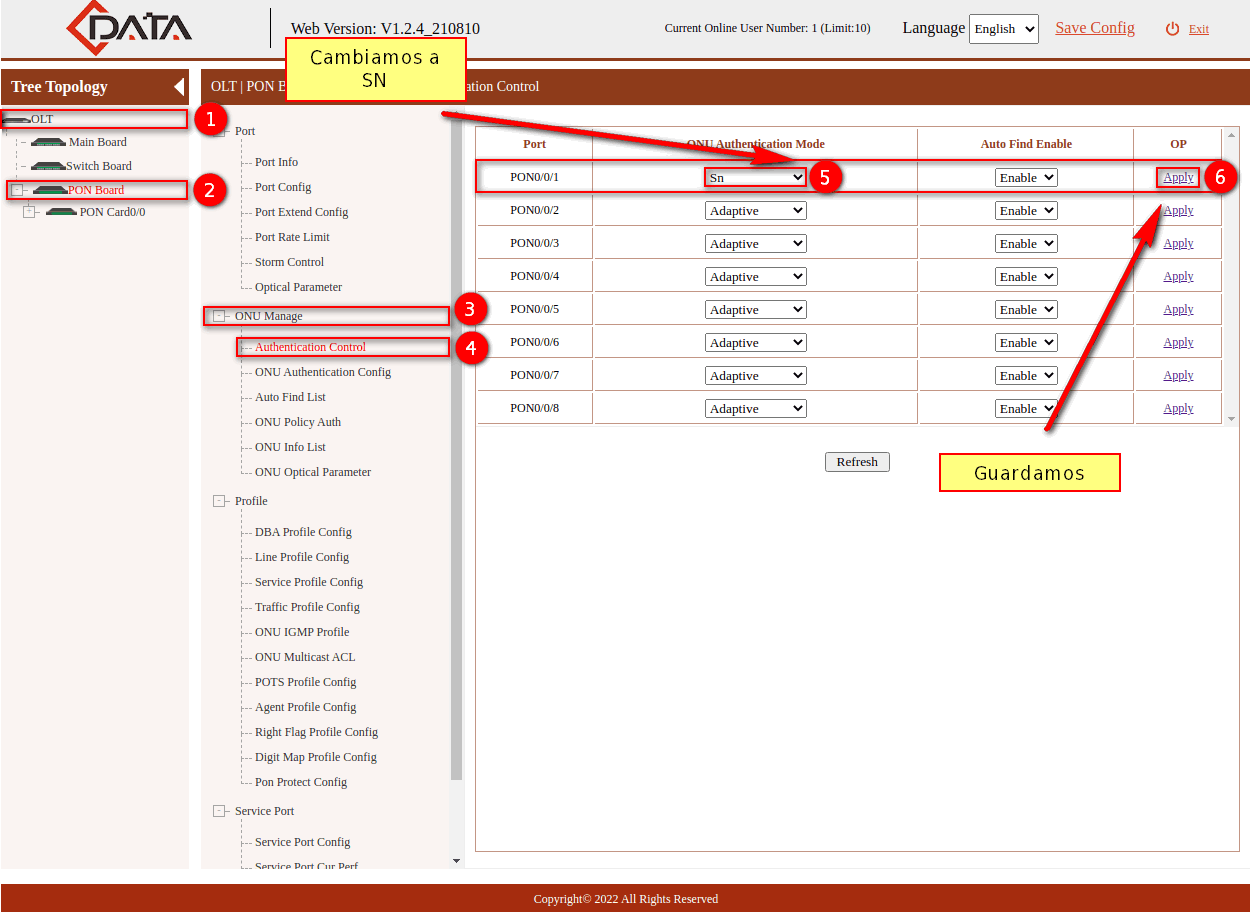
Authorize ONU from the OLT interface
If you want to try the authorization from the OLT interface, you can follow the steps in the manual Initial Configuration C-Data using Manual method from ForoISP
April 12, 2024, 3:32 p.m. - Visitas: 9645
