WAN IP Configuration VSOL Single PON (AdminOLT)
```html
Information
OLT VSOL, V2.1.3R
| ONU Model | STATIC | DHCP | PPPoE | Recommended Configuration | Configuration in case of failure |
|---|---|---|---|---|---|
| Huawei HG8546M | Failed | Failed | Failed | Not supported | Failed |
| Huawei HG8326R | Failed | Failed | Failed | Not supported | Failed |
| ZTE ZXHN F668 | Successful | Successful | Failed | Not supported | Supported |
| Wolck WK-3800CW | Successful | Successful | Failed | Supported | ------------------------------ |
| CDATA FD702XW-X-R410 | Successful | Successful | Failed | Not supported | Supported |
AdminOLT has integrated a feature to add WAN IP configurations more quickly and efficiently. By following the steps below, you will be able to find out how to set up your WAN IPs and add them to the AdminOLT system.
Questions
- Where to create WAN IP configurations in AdminOLT?
- How to create a STATIC type WAN IP configuration?
- How to create a DHCP type WAN IP configuration?
- How to create a PPPoE type WAN IP configuration? - Not Available
- How to edit a WAN IP configuration?
- How to delete a WAN IP configuration?
Where to create WAN IP configurations in AdminOLT?
Steps to create Wan IP from authorized Onu's.
1Go to the ONU > Authorized section and select the ONU you want to work with, then check the Onu Details.
Information

2 Go to the Tools > WAN IP section.

3 List of WAN IP configurations.
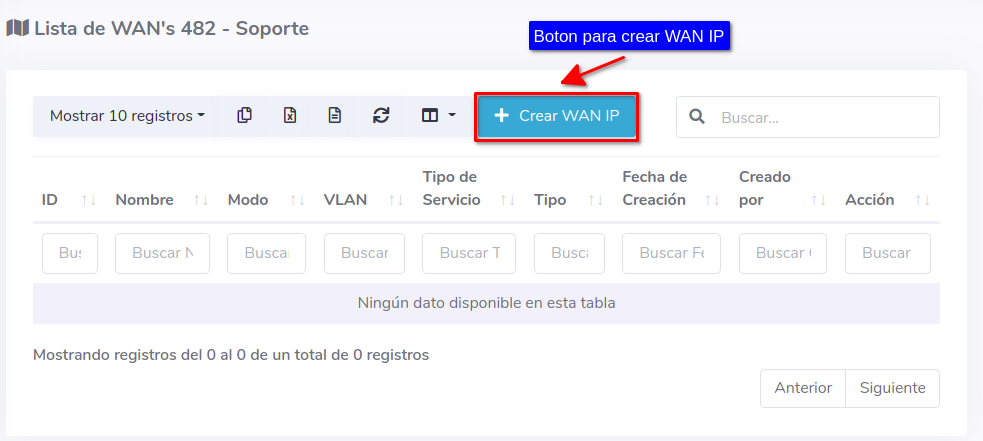
There are 3 types of Wan IPs that you can create which can be found in the following sections.
- How to create a STATIC type WAN IP configuration?
- How to create a DHCP type WAN IP configuration?
- How to create a PPPoE type WAN IP configuration?
Steps to create Wan IP from unauthorized Onu's.
1 Go to ONU > Unauthorized and select the ONU you will be working with.
2 Select the option Create WAN IP and fill out the form, with this process you will be able to authorize and create a WAN IP for an ONU simultaneously.
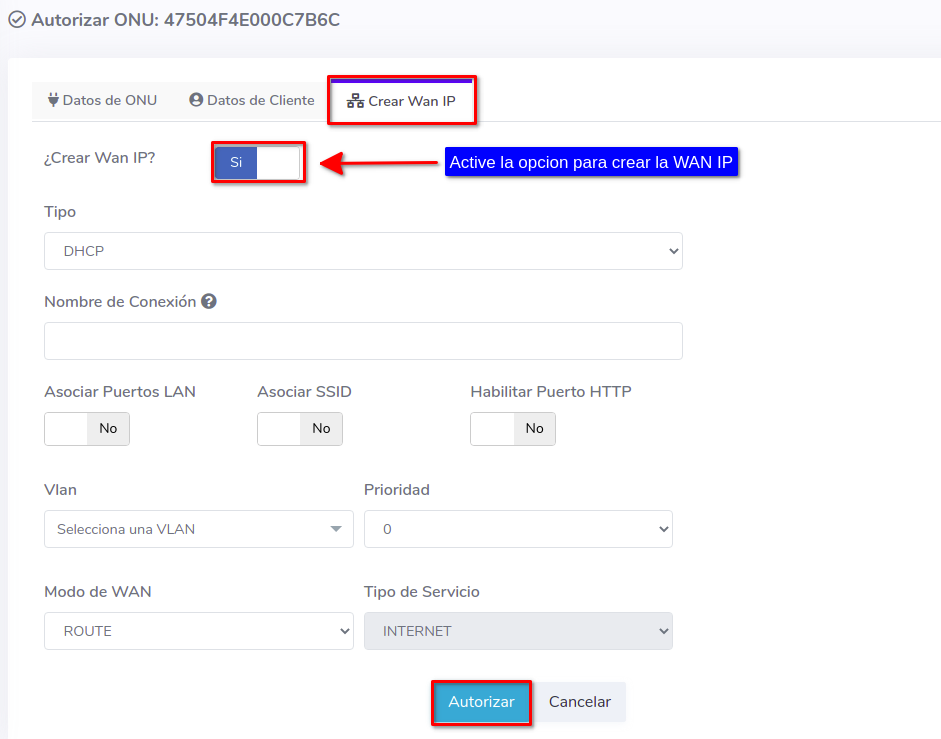
Information
ONU Interface
How to create a STATIC type WAN IP configuration?
1 Fill out the form.

- 1.-Type: In AdminOLT, you can create STATIC, DHCP, or PPPoE type WAN IP configurations. In this example, we will create a STATIC WAN IP.
- 2.-Connection Name: Enter a name of your choice for your configuration.
- 3.-Associate Ports: Associate the LAN ports of the ONU.
- 4.-Associate SSID: Associate the SSIDs of the ONU.
- 5.-Enable HTTP Port: Not functional at the moment.
- 6.-VLAN: Select an option from a set of available VLANs.
- 7.-Priority: Define the priority you assign to your WAN IP in a range from 1 to 7.
- 8.-WAN Mode: The WAN mode can be ROUTE or BRIDGE.
- 9.-Service Type: The service type will be INTERNET.
- 10-IP Address: Enter the IP address.
- 11.-Subnet Mask: Enter the subnet mask.
- 12.-Gateway: Enter the gateway.
- 13.-Primary DNS: Enter the primary DNS.
- 14.-Secondary DNS: Enter the secondary DNS.
When accessing the ONU interface, you will see that the WAN configuration has been created.

How to create a DHCP type WAN IP configuration?
DHCP Server
1 Fill out the form.

- 1.-Type: In AdminOLT, you can create STATIC, DHCP, or PPPoE type WAN IP configurations. In this example, we will create a DHCP WAN IP.
- 2.-Connection Name: Enter a name of your choice for your configuration.
- 3.-Associate Ports: Associate the LAN ports of the ONU.
- 4.-Associate SSID: Associate the SSIDs of the ONU.
- 5.-Enable HTTP Port: Not functional at the moment.
- 6.-VLAN: Select an option from a set of available VLANs.
- 7.-Priority: Define the priority you assign to your WAN IP in a range from 1 to 7.
- 8.-WAN Mode: The WAN mode can be ROUTE or BRIDGE.
- 9.-Service Type: The service type will be INTERNET.
When accessing the ONU interface, you will see that the WAN configuration has been created.

How to edit a WAN IP configuration?
1 Go to the WAN IP List of the ONU.

Then modify the information as needed.

How to delete a WAN IP configuration?
1 Go to the WAN IP List of the ONU.

To confirm the action, press the button labeled Yes, I'm sure.

By doing this, the configuration will be deleted from the ONU and from the AdminOLT system.
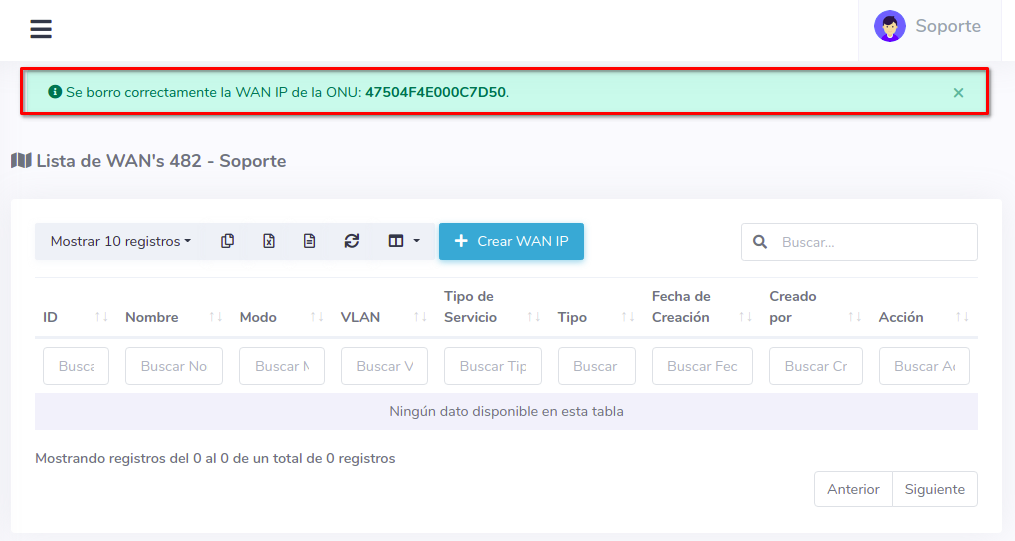
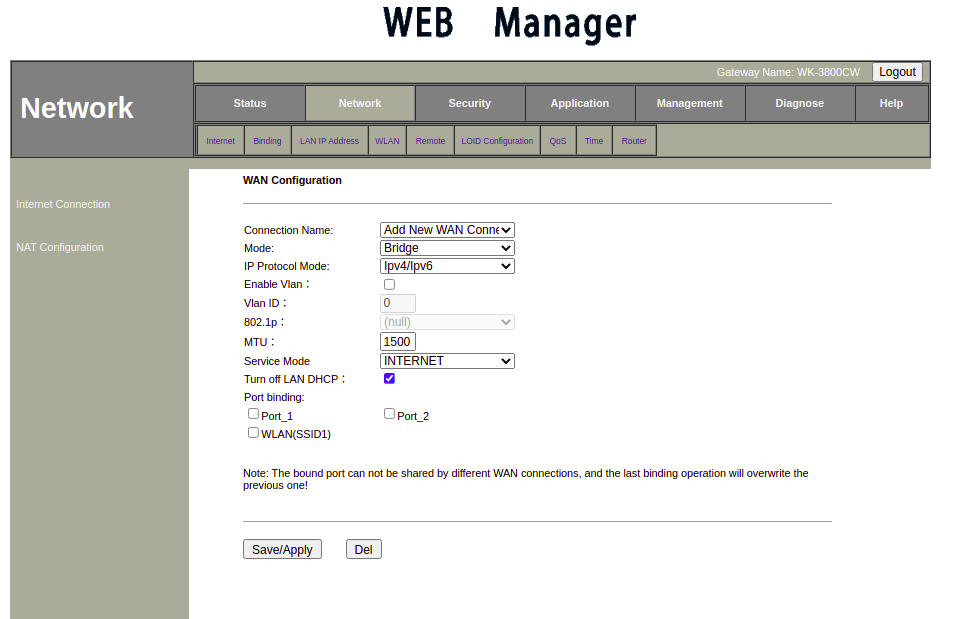
```
April 12, 2024, 3:32 p.m. - Visitas: 8674

