WAN IP Configuration (AdminOLT)
Information
HUAWEI OLT:
MA5680T, PATCH: SPH102, Version: R018
MA5800-X15, PATCH: SPH318, Version: R018
MA5608T, PATCH: SP101, Version: R017
MA5800-X15, PATCH: SPH202, Version: MA5800V100R016C10
MA5800-X15, PATCH: SPH103 HP1010 HP1013, Version: MA5800V100R019C12
ONUs:
Huawei
Tp-link XN020-G3v
CDATA FD702XW-X-R410
OpticTimes RX8102W
ZTE ZXHN F660
AdminOLT has integrated a feature to quickly and efficiently add WAN IP configurations. By reducing time and effort, through the following steps you can find out how to configure your WAN IP and add them in the AdminOLT system.
Questions
- Where to create WAN IP configurations in AdminOLT?
- How to create a STATIC type WAN IP configuration?
- How to create a DHCP type WAN IP configuration?
- How to create a PPPoE type WAN IP configuration?
- How to edit a WAN IP configuration?
- How to delete a WAN IP configuration?
Where to create WAN IP configurations in AdminOLT?
From authorized ONUs.
1 Go to the ONU > Authorized section and select the ONU you want to work with.
Information
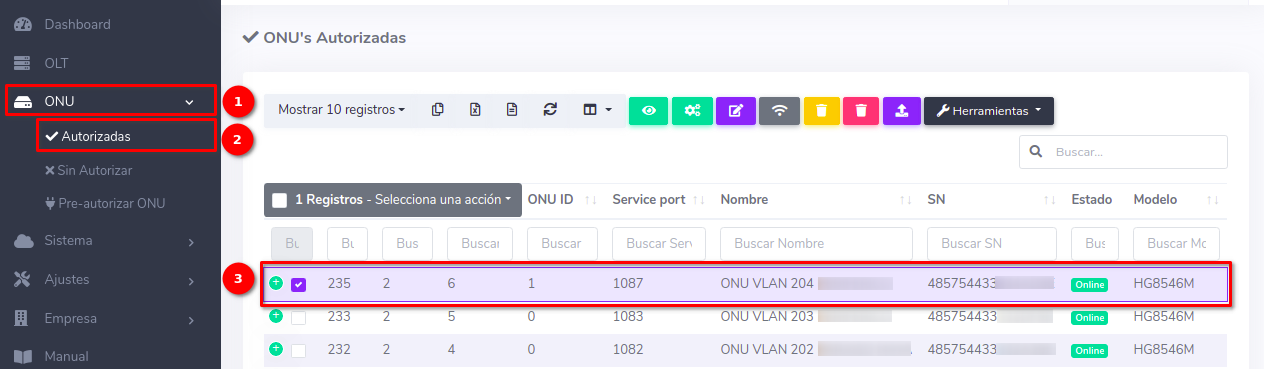
If you follow these recommendations, check the Onu Details.
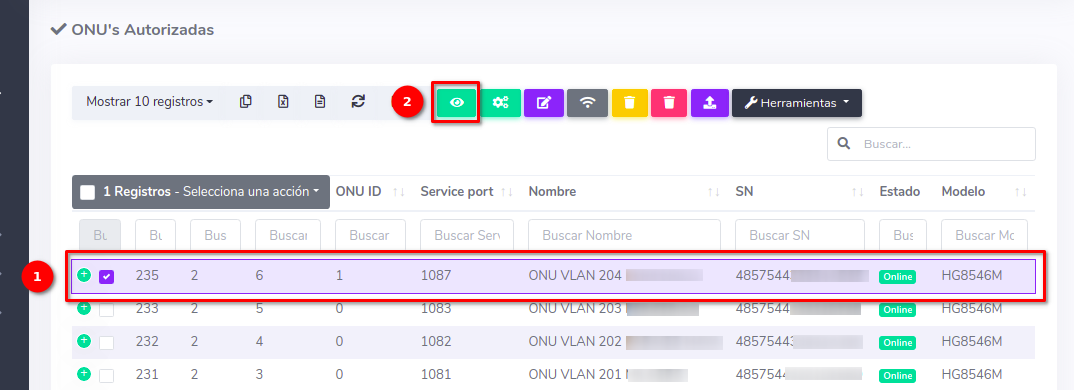
2 Go to the Tools > WAN IP section.
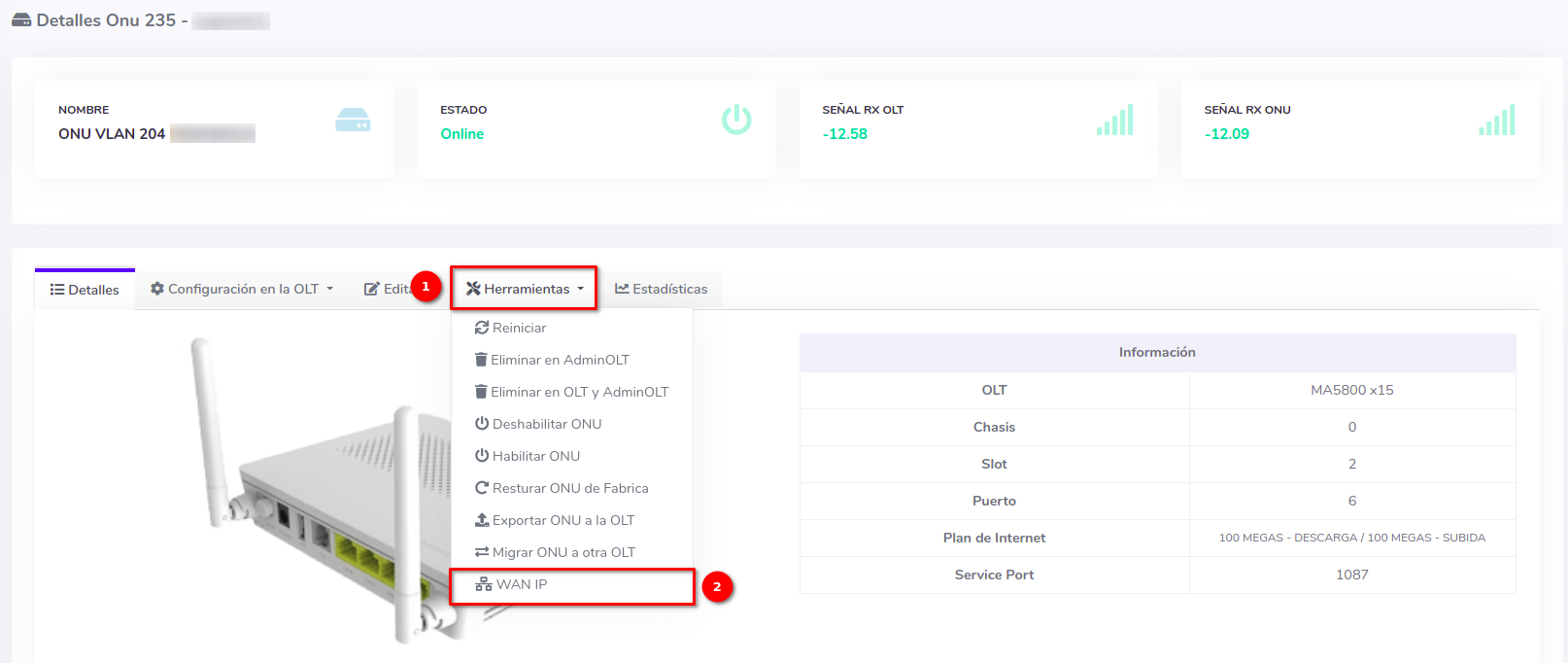
3 List of WAN IP configurations.
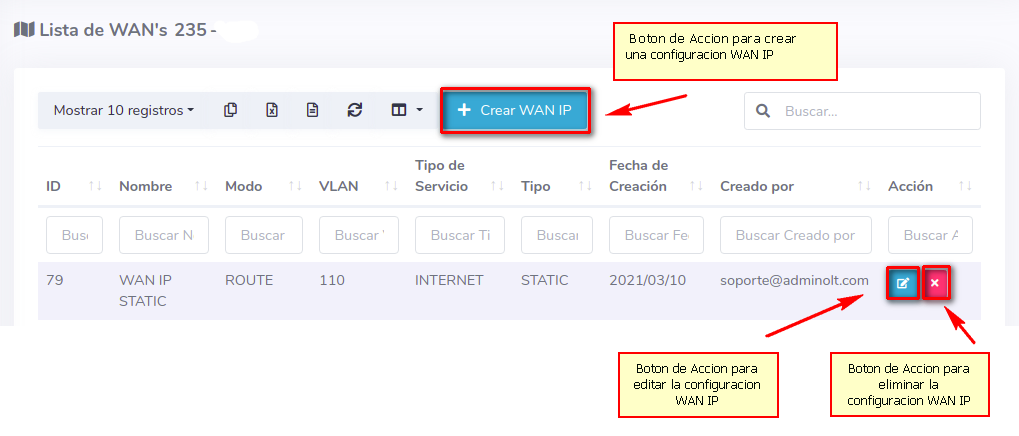
From unauthorized ONUs.
1 Go to ONU > Unauthorized and select the ONU you want to work with.
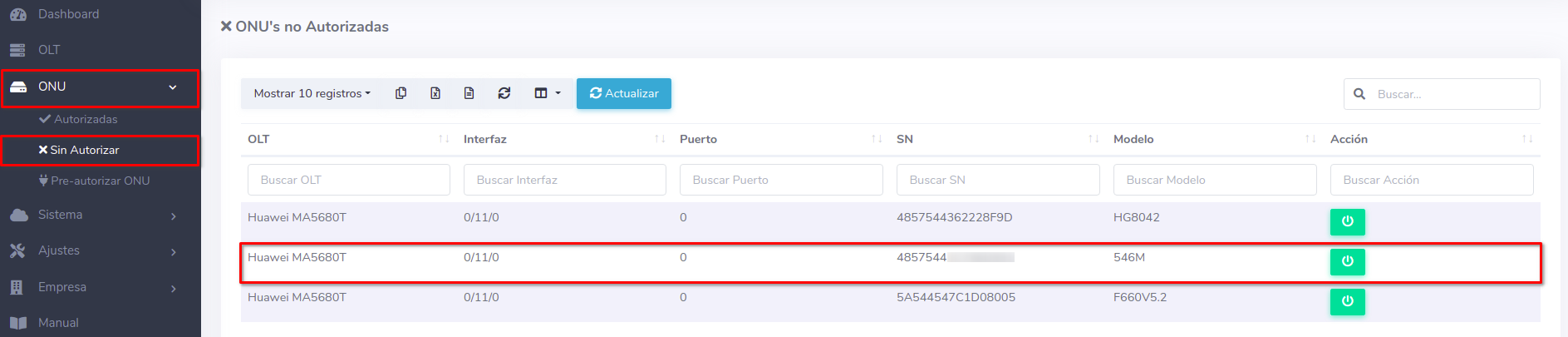
2 Select the Create WAN IP option and fill out the form, with this process you can authorize and create a WAN IP for an ONU at the same time.
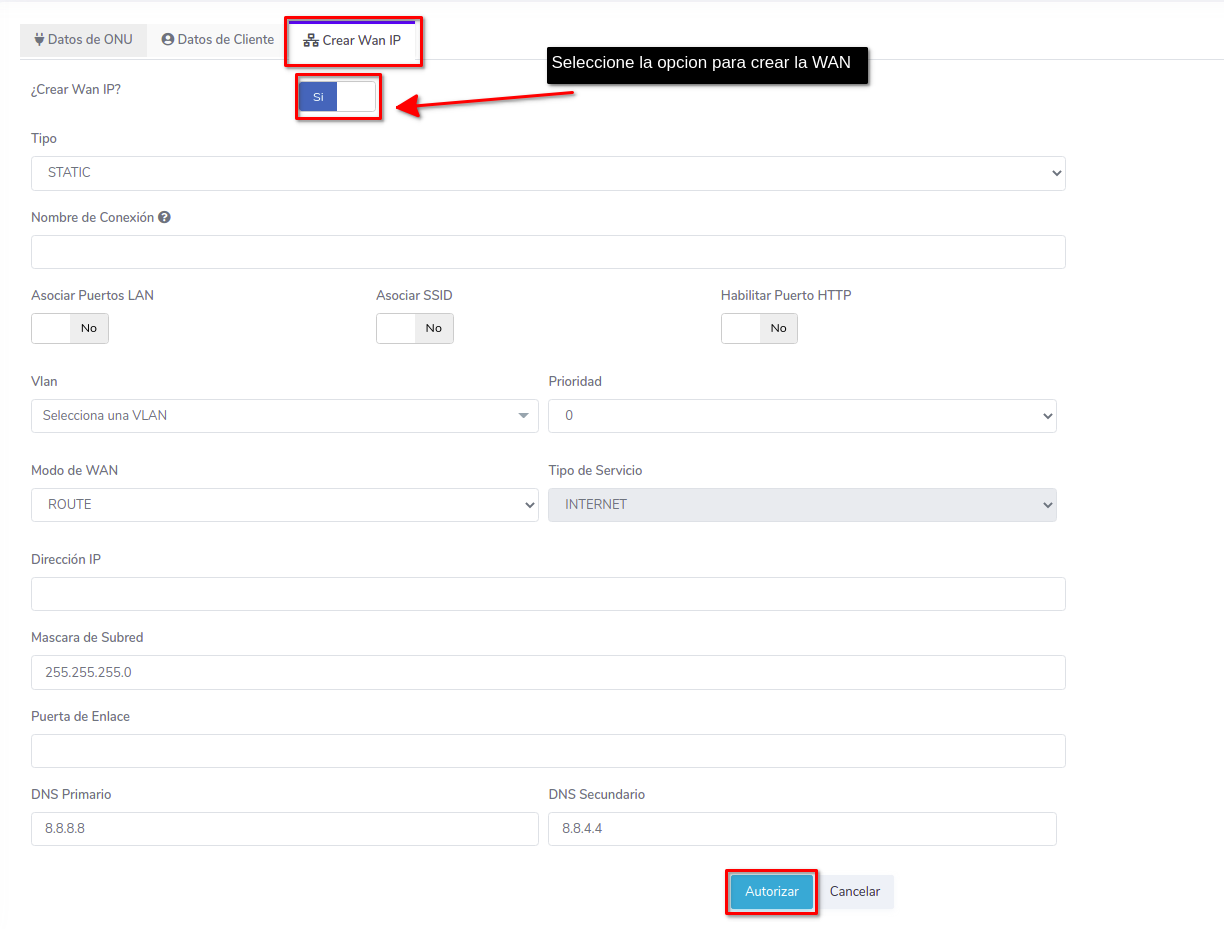
Information
Activating LAN Ports
ONU Interface
How to create a STATIC type WAN IP configuration?
1 Fill out the form.
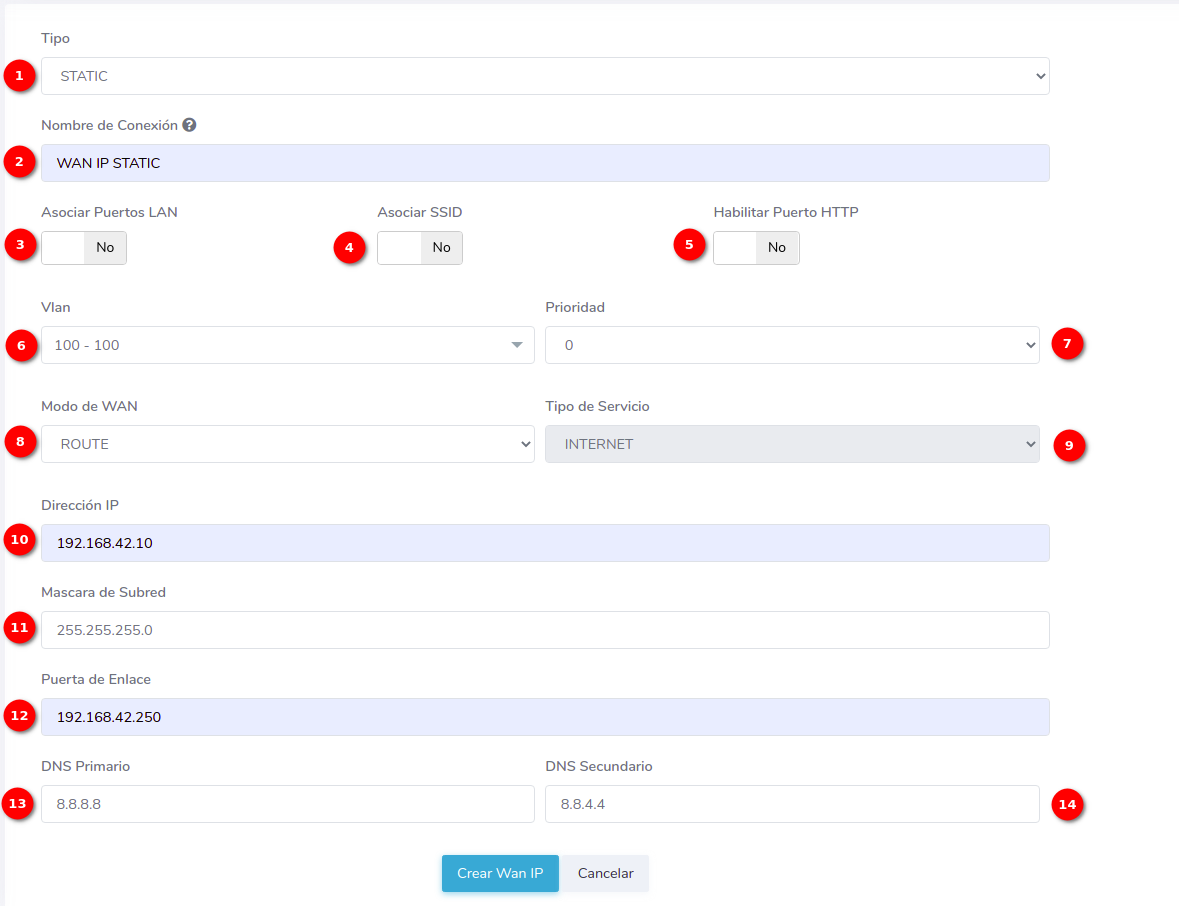
- 1.-Type: In AdminOLT, you can create WAN IP configurations of type STATIC, DHCP, PPPoE. In this example, we will create a STATIC WAN IP.
- 2.-Connection Name: Enter a name of your choice for your configuration.
- 3.-Associate Ports: Associate the ONU's LAN ports.
- 4.-Associate SSIDs: Associate the ONU's SSIDs.
- 5.-Enable HTTP Port: Enable the HTTP port to access via web.
- 6.-VLAN: Select an option from a set of available VLANs.
- 7.-Priority: Define the priority you assign to your WAN IP in a range from 1 to 7
- 8.-WAN Mode: The WAN mode can be ROUTE or BRIDGE.
- 9.-Service Type: The service type will be INTERNET.
- 10-IP Address: Enter the IP address.
- 11.-Subnet Mask: Enter the subnet mask.
- 12.-Gateway: Enter the gateway.
- 13.-Primary DNS: Enter the primary DNS.
- 14.-Secondary DNS: Enter the secondary DNS.
Upon entering the ONU interface, we can see that the WAN configuration has been created.
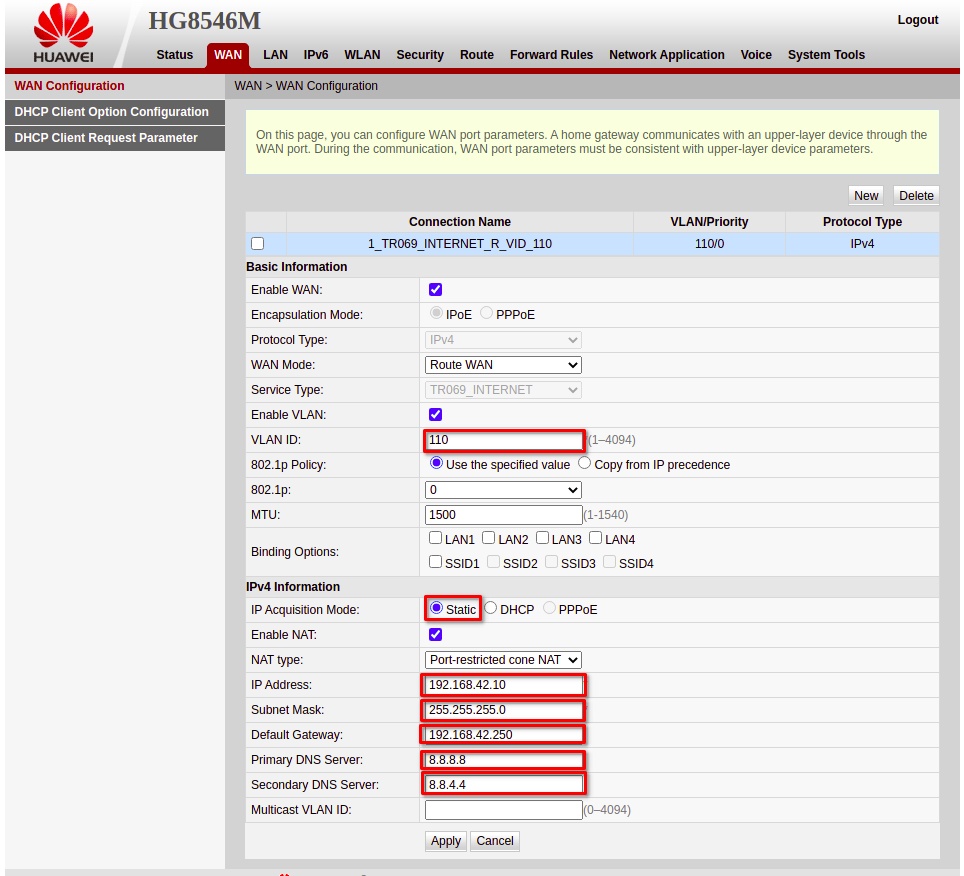
How to create a DHCP type WAN IP configuration?
DHCP Server
1 Fill out the form.
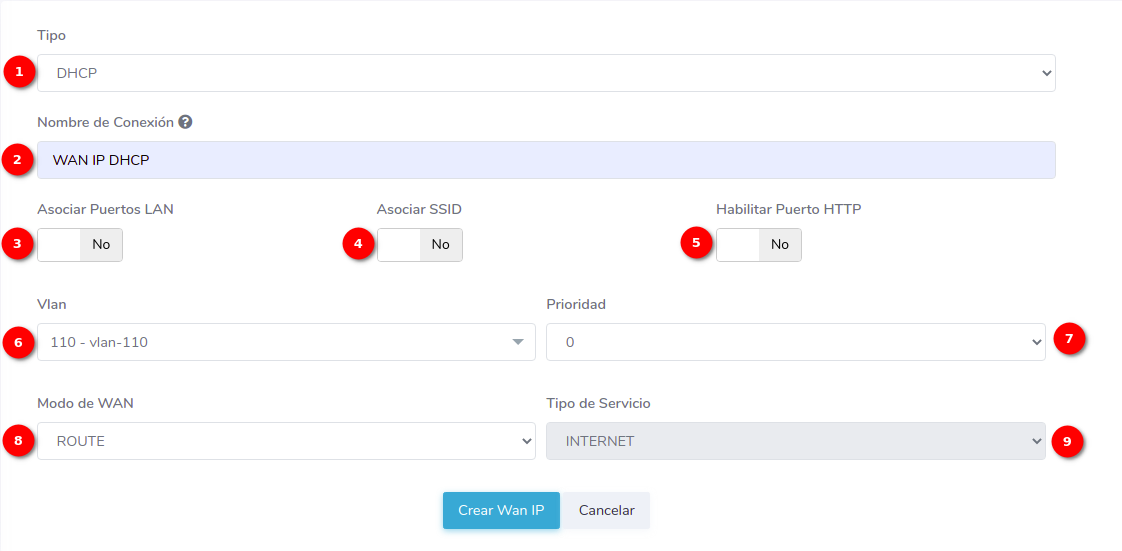
- 1.-Type: In AdminOLT, you can create WAN IP configurations of type STATIC, DHCP, PPPoE. In this example, we will create a DHCP WAN IP.
- 2.-Connection Name: Enter a name of your choice for your configuration.
- 3.-Associate Ports: Associate the ONU's LAN ports.
- 4.-Associate SSIDs: Associate the ONU's SSIDs.
- 5.-Enable HTTP Port: Enable the HTTP port to access via web.
- 6.-VLAN: Select an option from a set of available VLANs.
- 7.-Priority: Define the priority you assign to your WAN IP in a range from 1 to 7
- 8.-WAN Mode: The WAN mode can be ROUTE or BRIDGE.
- 9.-Service Type: The service type will be INTERNET.
Upon entering the ONU interface, we can see that the WAN configuration has been created.
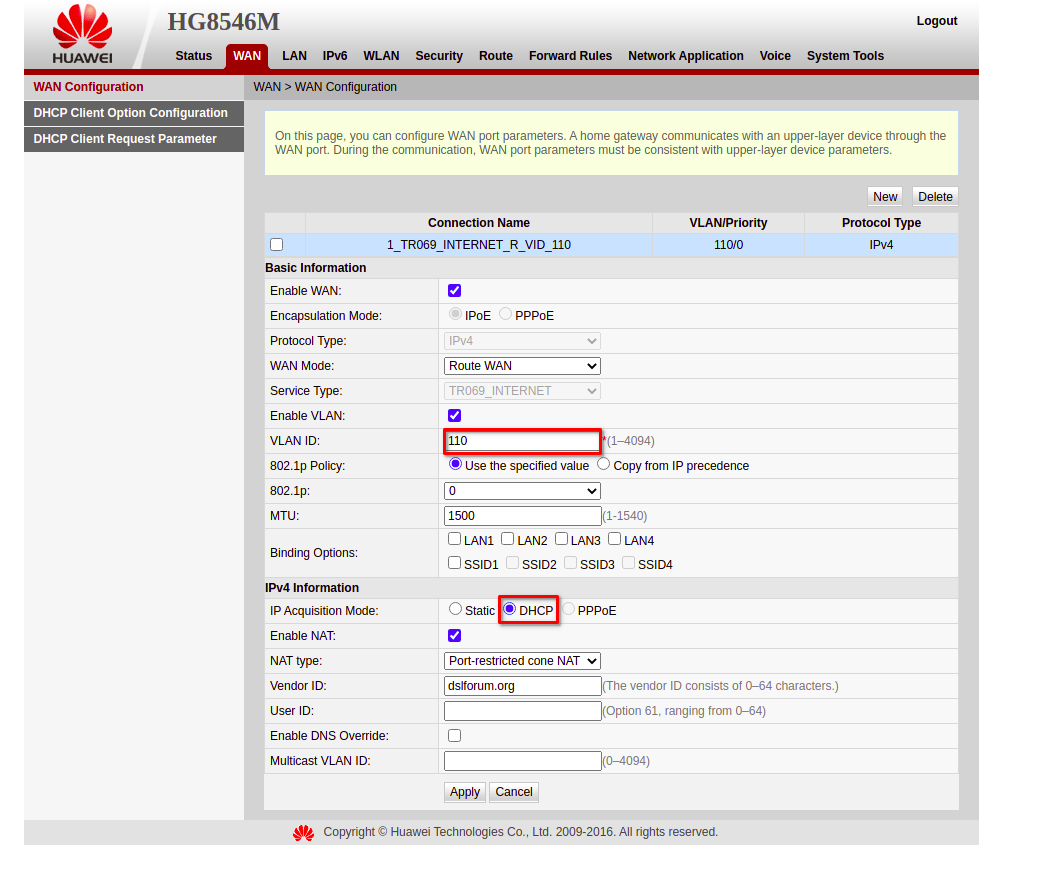
How to create a PPPoE type WAN IP configuration?
PPPoE Server
1 Fill out the form.
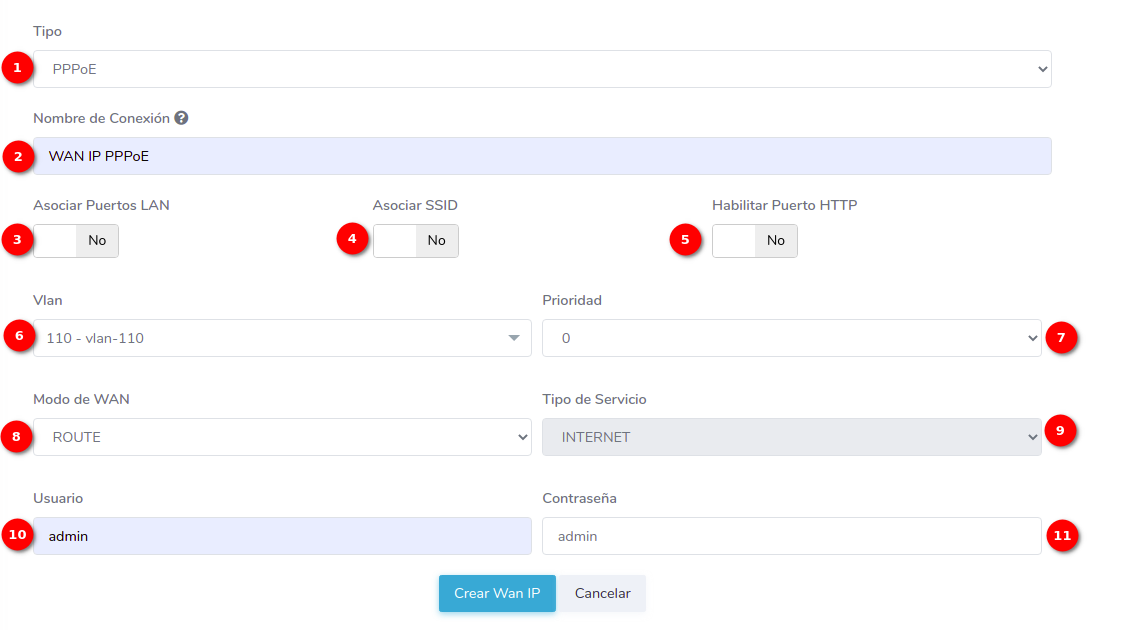
- 1.-Type: In AdminOLT, you can create WAN IP configurations of type STATIC, DHCP, PPPoE. In this example, we will create a PPPoE WAN IP.
- 2.-Connection Name: Enter a name of your choice for your configuration.
- 3.-Associate Ports: Associate the ONU's LAN ports.
- 4.-Associate SSIDs: Associate the ONU's SSIDs.
- 5.-Enable HTTP Port: Enable the HTTP port to access via web.
- 6.-VLAN: Select an option from a set of available VLANs.
- 7.-Priority: Define the priority you assign to your WAN IP in a range from 1 to 7
- 8.-WAN Mode: The WAN mode can be ROUTE or BRIDGE.
- 9.-Service Type: The service type will be INTERNET.
- 10.-Username: Enter your PPPoE server username.
- 11.-Password: Enter your PPPoE server password.
Upon entering the ONU interface, we can see that the WAN configuration has been created.
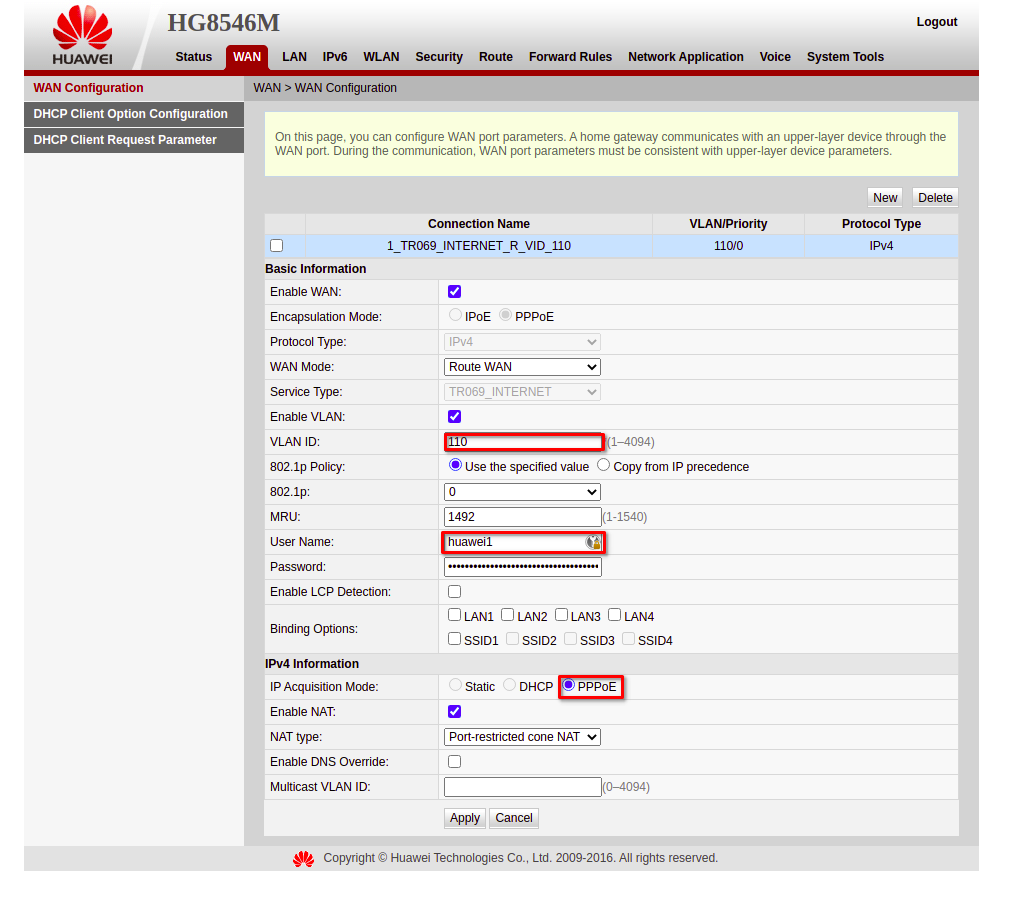
How to edit a WAN IP configuration?
1 Go to the List of WAN IP of the ONU.
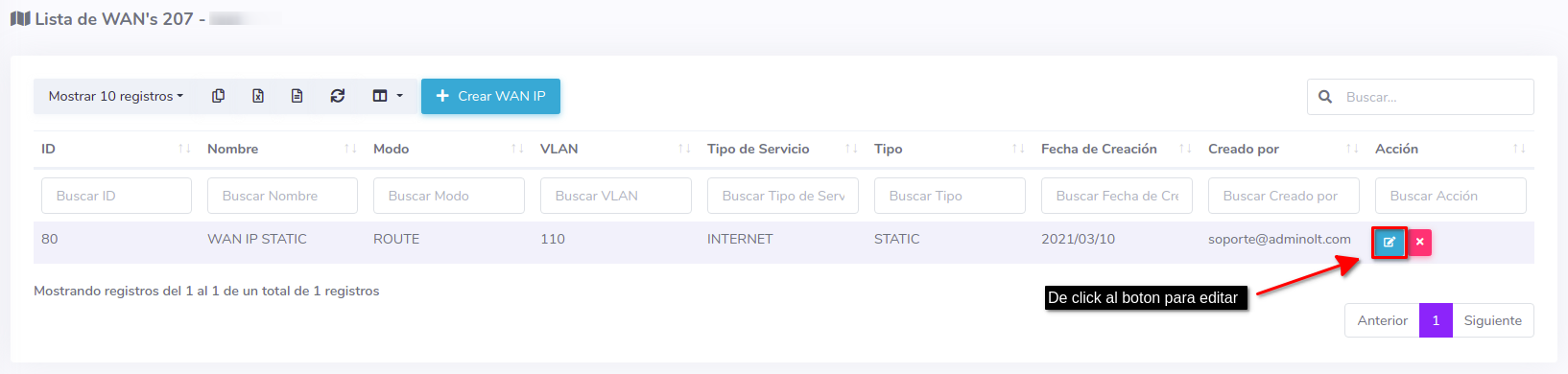
Then modify the information as needed.
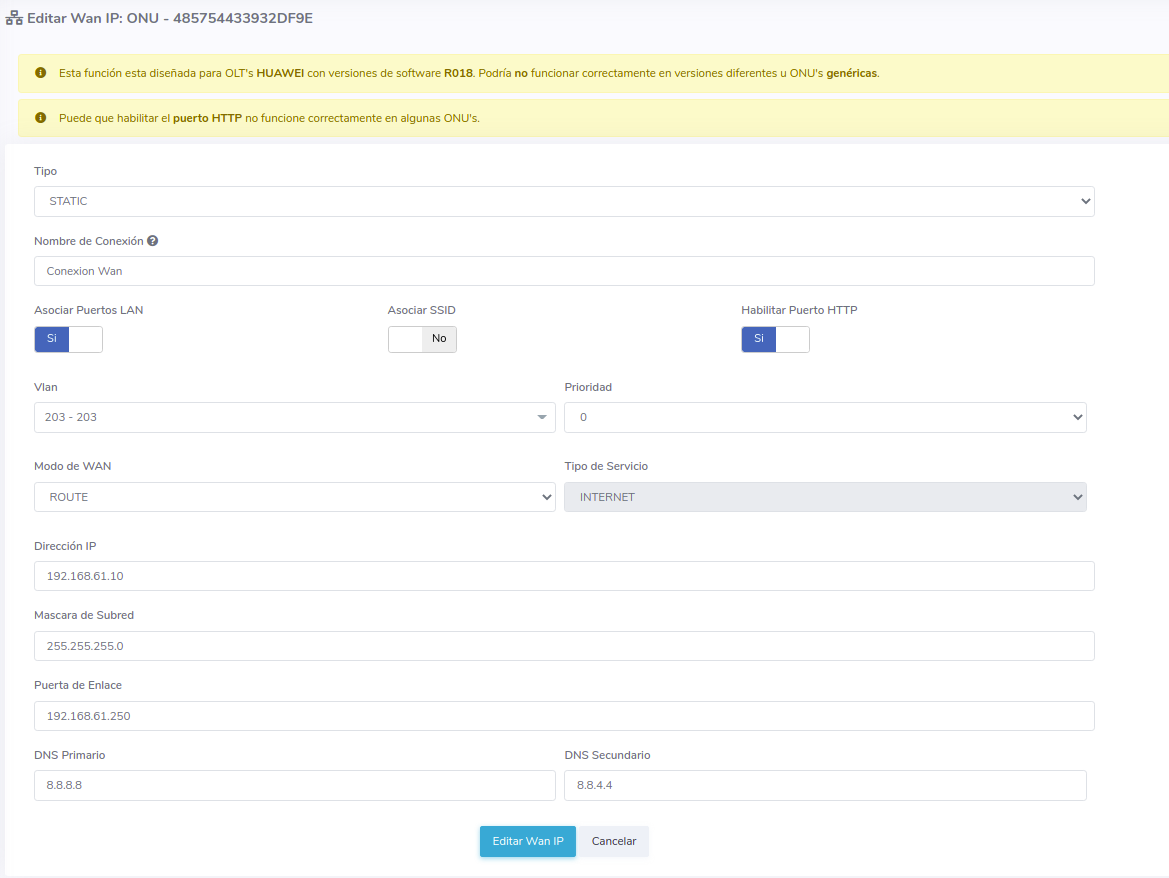
How to delete a WAN IP configuration?
1 Go to the List of WAN IP of the ONU.

To confirm the action, press the "Yes, I'm sure" button.
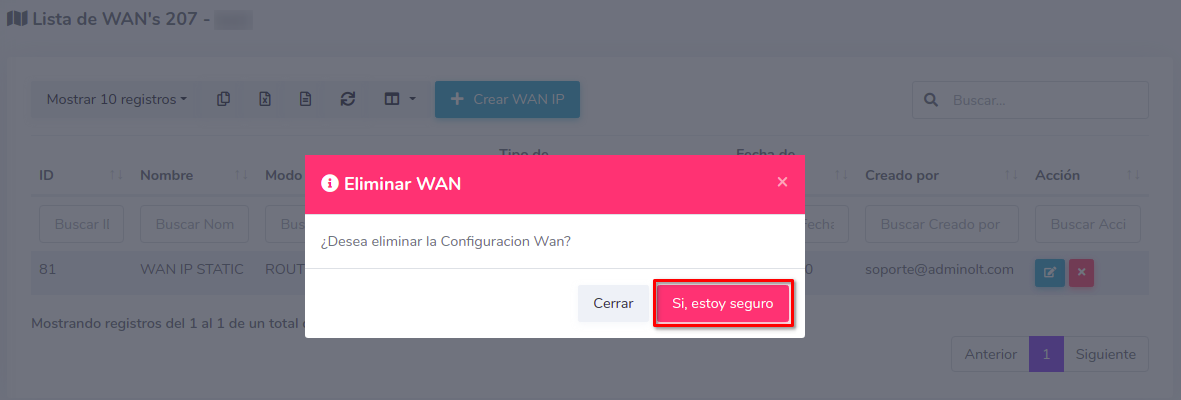
By doing this, the configuration will be deleted from the ONU and the AdminOLT system.
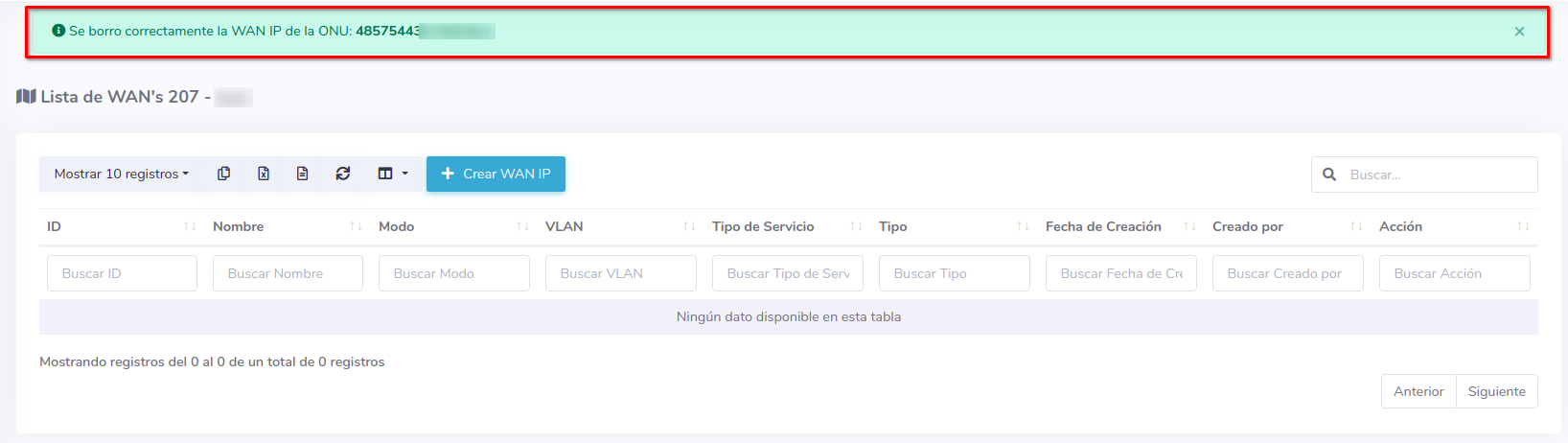
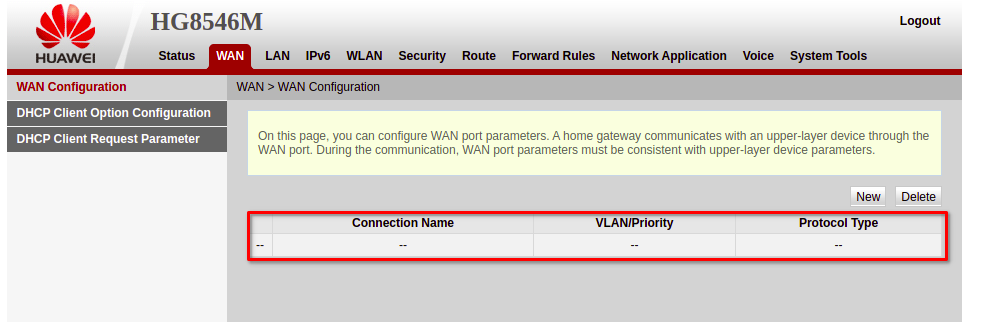
April 12, 2024, 3:32 p.m. - Visitas: 17427
