Change TP-Link DS-P7001 Series UNO Port
Important
Please note that the PON port of the OLT must have the Auto mode disabled. If you have any doubts about this issue, you can consult the following manual: Configure PON Port
How can I change the Port of an Authorized ONU?
To edit the Port of an ONU in the OLT, there are 2 ways to do it:
Example
In this example, the ONU is located in Slot 0, Port 7; we will move it to Port 3. Before editing, verify that the ONU has service.
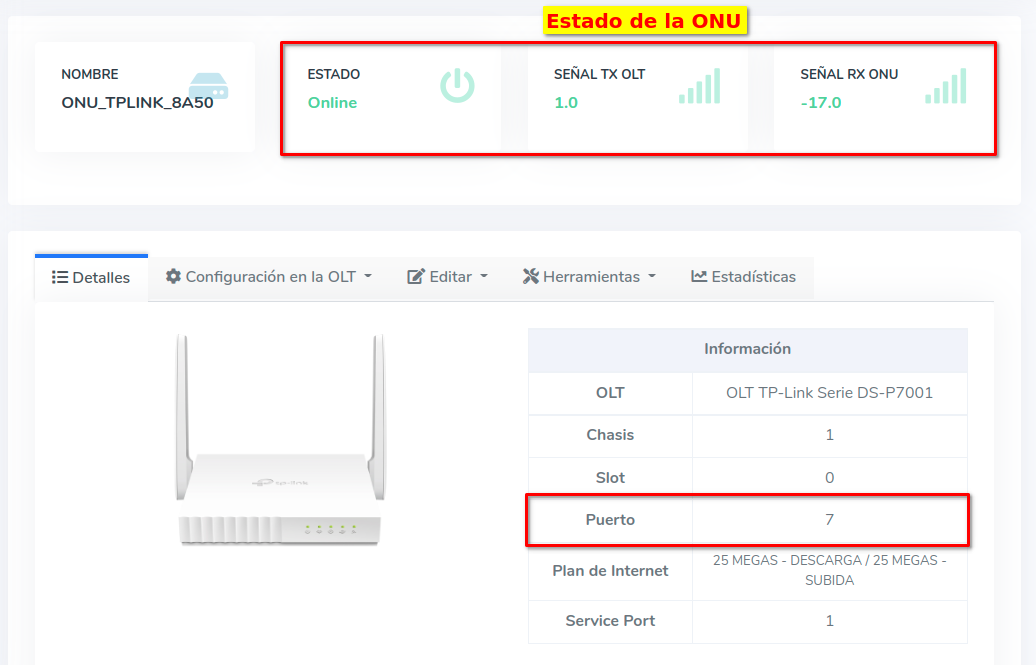
Edit ONU Port from Authorized ONU List
1 Go to ONU > Authorized ONU List and select the ONU you will work with.

Information
This action will take us to the following form
Edit ONU Port from ONU Details
1 Go to ONU > Authorized ONU List and select the ONU you will work with.

Click on the text Edit in OLT found on the button labeled Edit.

Information
This action will take us to the following form
2 Select the port to which you want to change the ONU

3 Verify that the changes have been applied correctly

At this point, if we check the status of the ONU, it is Offline because the ONU has not been physically moved to the new Port, but the information has been updated in AdminOLT.

4 Physically change the port and verify the status of the ONU
Note
It is important to place the ONU in the correct port, as if this is not done, the ONU will continue to show as Offline

April 12, 2024, 3:32 p.m. - Visitas: 7299
