Wires and Cables
Questions
- What is a cable?
- How to create a cable?
- How to edit a cable?
- How to move a cable?
- How to edit the shape of a cable?
- How to delete a cable?
What is a cable?
A cable is a connector between 2 markers, it is important that you have previously registered the types of cables as it will be useful for future updates.
How to create a cable?
As mentioned before, a cable is a connector between 2 markers, so it is important that you have 2 markers that you want to connect. Once you have this, you can follow these steps.
Steps to Create a Cable
1 Locate markers.
In your map, you must find the markers you want to connect.

2 Set to Create Cable Mode
By clicking, it will turn purple.
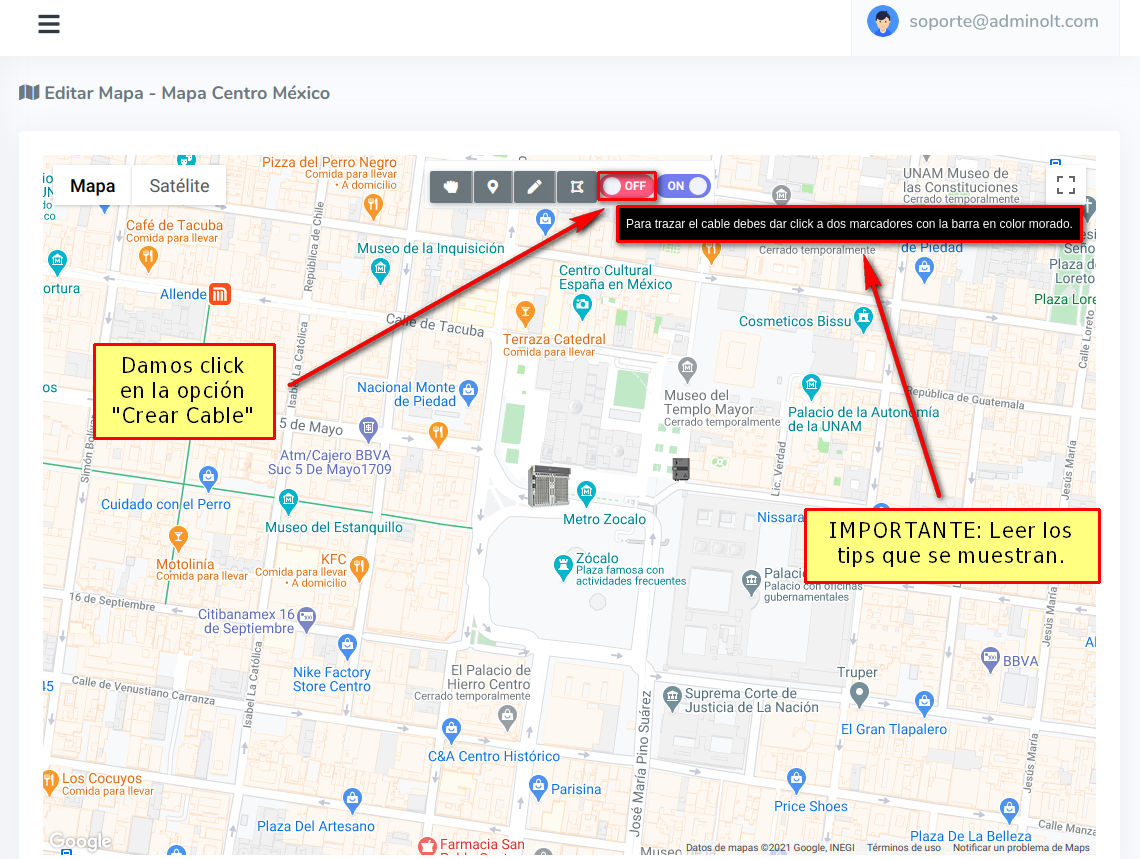
3 Click on the markers you want to connect.
We must click on the first marker, then click on the second marker.
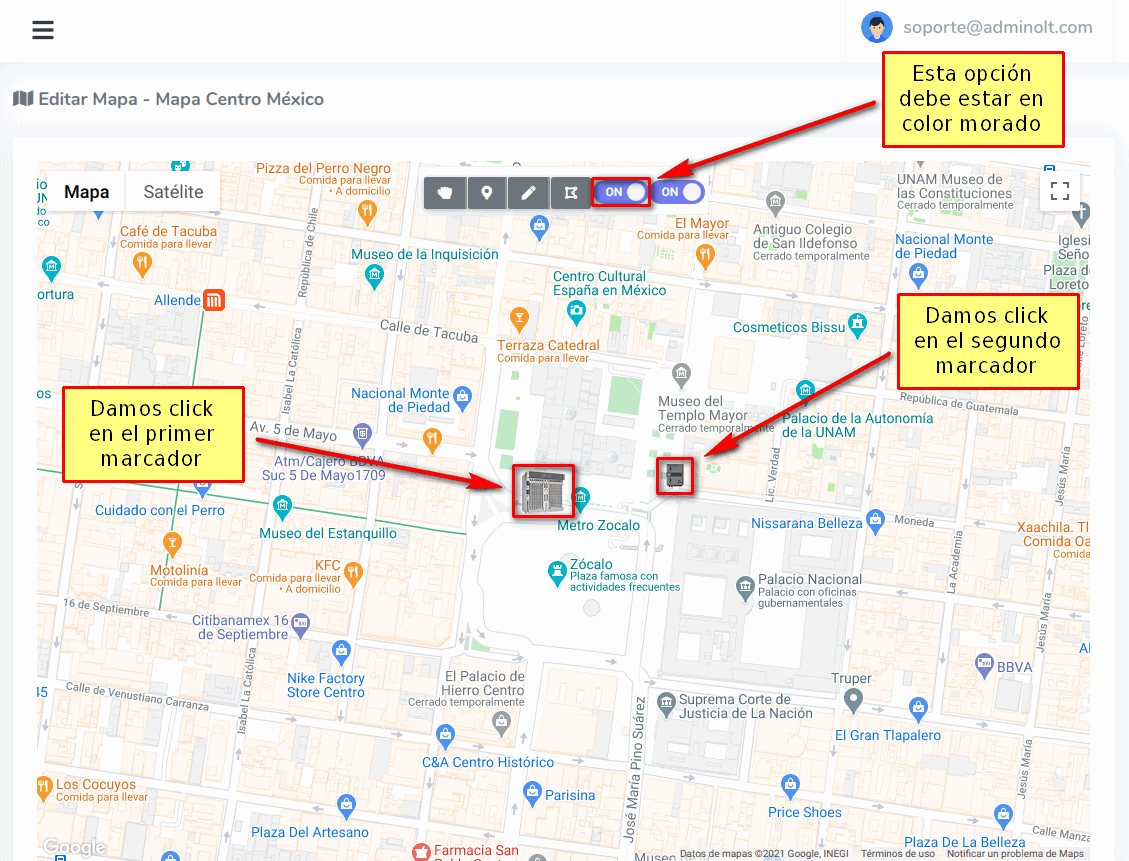
4 Fill in cable information.
Once we click on the second marker, a window will appear where we will have to enter information about the cable, then click on Yes, I'm sure.
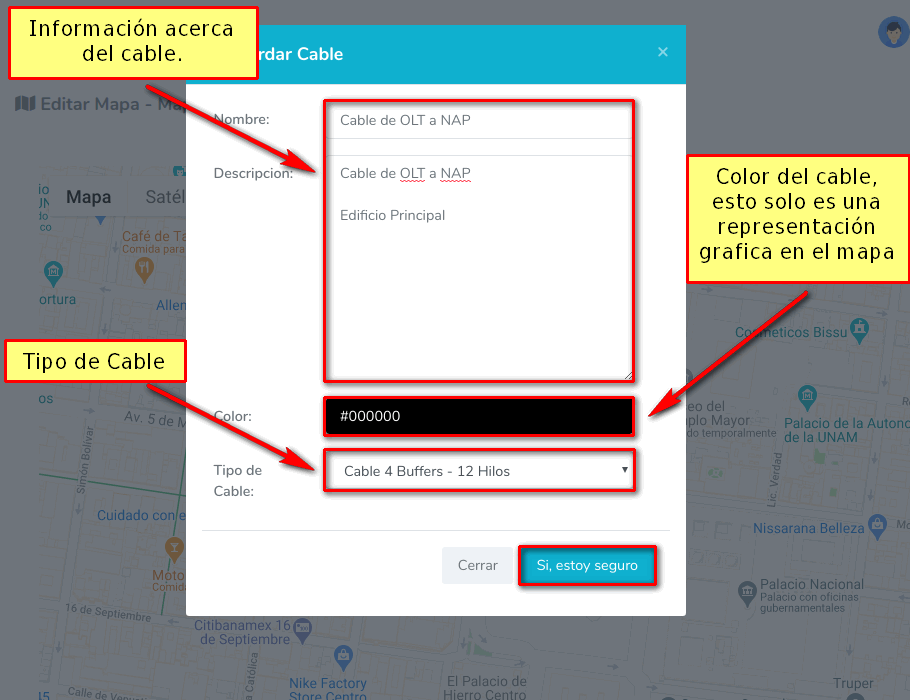
5 The cable will be created on the map.
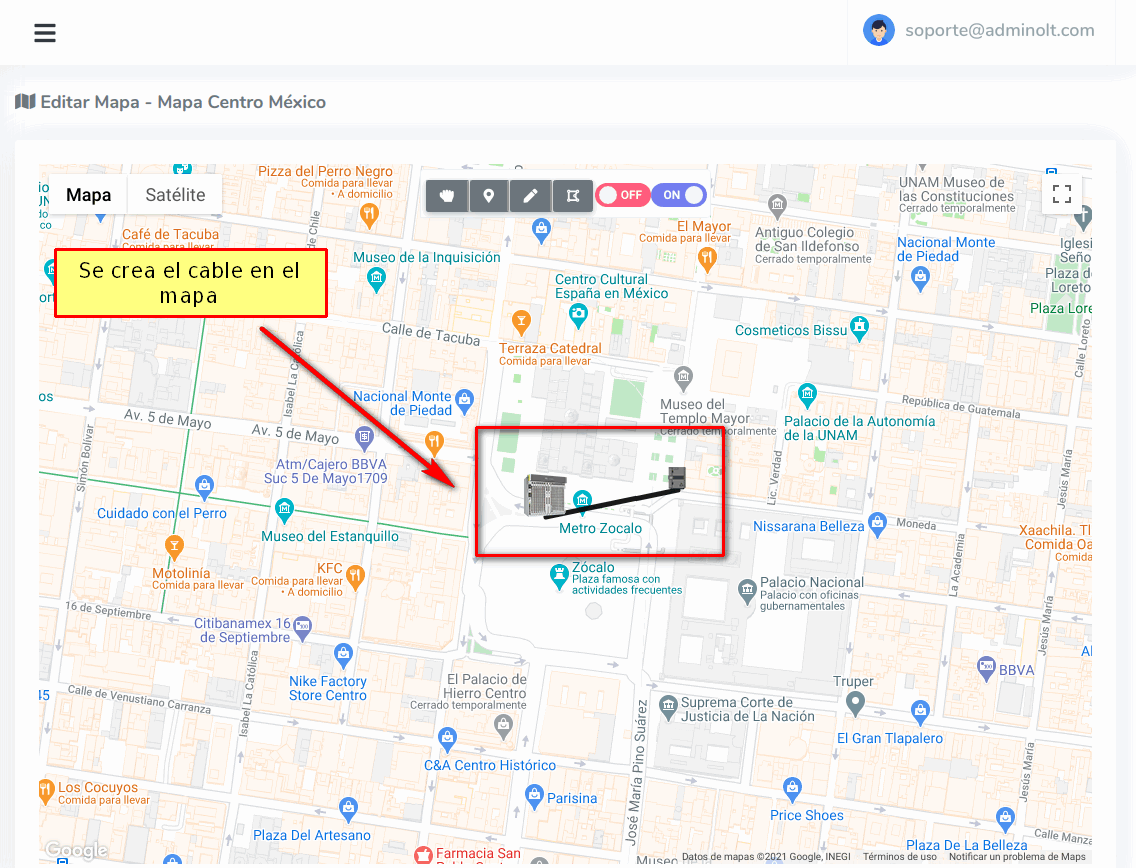
How to edit a cable?
If we want to edit the information of a cable, we can follow these steps.
Steps to Edit a Cable
1 Set to manipulate the map.
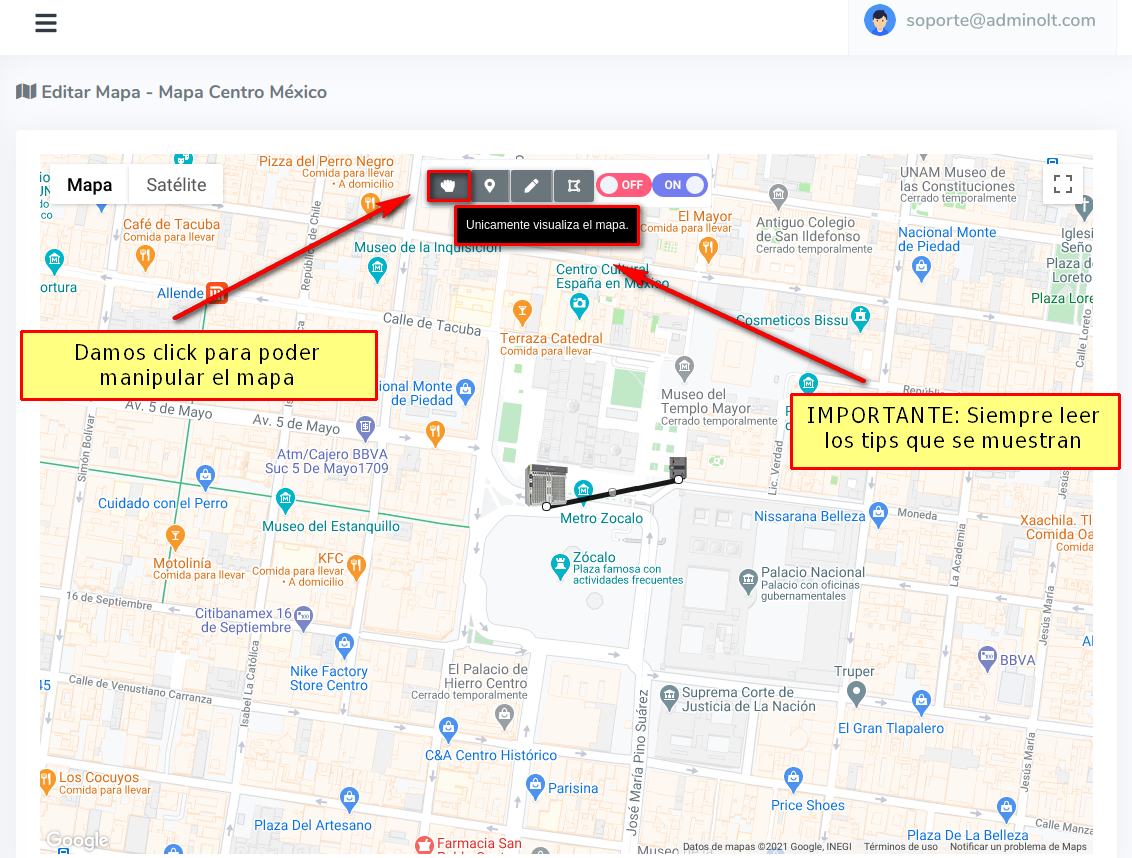
2 Double-click on the cable.

3 Edit the information you want.
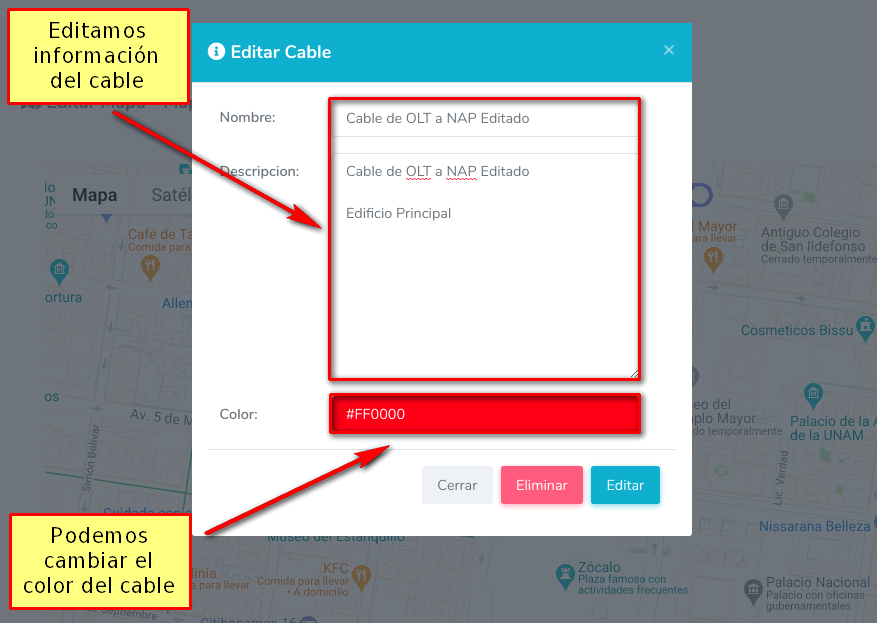
4 The information is edited
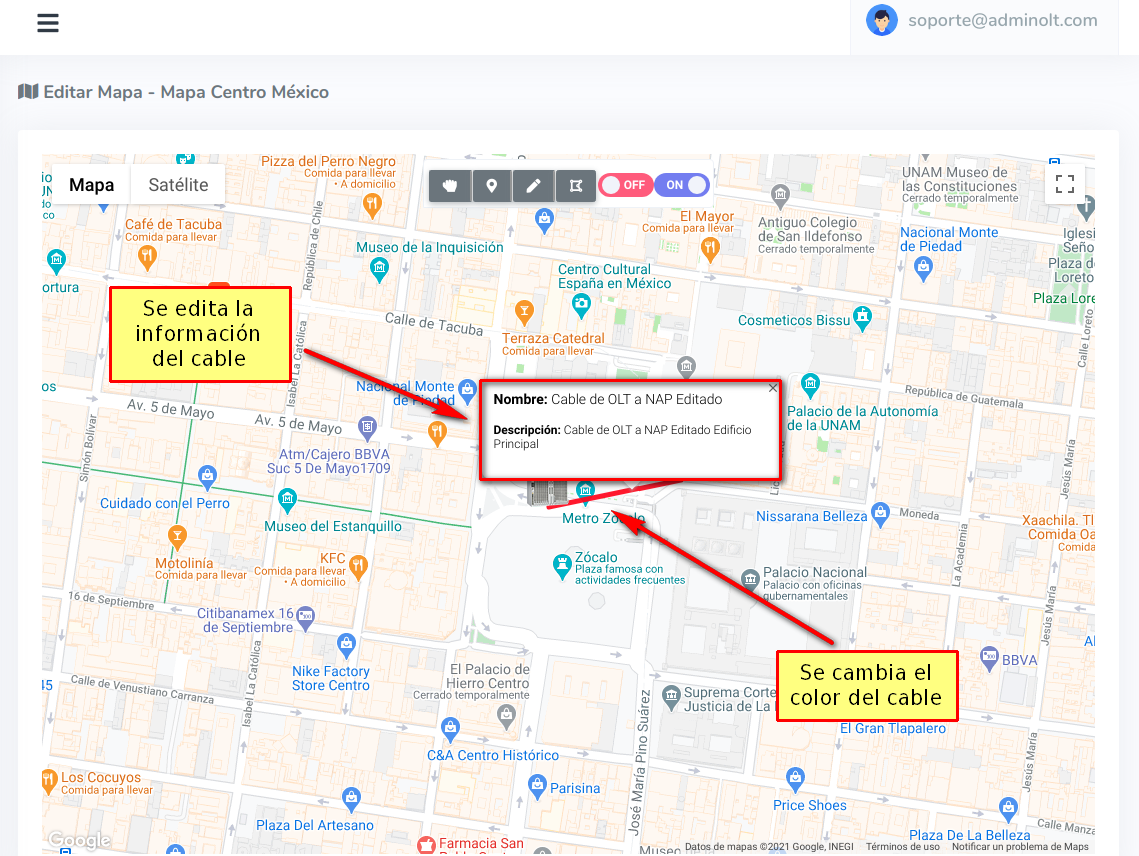
How to move a cable?
A cable's position can be changed, as well as the vertices. To do this, we must follow the following steps.
Steps to Move a Cable
1 Set to manipulate the map.
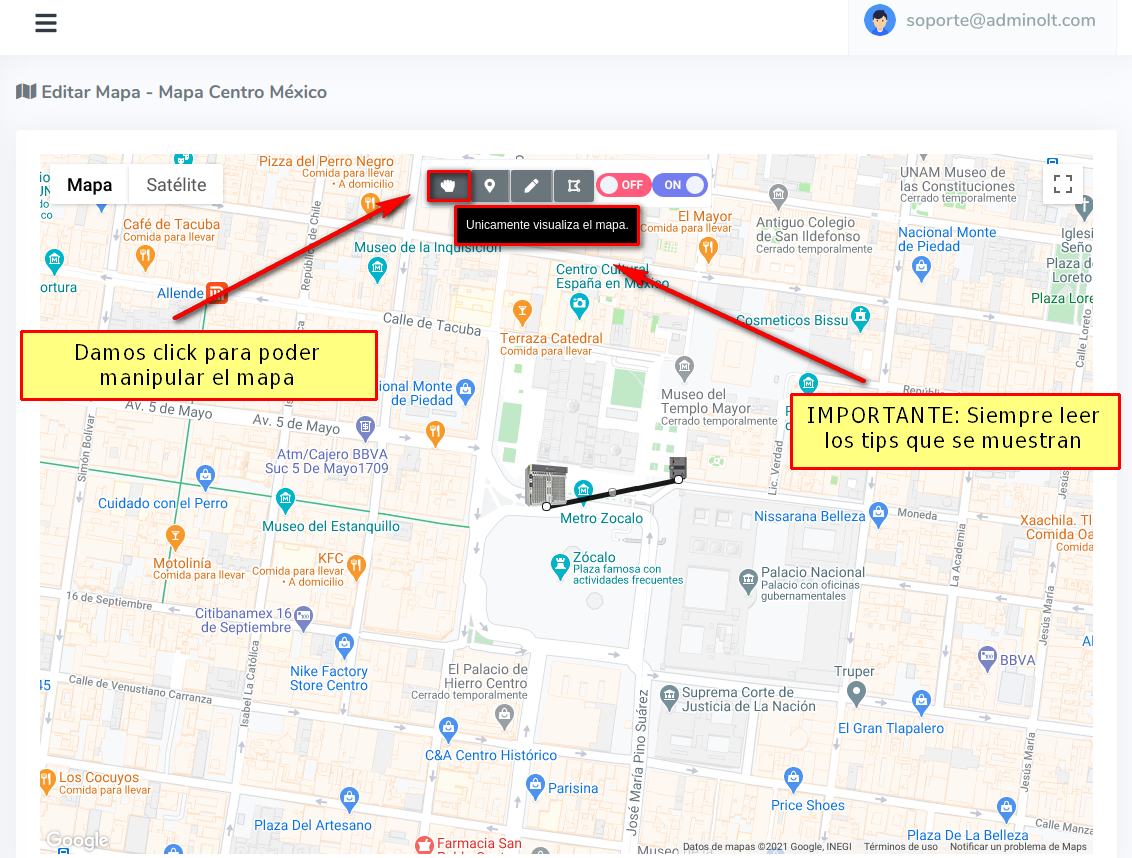
2 Move marker.
To move a cable, we need to move the markers to which it is connected. To do this, we must left-click and hold, then move the marker to the desired position.
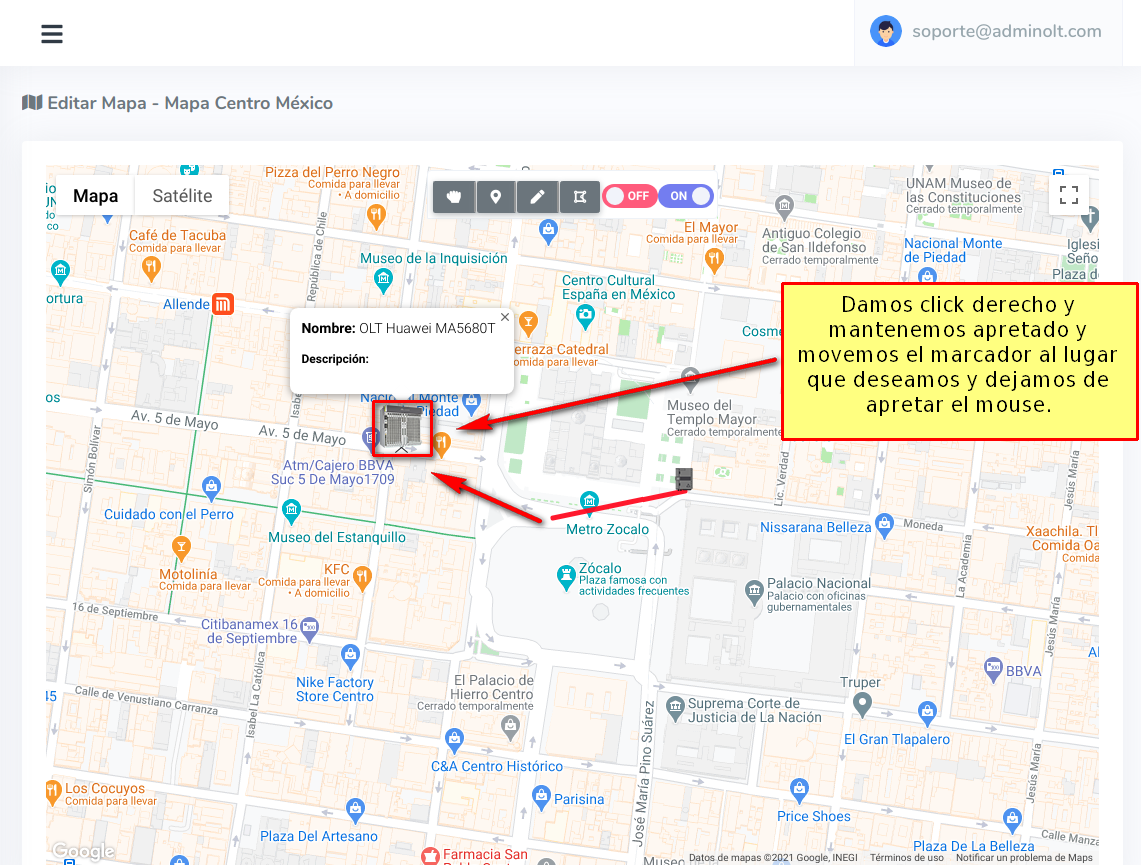
3 The marker will move and the cable will change position.
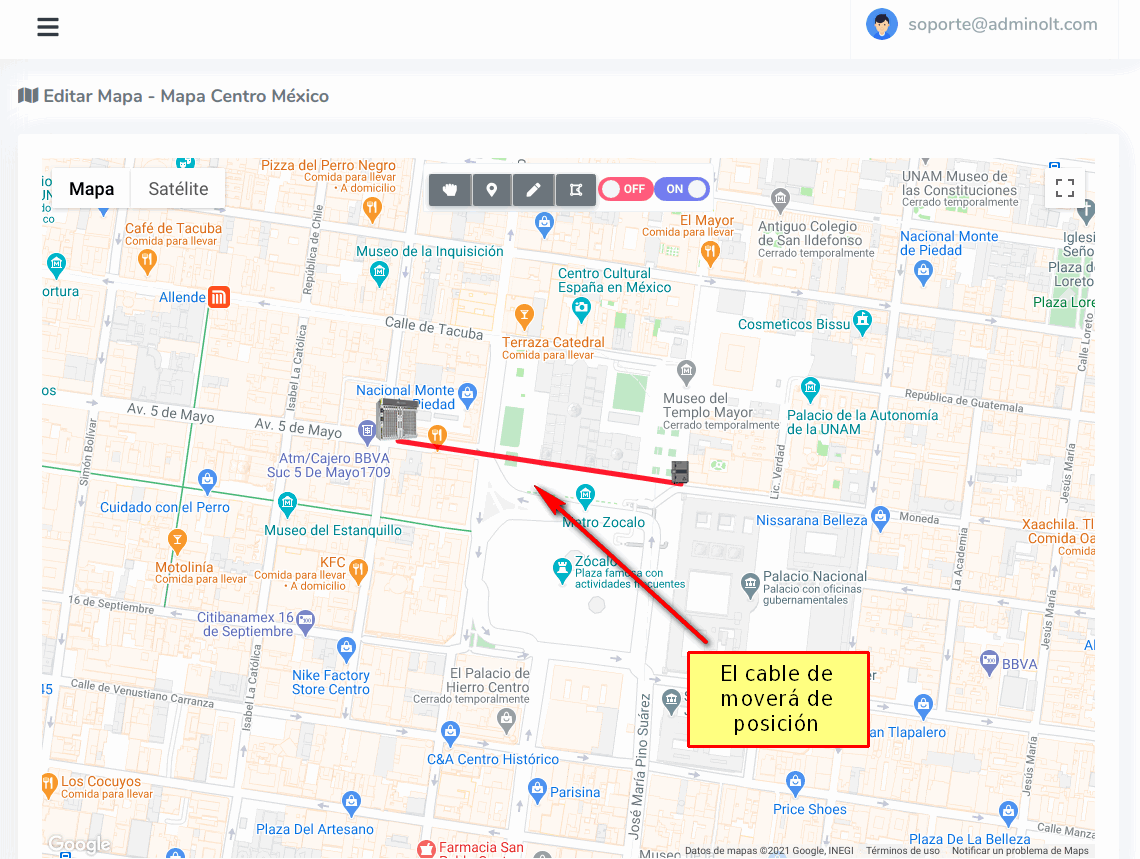
How to edit the shape of a cable?
The shape of a cable can be edited, these are known as vertices, which can be seen as follows.
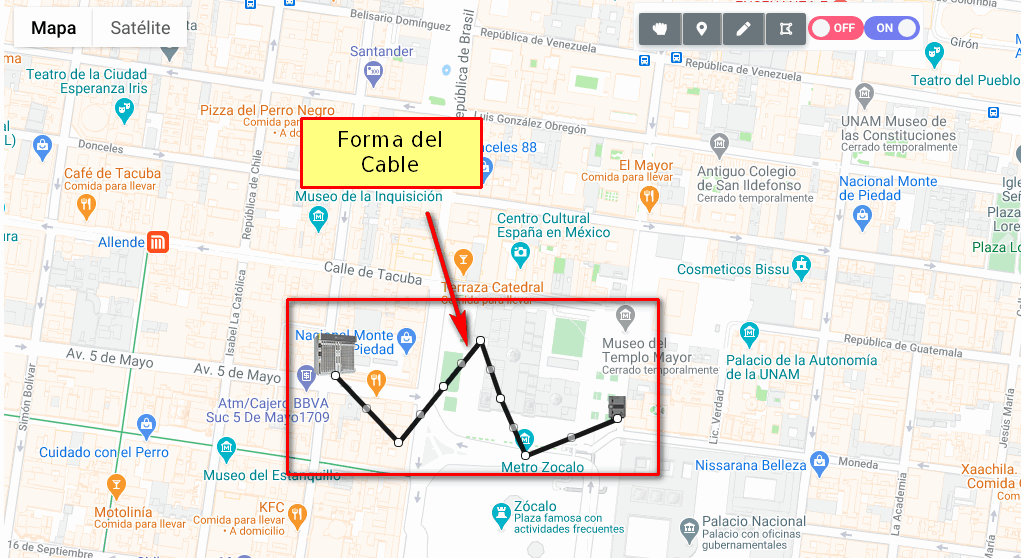
To create a shape for the cable, we can follow these steps.
Steps to Edit the Shape of a Cable
1 Set to manipulate the map.
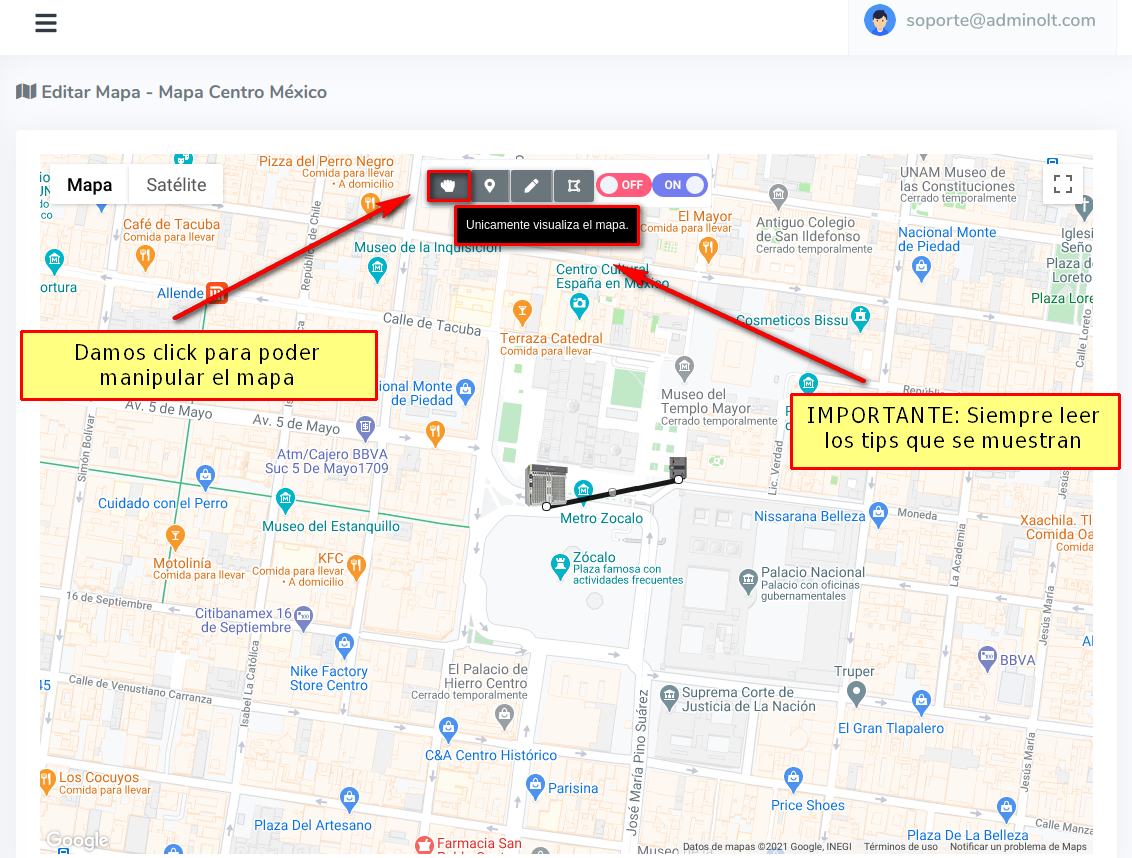
2 Click on the cable
Once we click on the cable, small points will appear along the cable, these points are where we can edit the shape of the cable.
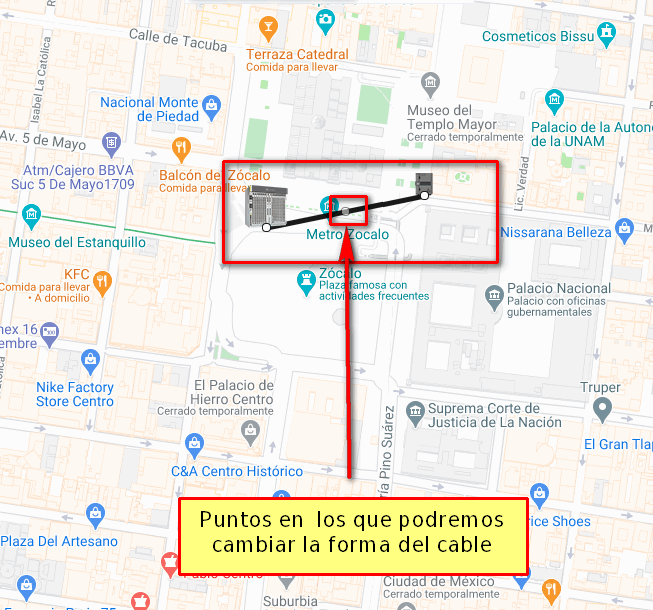
3 Move point.
We click on a point to edit the cable and hold it while moving it to the desired position.
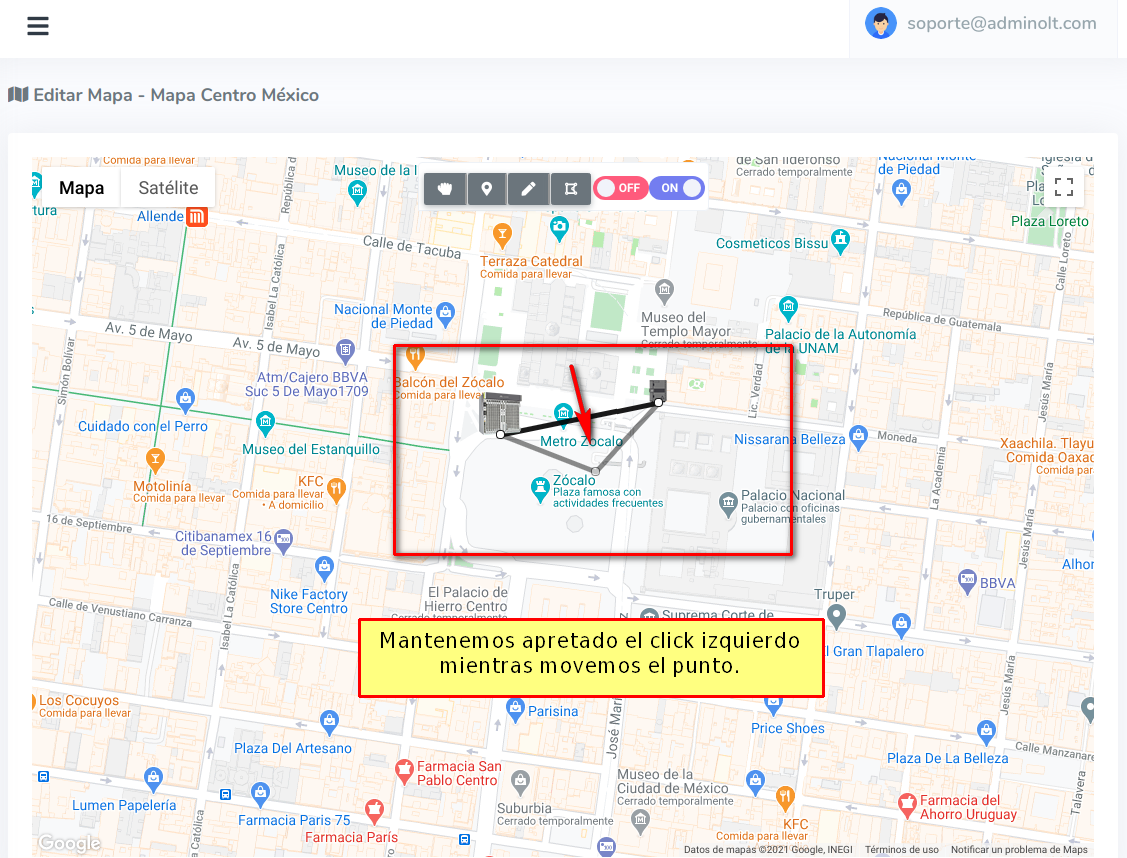
4 Edited cable shape
By following the previous steps, the shape of cable will be edited, and more points will be created where we can continue changing the shape of the cable.
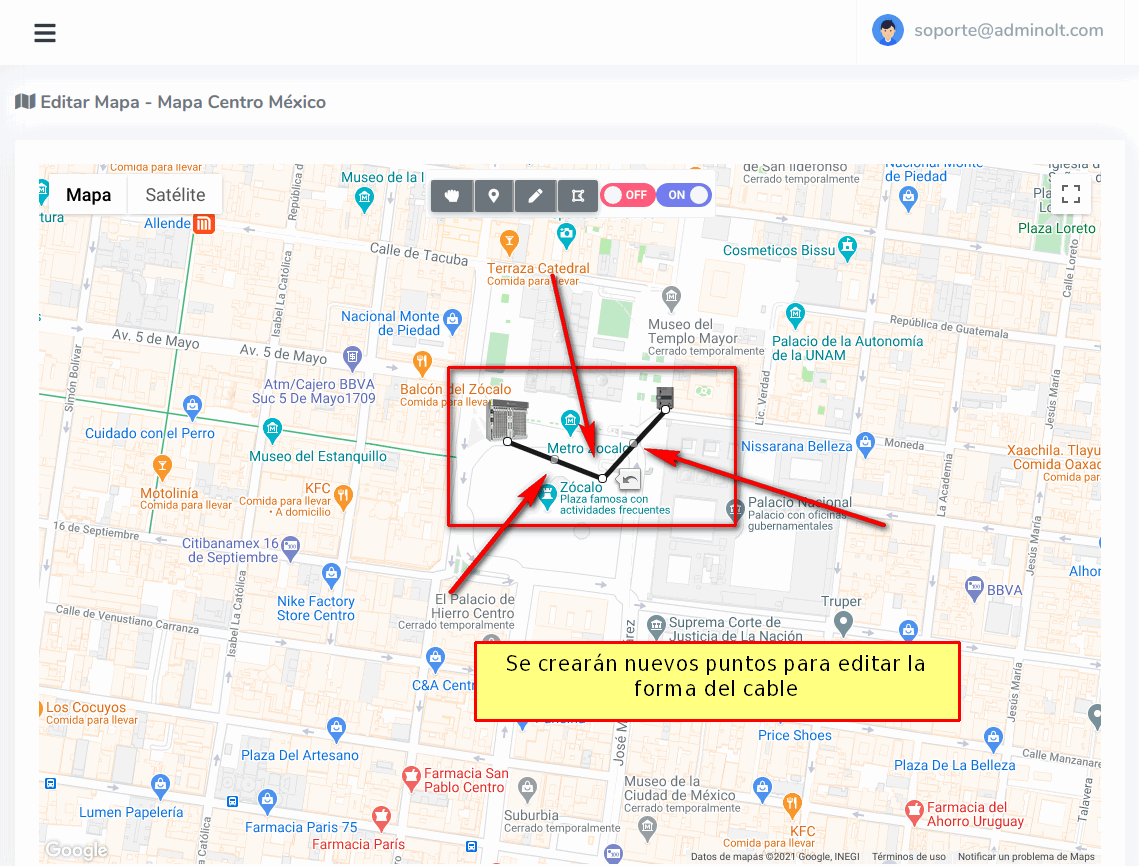
How to delete a cable?
If for any reason you want to delete a created cable, you can follow these steps to delete it.
Steps to Delete a Cable
1 Set to manipulate the map.
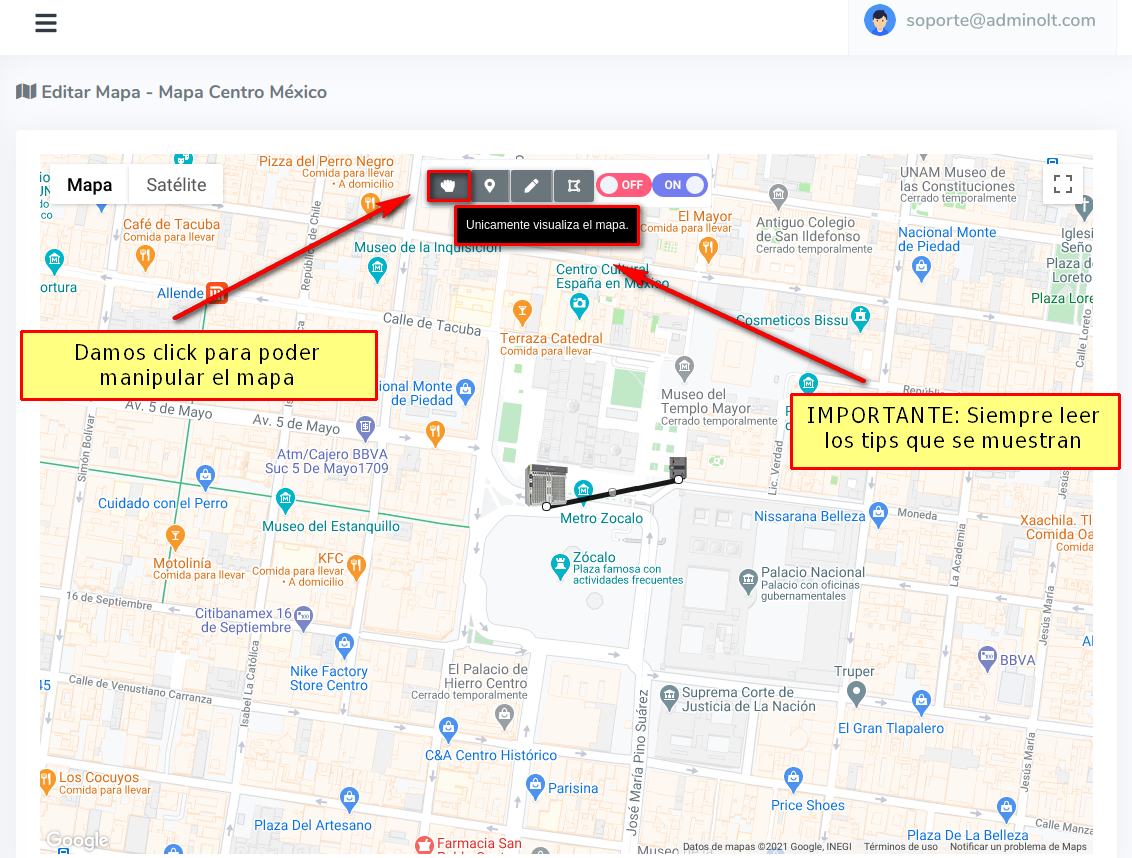
2 Double-click on the cable.

3 Click on delete.
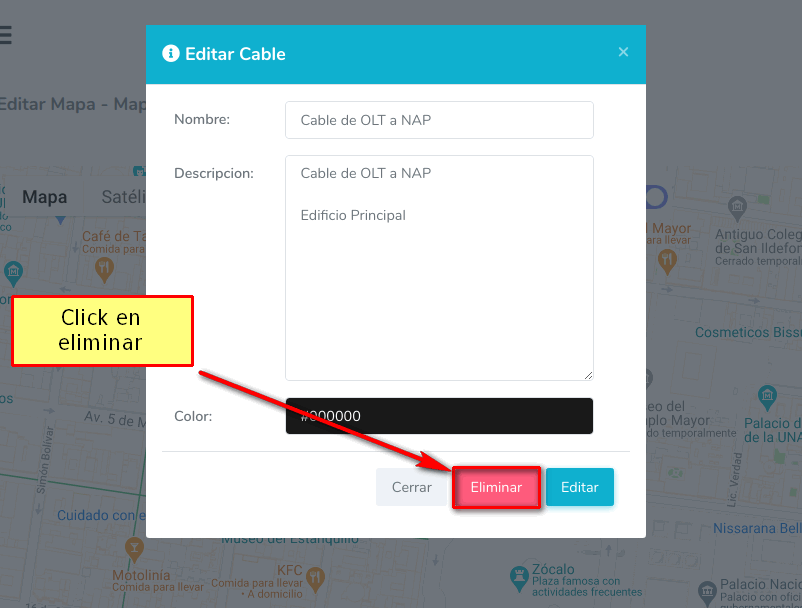
3 Cable deleted
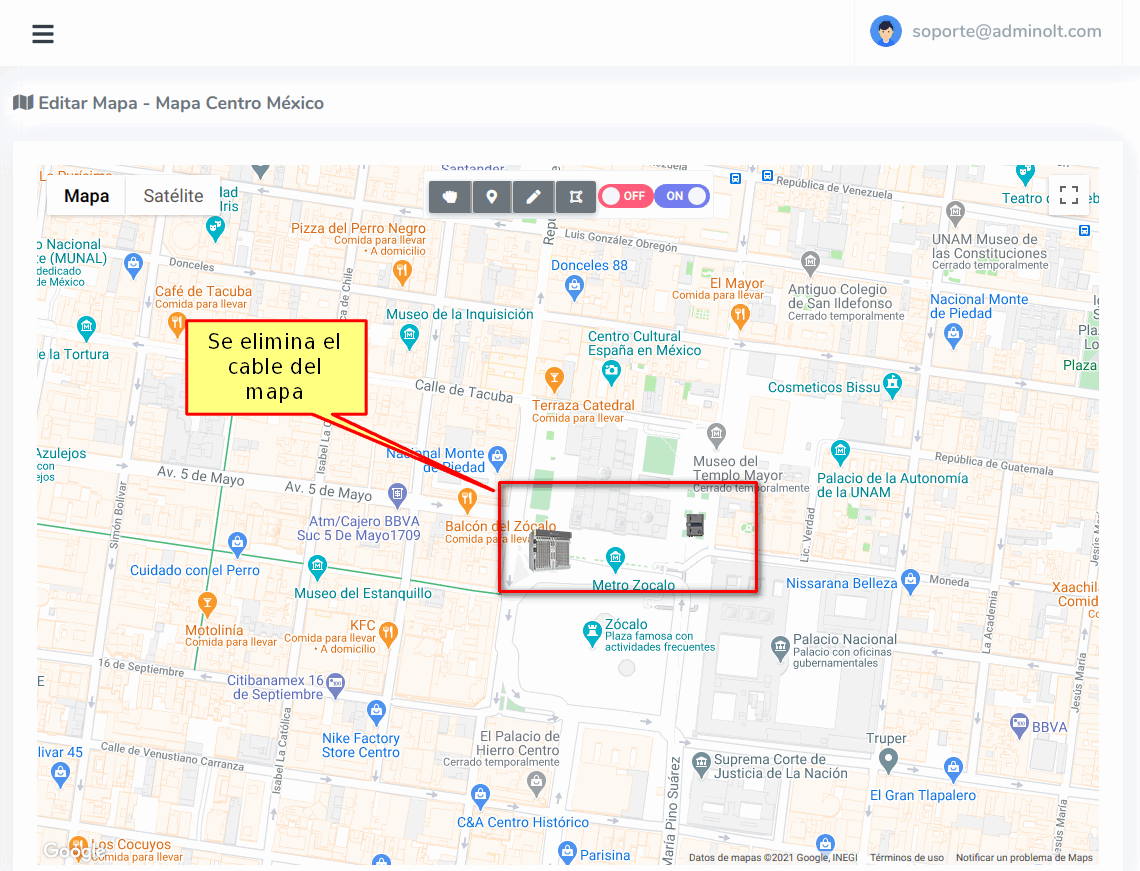
April 12, 2024, 3:32 p.m. - Visitas: 10254
