Backup - Huawei OLT
Information
OLT Connection
Important
What is a backup?
A backup is a copy or reserve of the original data of an information system, which can be stored in a secure place or a secure region of the system's memory, in order to be able to have access to its information in case of any eventuality, accident or disaster that causes its loss from the system. Most OLTs are enabled for this information.
Where does the OLT store the backups?
The OLTs choose to store their backups on various servers based on various protocols, such as:
- sftp: Secure File Transfer Protocol (SFTP), ensures encrypted data transfer between client and server systems, and vice versa, with a single connection.
- tftp: Trivial File Transfer Protocol (TFTP), is a simple protocol that provides basic file transfer function without user authentication.
- xmodem: Like most file transfer protocols, it divides the original data into a series of "packets" that are sent to the receiver, along with additional information that allows the receiver to determine if that packet was received correctly.
- ftp: File Transfer Protocol (FTP), is a network protocol for file transfer between systems connected to a TCP network, based on client-server architecture.
Where does AdminOLT store my backups?
The AdminOLT system provides access to an FTP server for the user. This information is configured on the OLT, where the latter will send the information to the aforementioned server based on specific commands. If you have doubts about where to get these accesses, you can refer to the following manual. FTP Users
What type of information can I back up from the OLT?
The OLTs offer backups, just to mention the most common ones, such as:
- OLT Configuration: Contains all the configuration information
- Database Information: Contains all the information from the OLT Database. For example: Service Port, DBA-profile, Traffic tables, Registered users
Can backups be done manually or automatically?
The OLTs have the ability to make automatic backups or, if desired, they can be created manually. You can read more about these options at the following links:
What actions can I take with my backups from AdminOLT?
Before you begin...
Connection Script
Remember to use the appropriate rules of the AdminOLT Connection Script to ensure the connection between the FTP server and your OLT. Edit your OLT and in the Connection Script section, write the private IP of your OLT to generate the corresponding information.
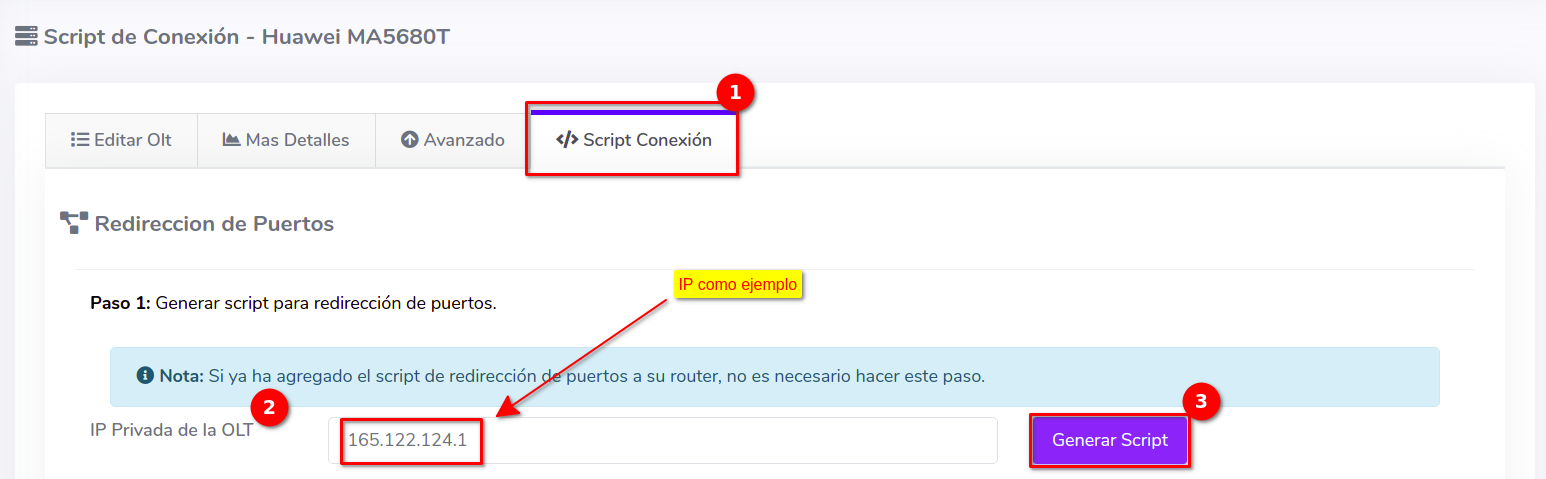
Then a new section will be generated, place the following rule enclosed in the terminal of your Routerboard
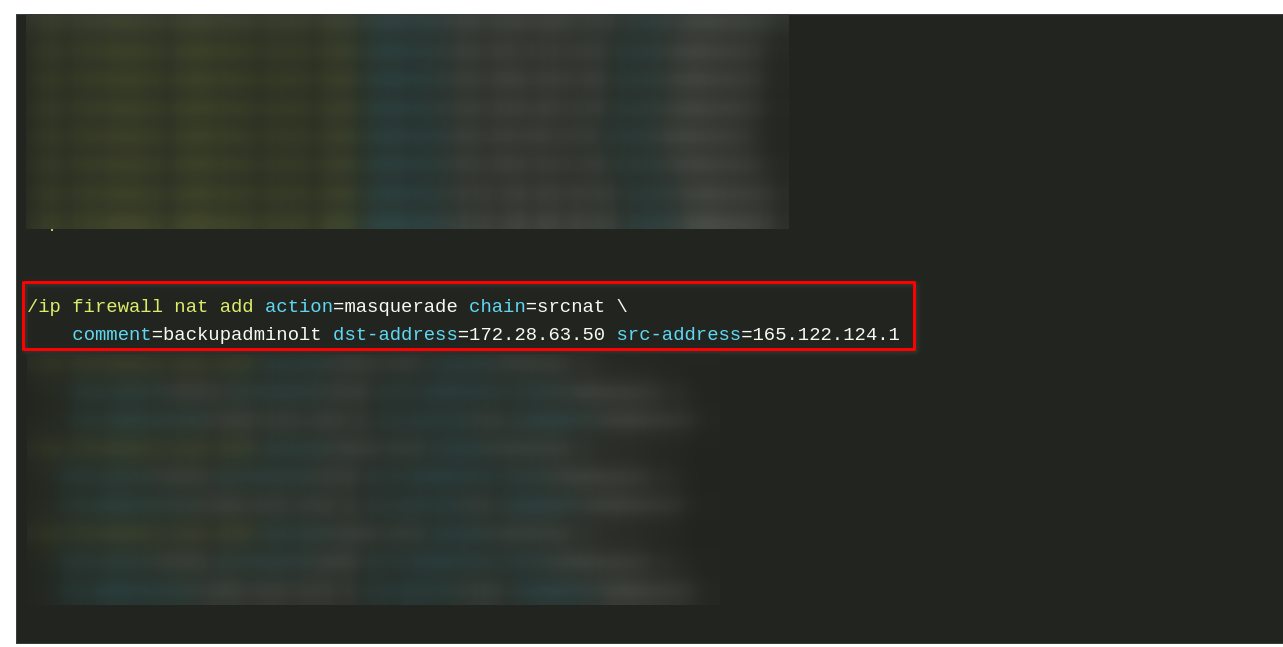
Save Configuration
To save the information of your OLT:
- Go to the OLT List
- Select the OLT
- Save the configuration
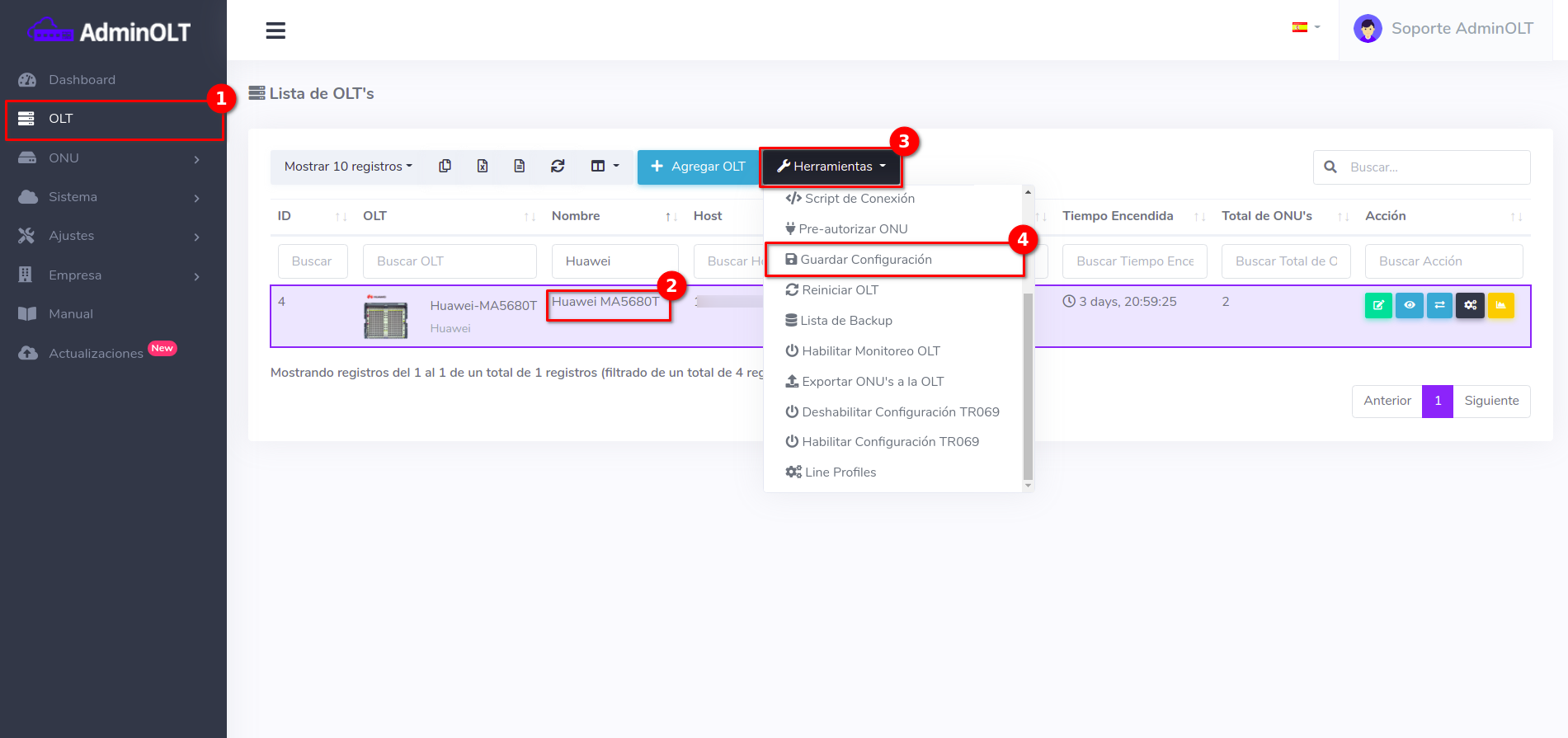
Automatic Backup
1 Select the OLT to work
Go to OLT and select the OLT
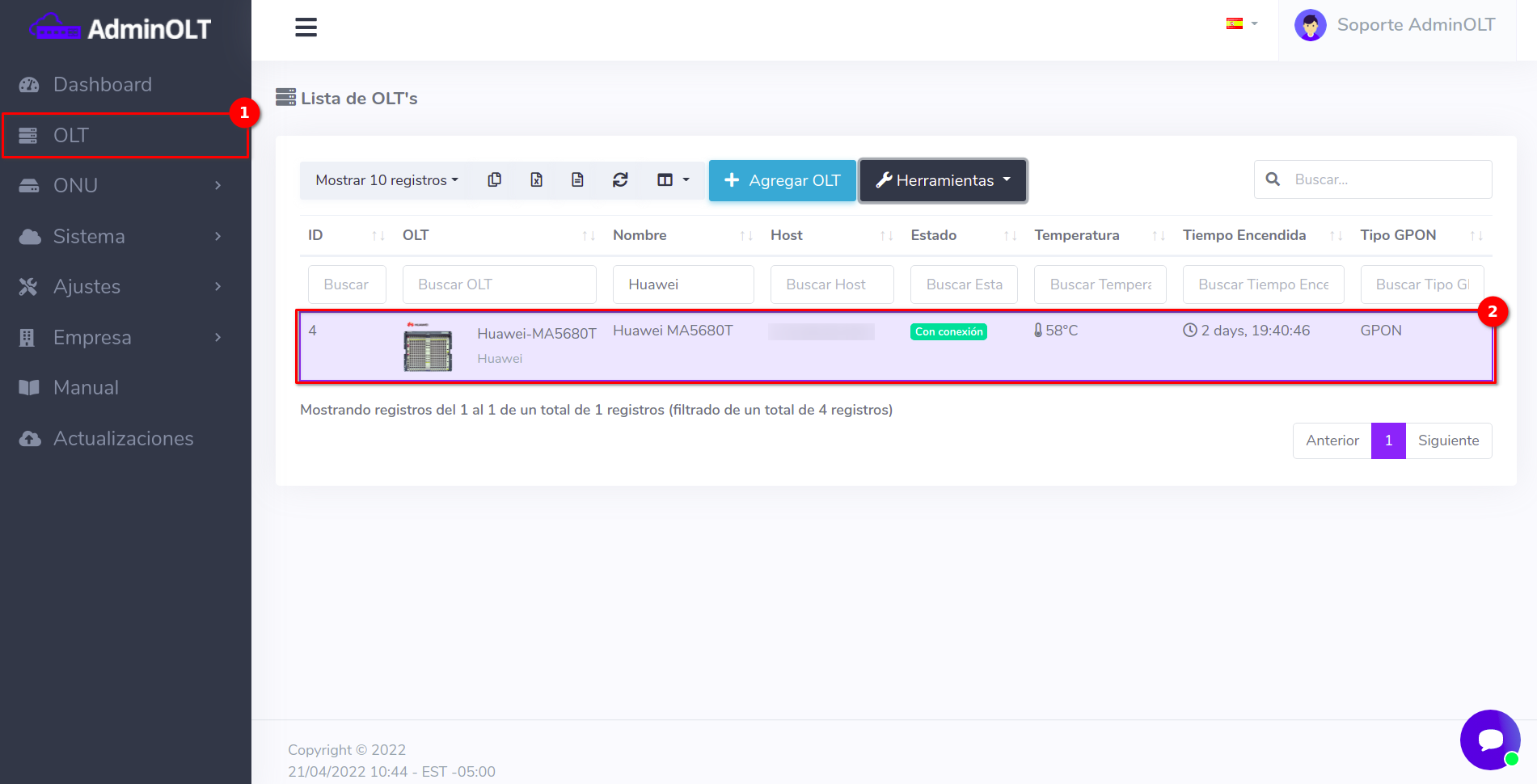
Then, select the Backup List located in Tools
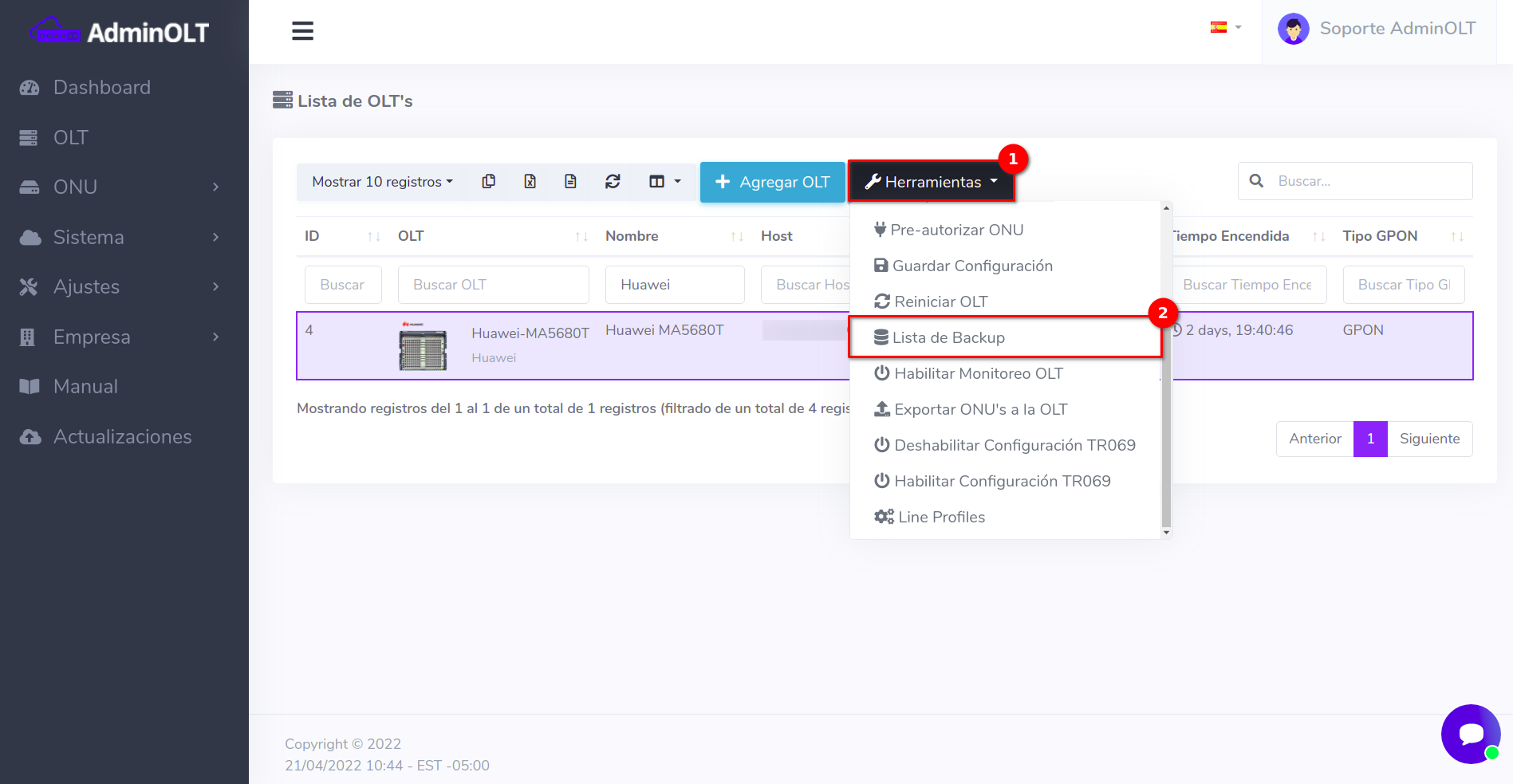
2 Create Backup
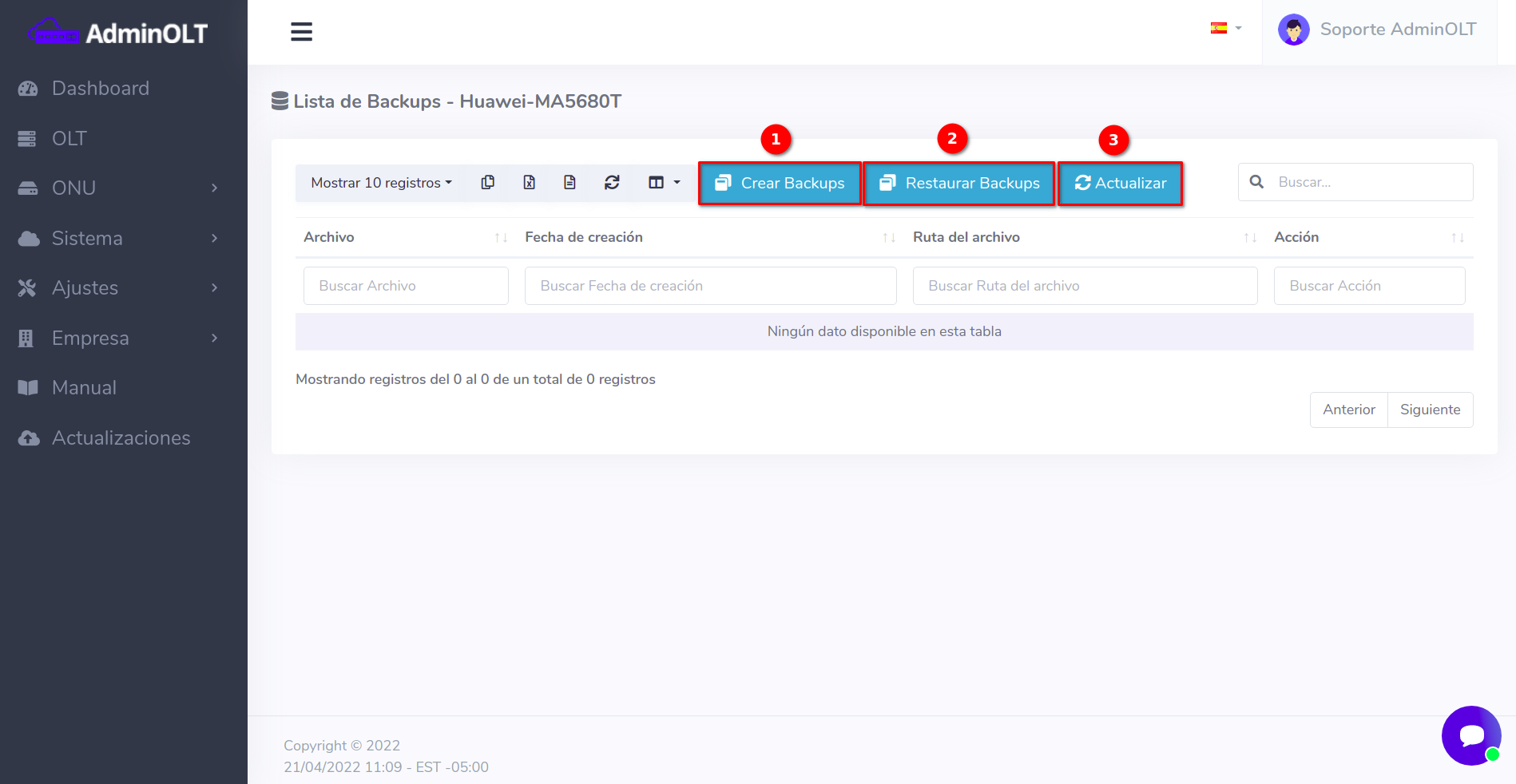
- Create Backup: Manually create backups or configure automatic backups
- Restore Backup: Restore backups made previously
- Update: Function to update information in case it does not match the current "environment"
By clicking on the button with the message Create Backups, you will see the following, remember to work on the form with the Automatic Backup label
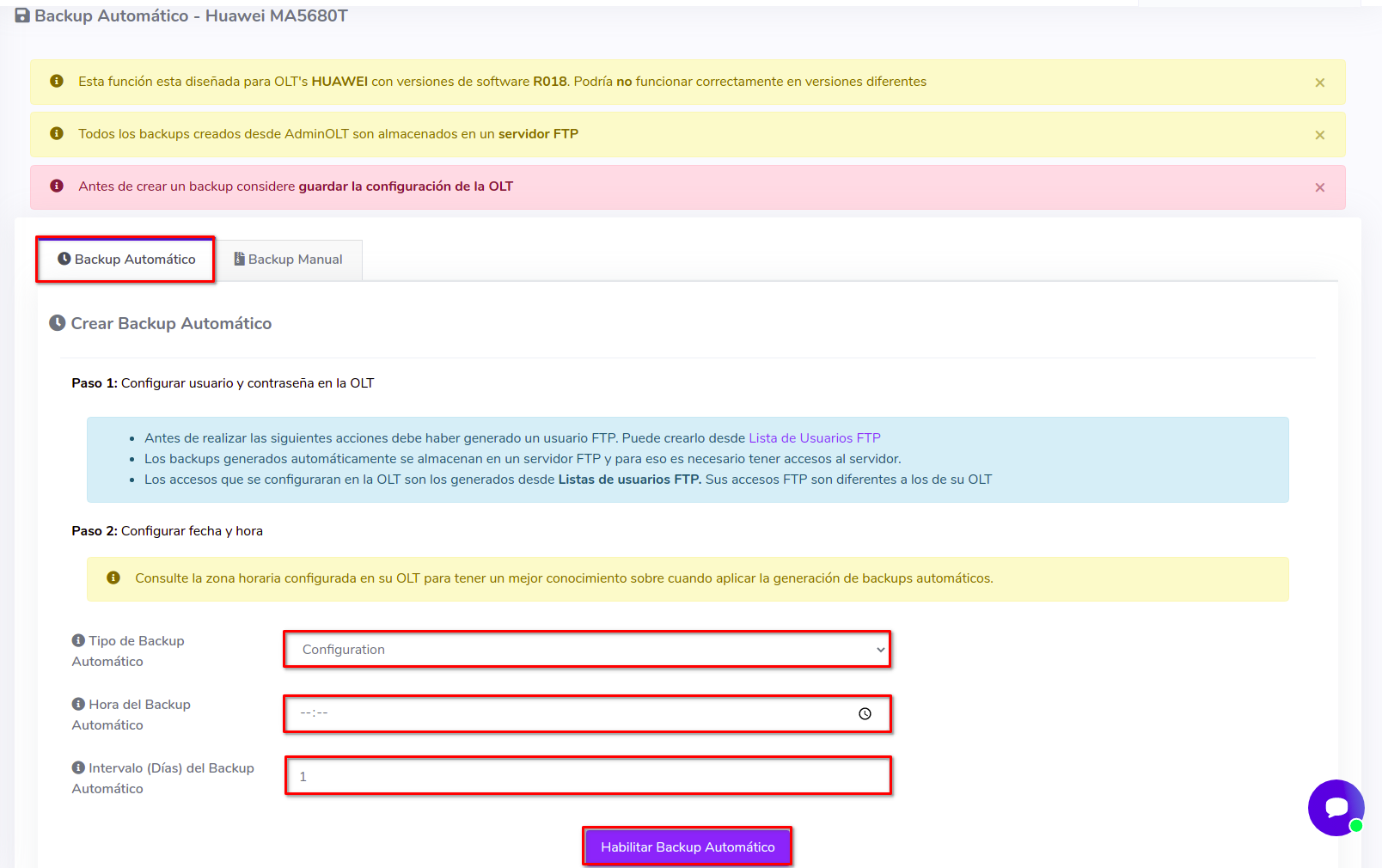
- Type of Automatic Backup: AdminOLT offers: Configuration and Data
- Automatic Backup Time: Select the time in a 24 hour format
- Interval (Days) of Automatic Backup: Select the interval of days for a new backup. The maximum value to select is 10.
Example
Let's create backups of Configuration type daily at 15:00
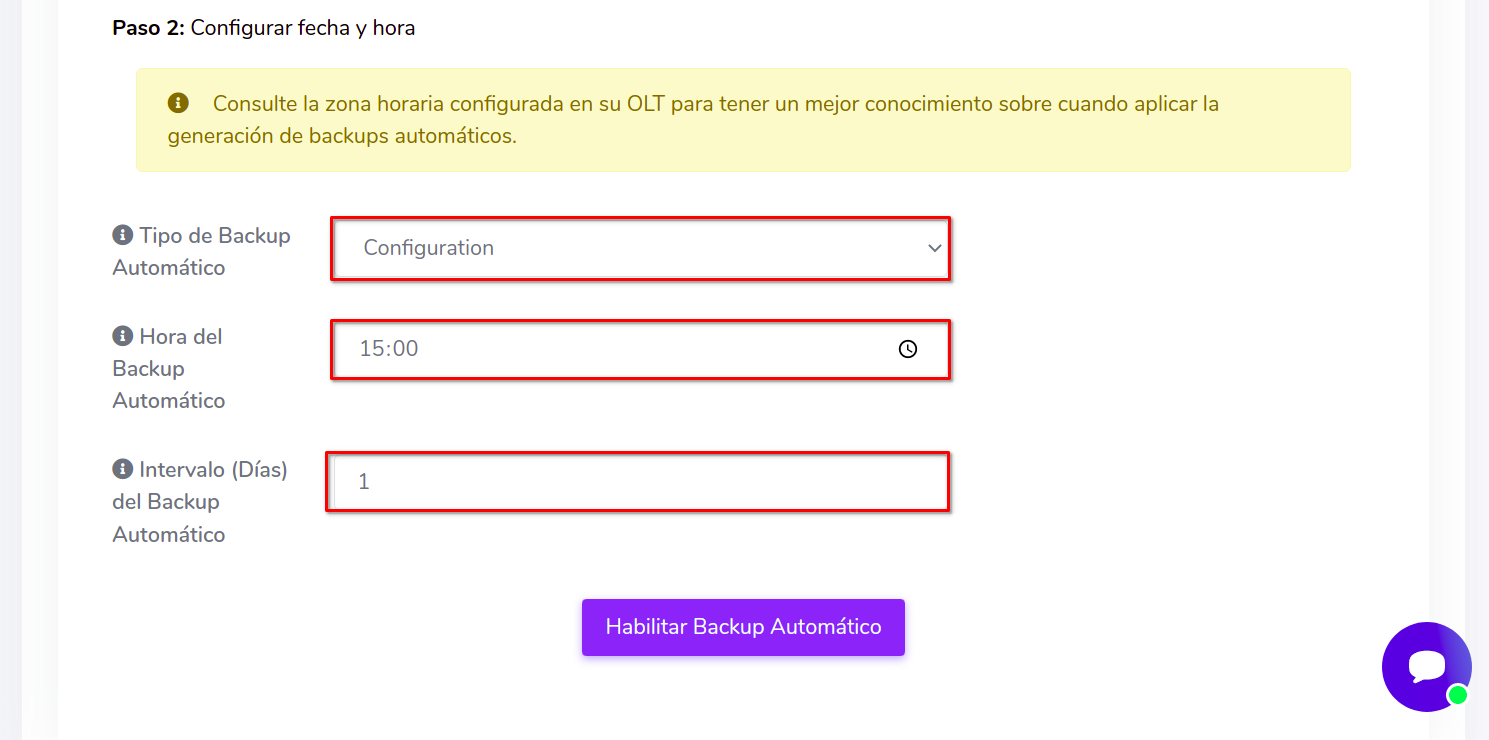
Information
At the end of the process, if successful, you will see the following message
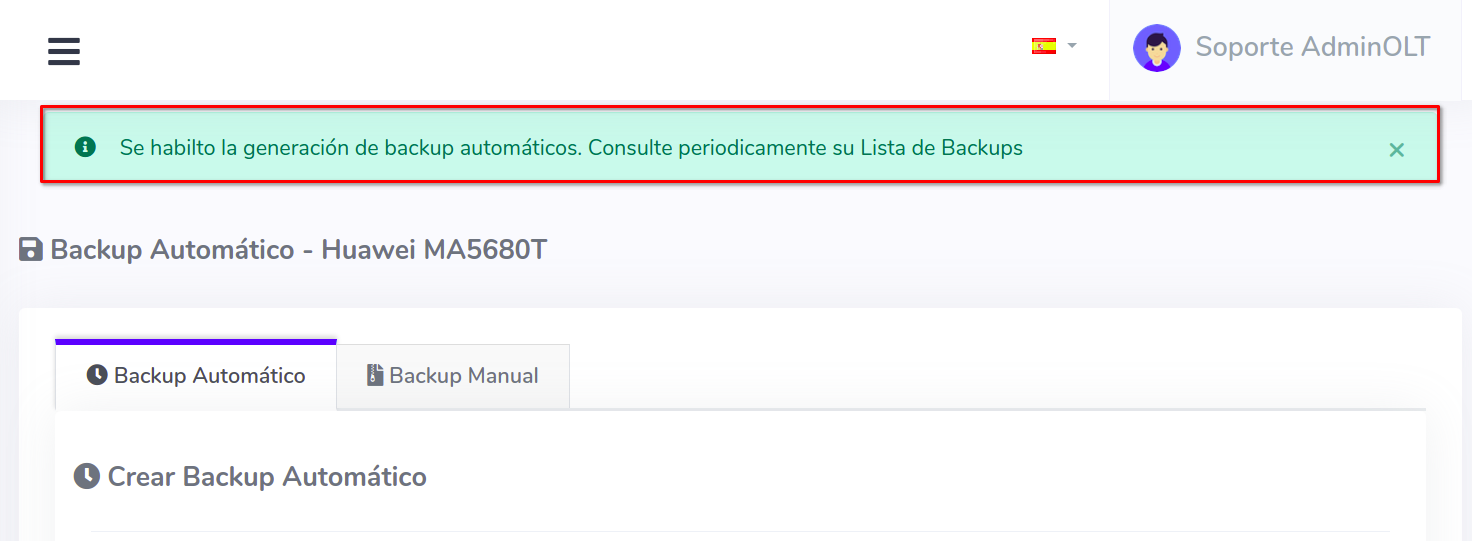
Manual Backup
1 Select the OLT to work
Go to OLT and select the OLT
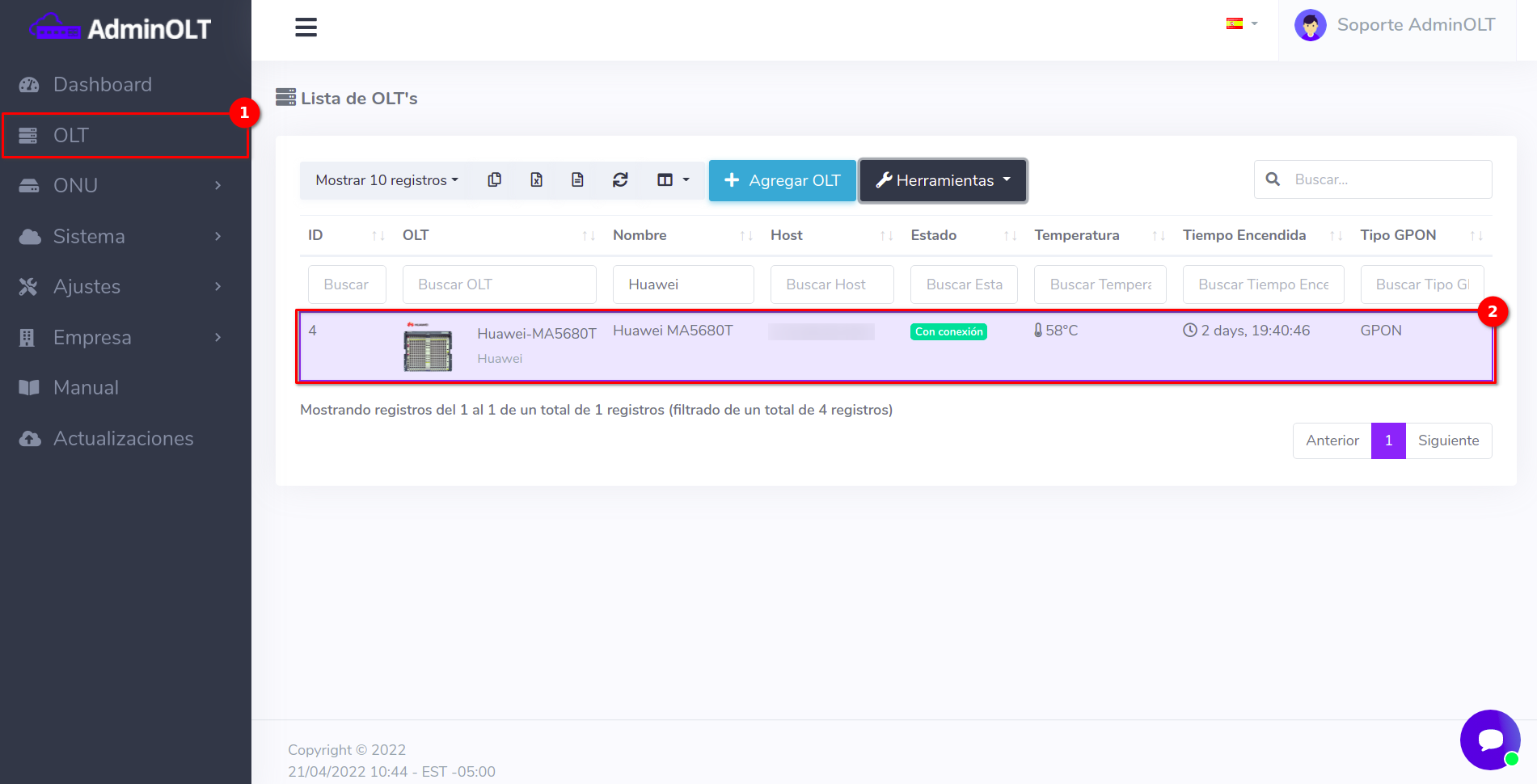
Then, select the Backup List located in Tools
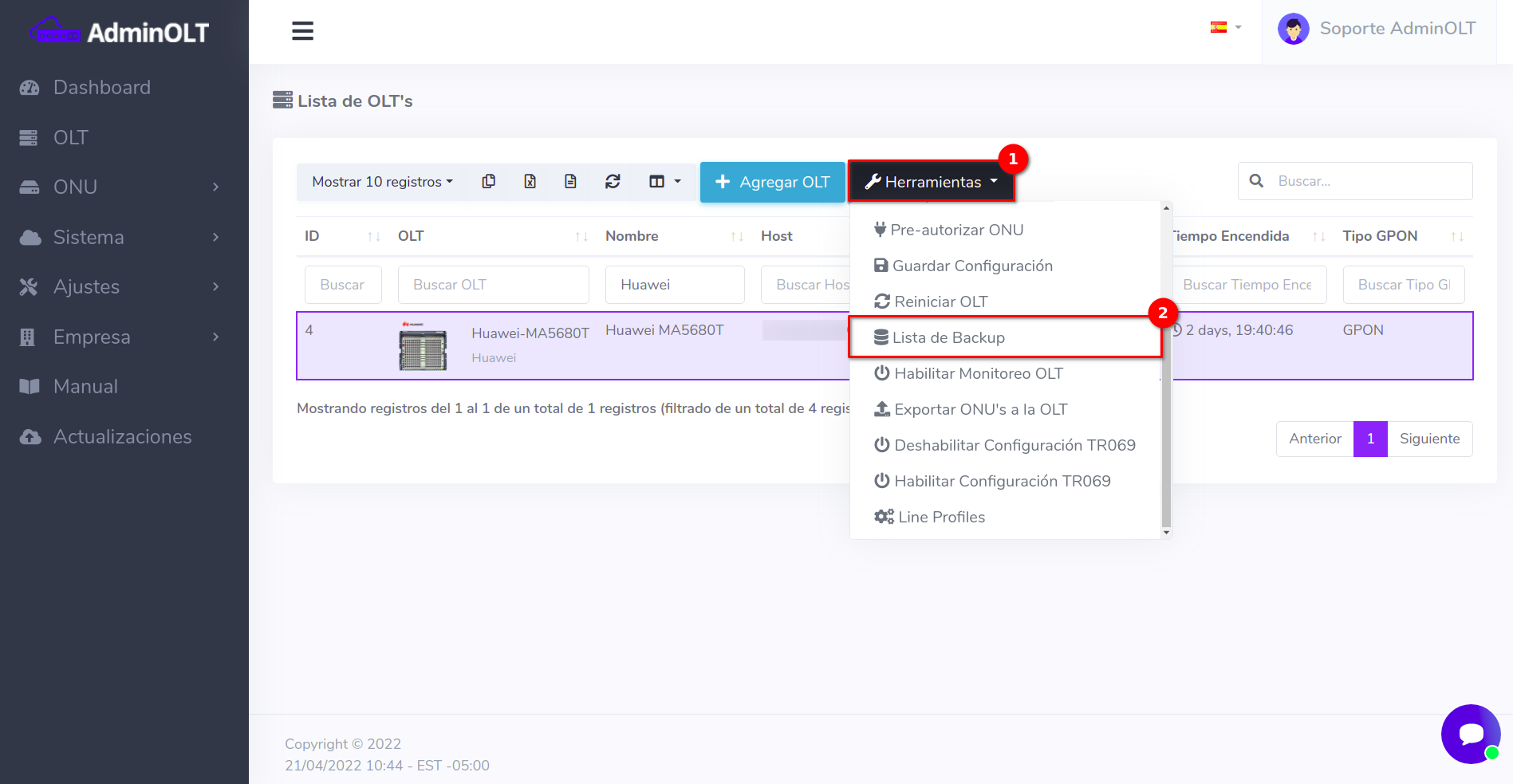
2 Create Backup
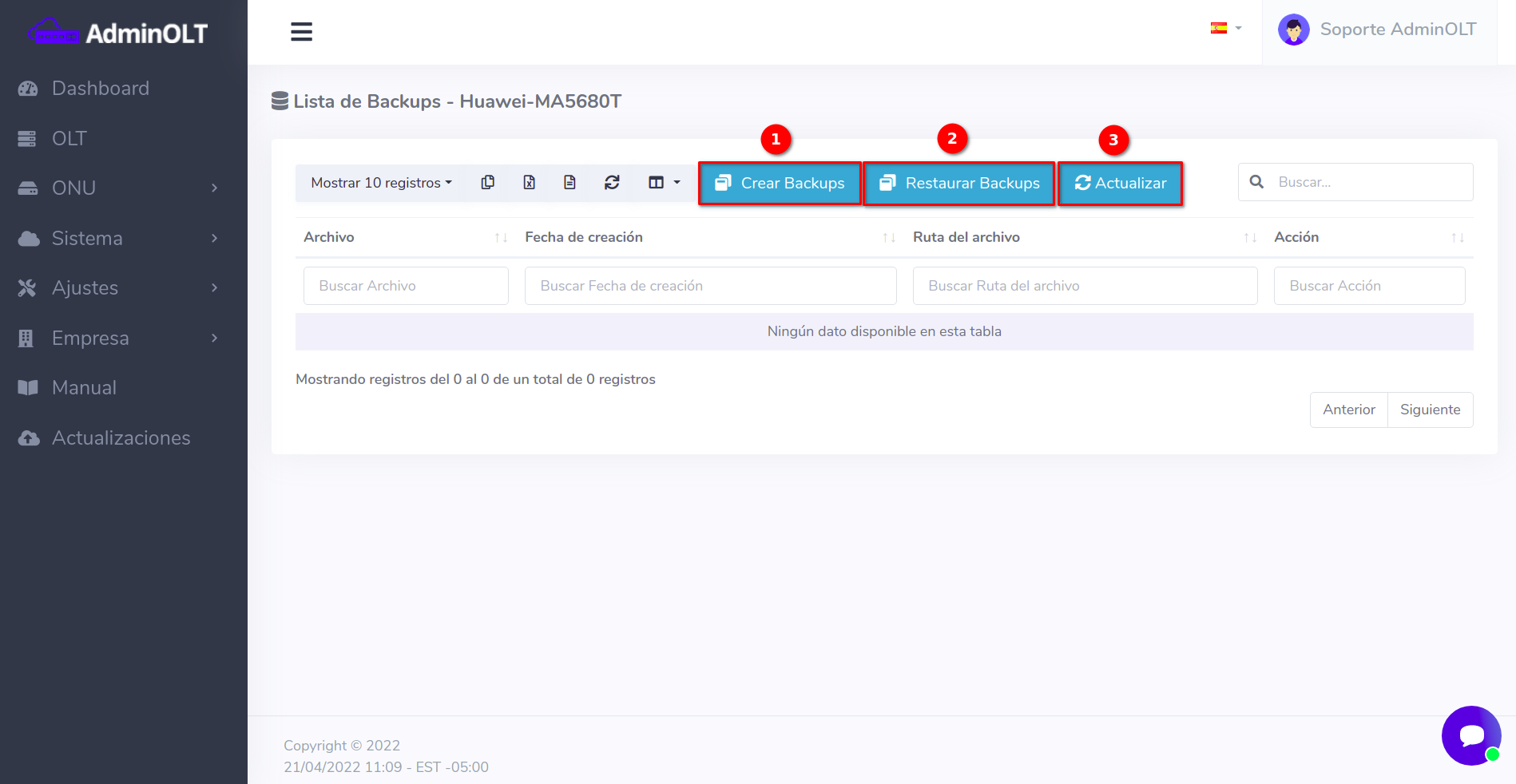
- Create Backup: Manually create backups or configure automatic backups
- Restore Backup: Restore backups made previously
- Update: Function to update information in case it does not match the current "environment"
By clicking on the button with the message Create Backups, you will see the following, remember to work on the form with the Manual Backup label
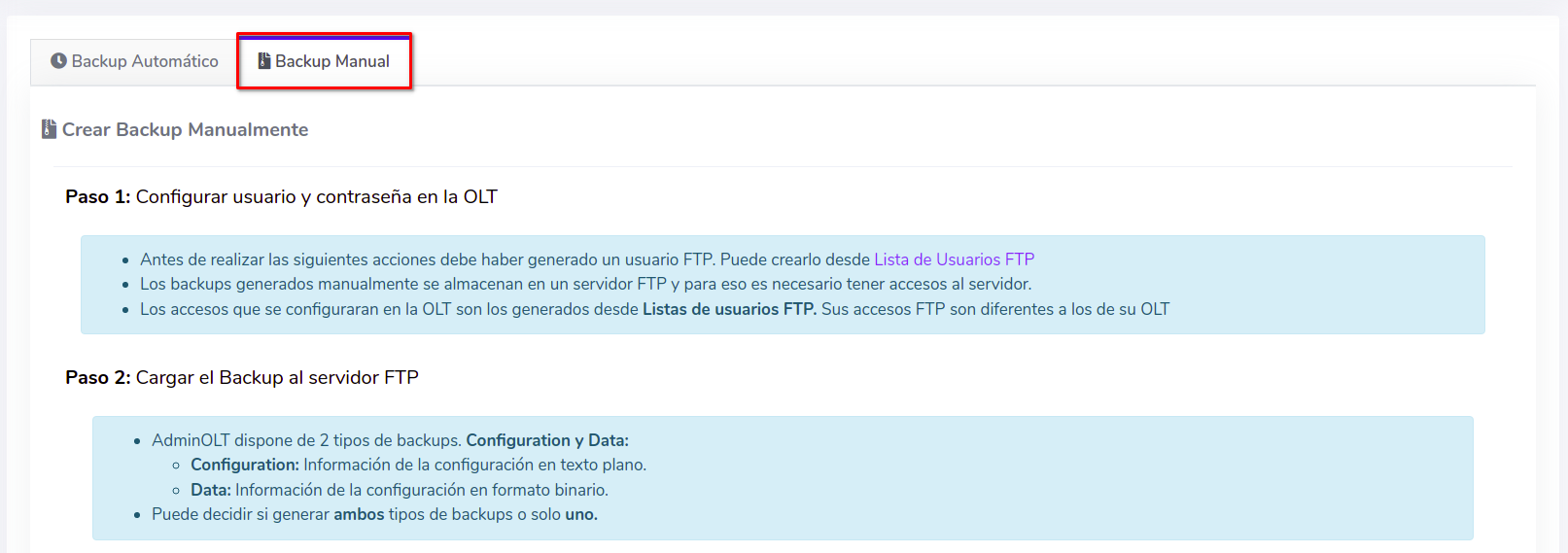
The next step is to write the commands in the terminal of your OLT. Depending on the type of backup, the commands may vary
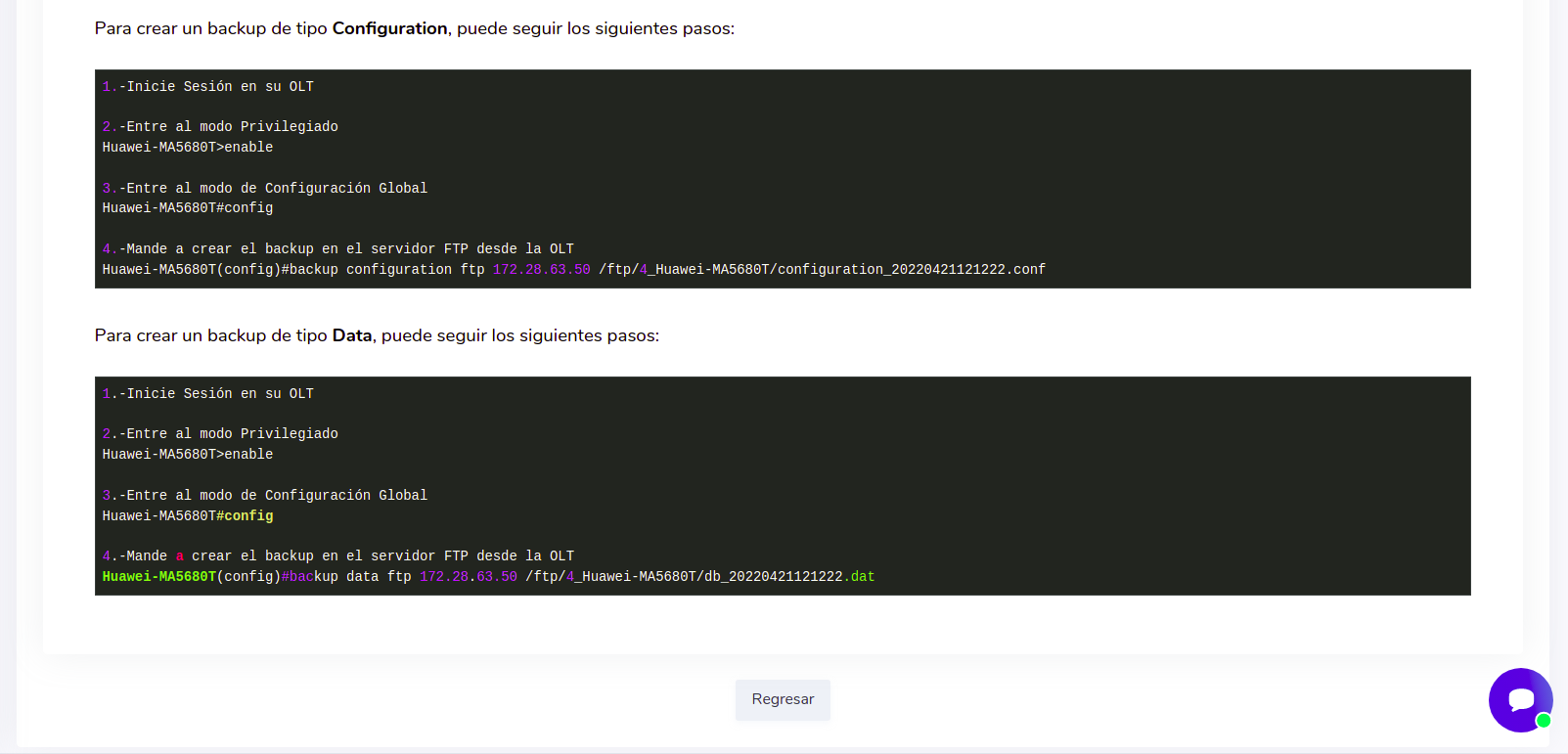
3 Verify the backup in AdminOLT
By following these steps in your terminal, the OLT will create and send a backup to the FTP server of AdminOLT, which can be viewed in the Backup List
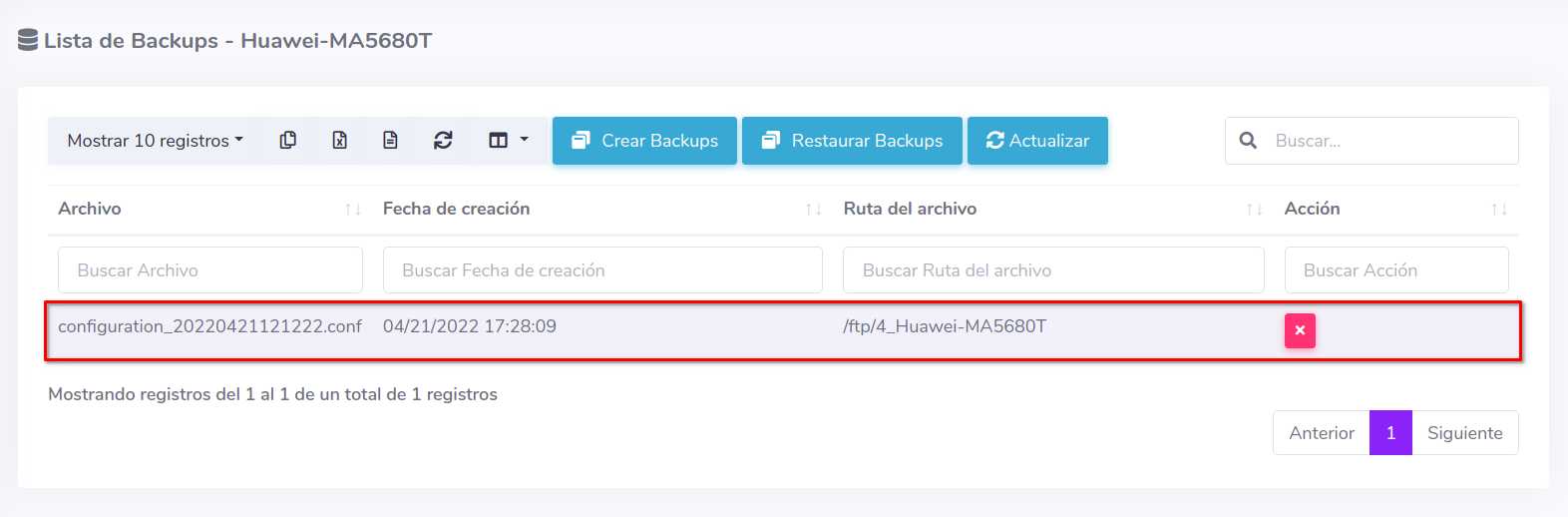
Restore backup on the OLT
1 Select the OLT to work
Go to OLT and select the OLT
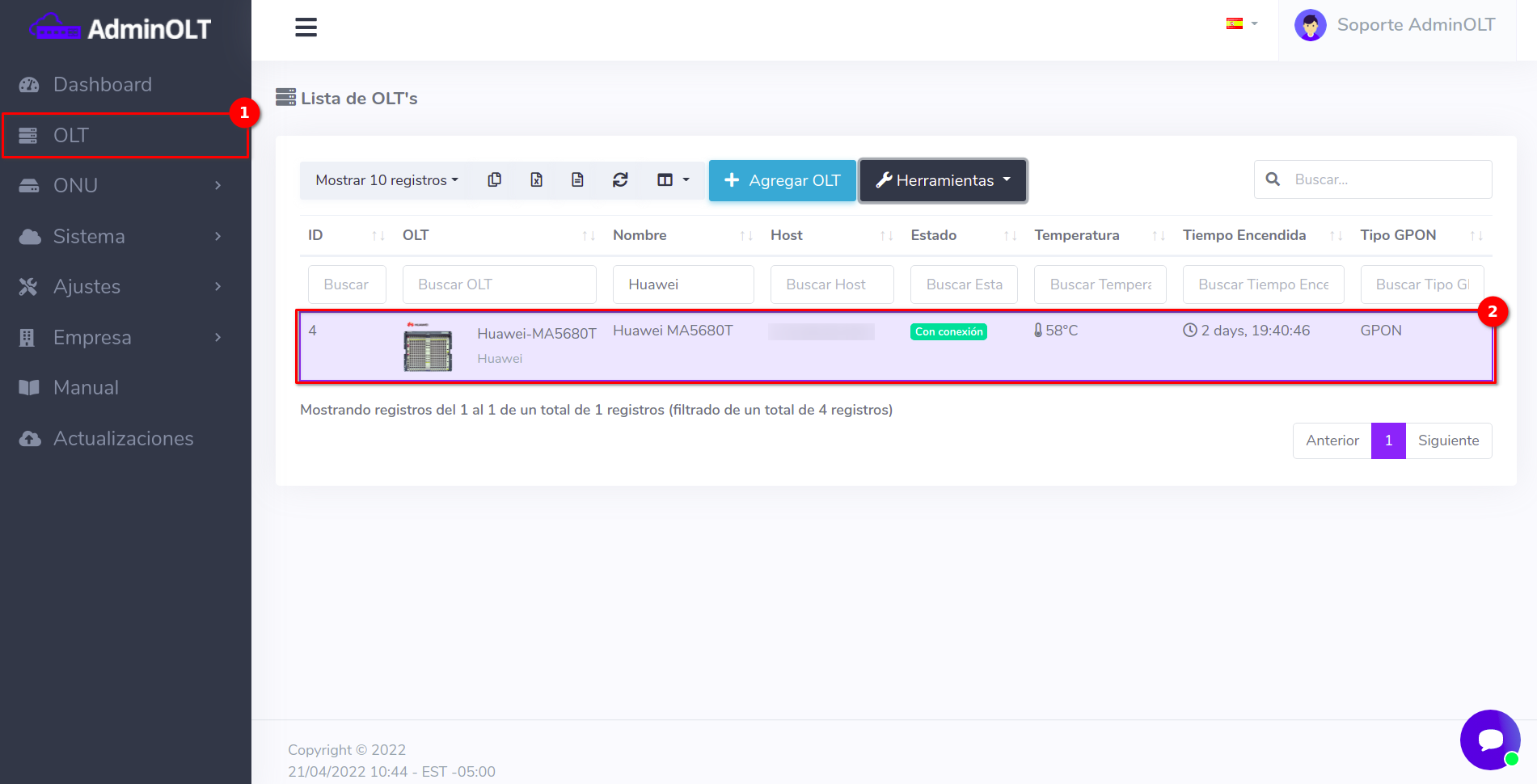
Then, select the Backup List located in Tools
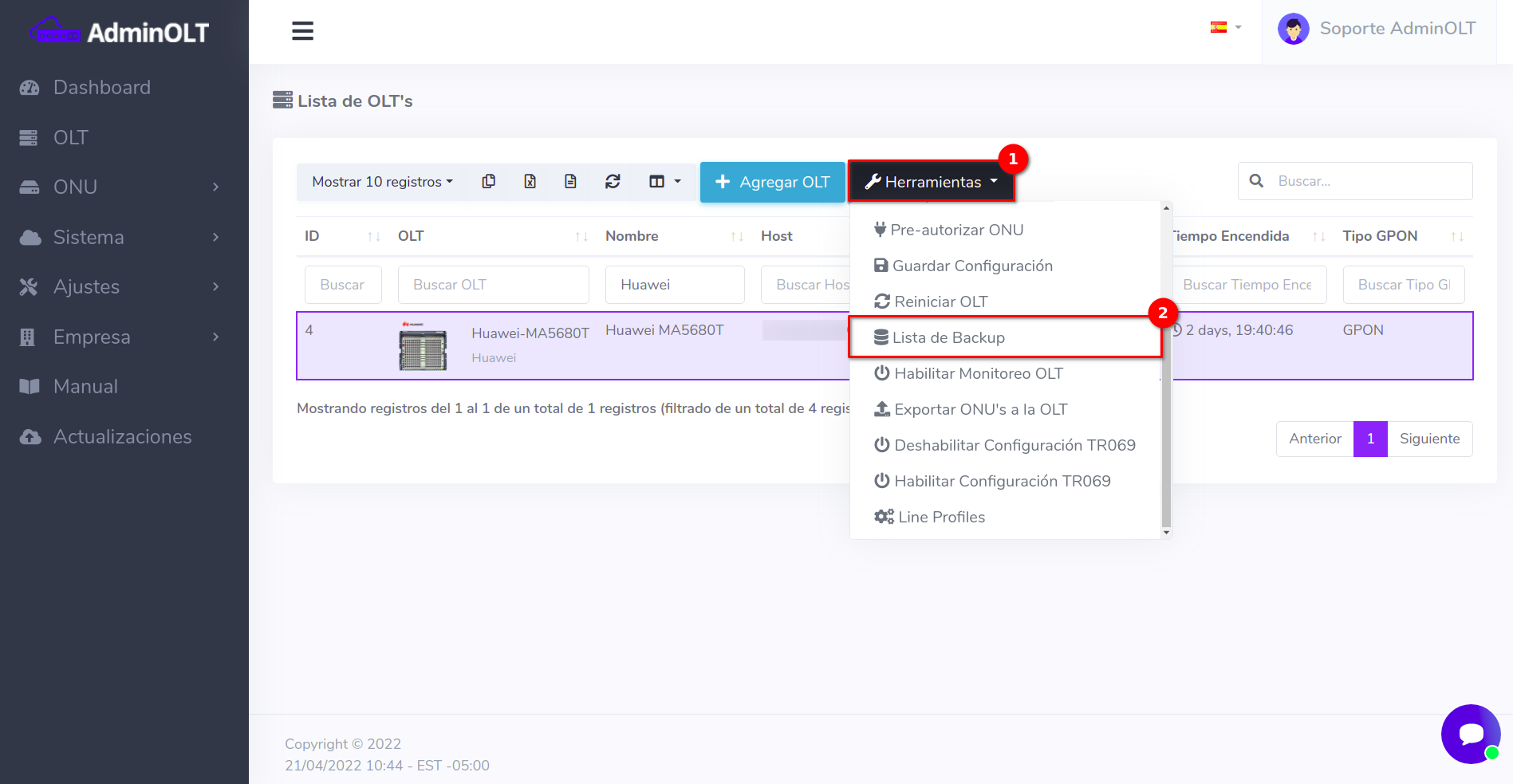
2 Restore Backup
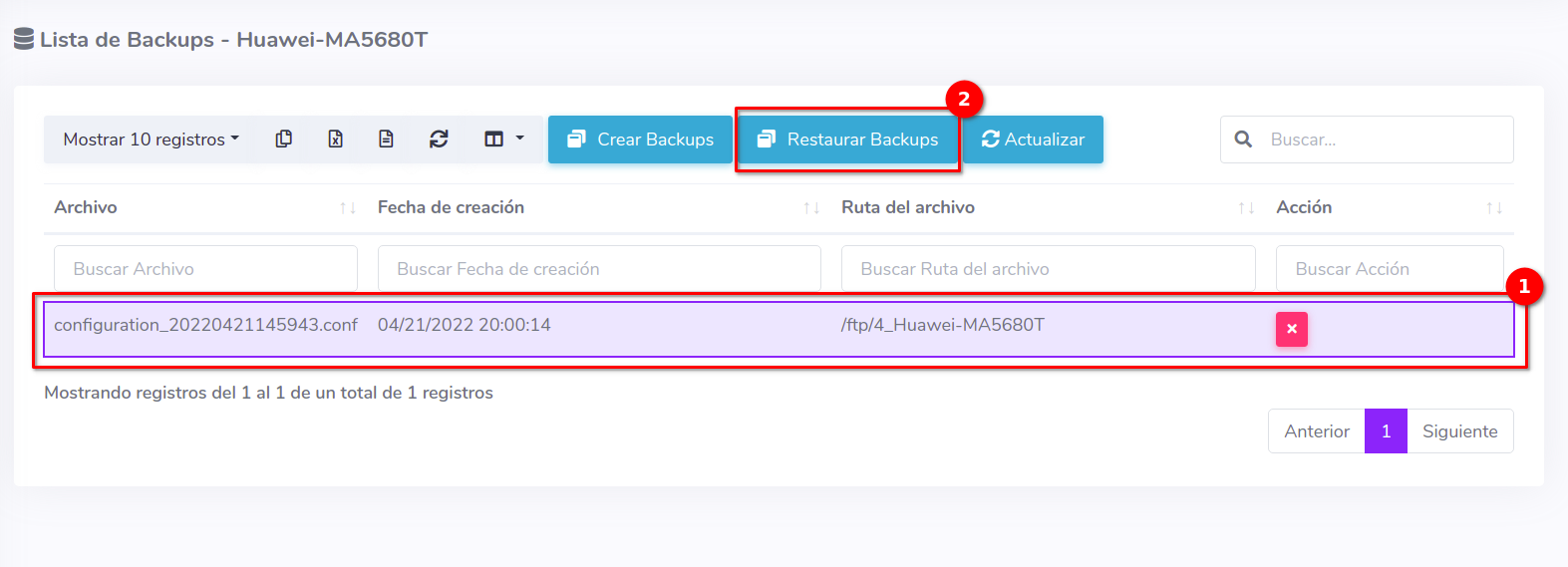
By clicking the button with the message Restore Backups, you will see the following
Important
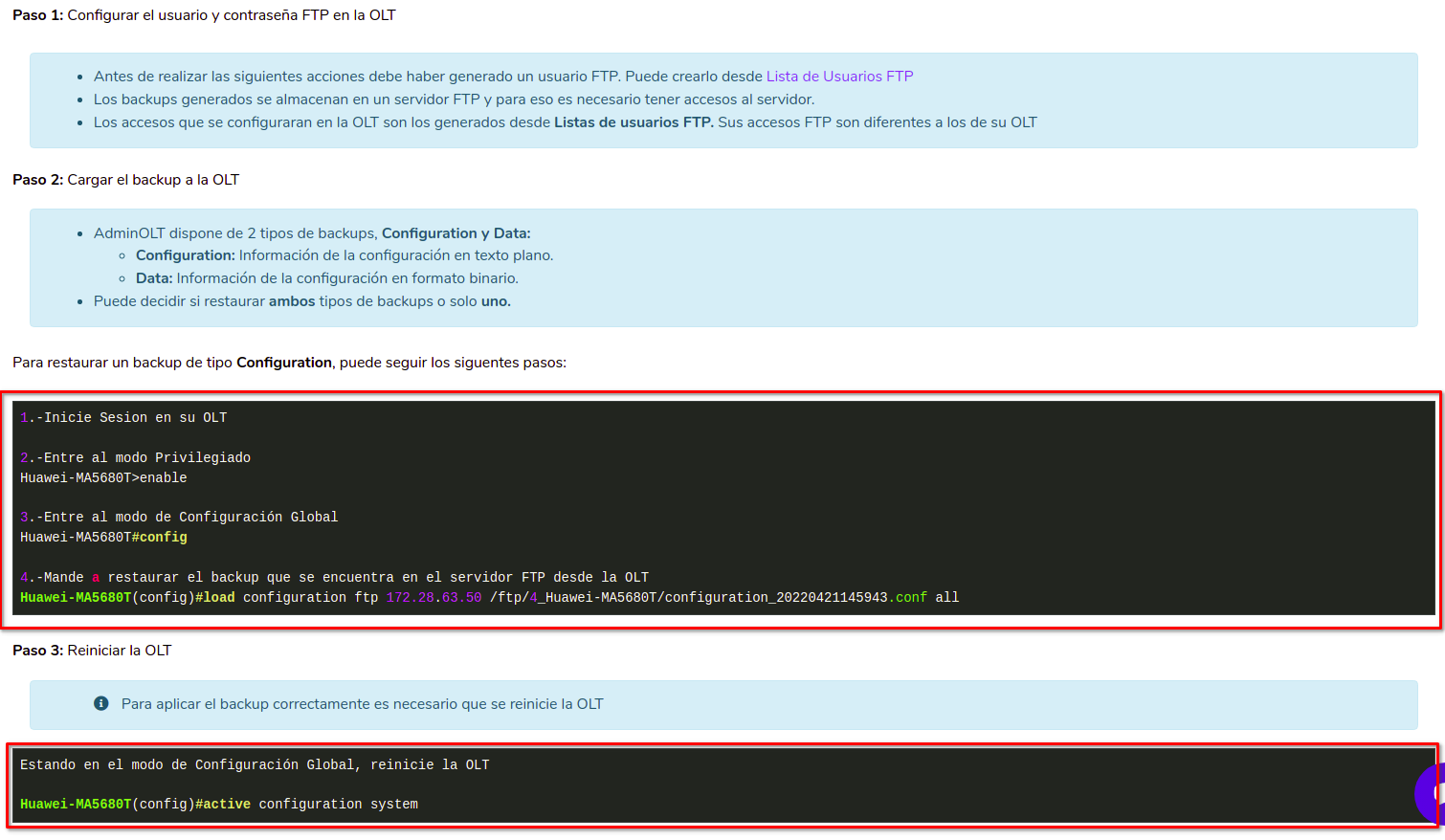
Information
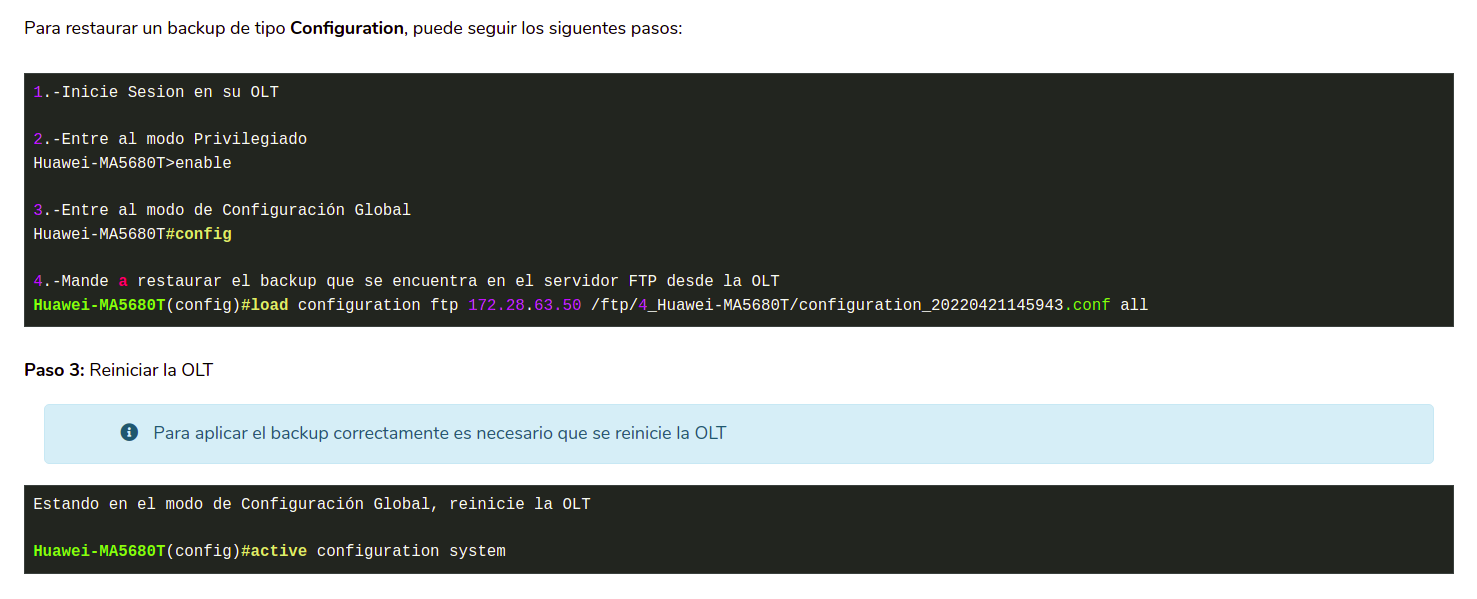
As you can read, the OLT needs to be restarted after each restoration, we recommend performing this action with caution
Delete backup from AdminOLT
Information
If you wish to delete any backup from the FTP server, follow the steps below:
1 Select the OLT to work
Go to the OLT section and select the OLT
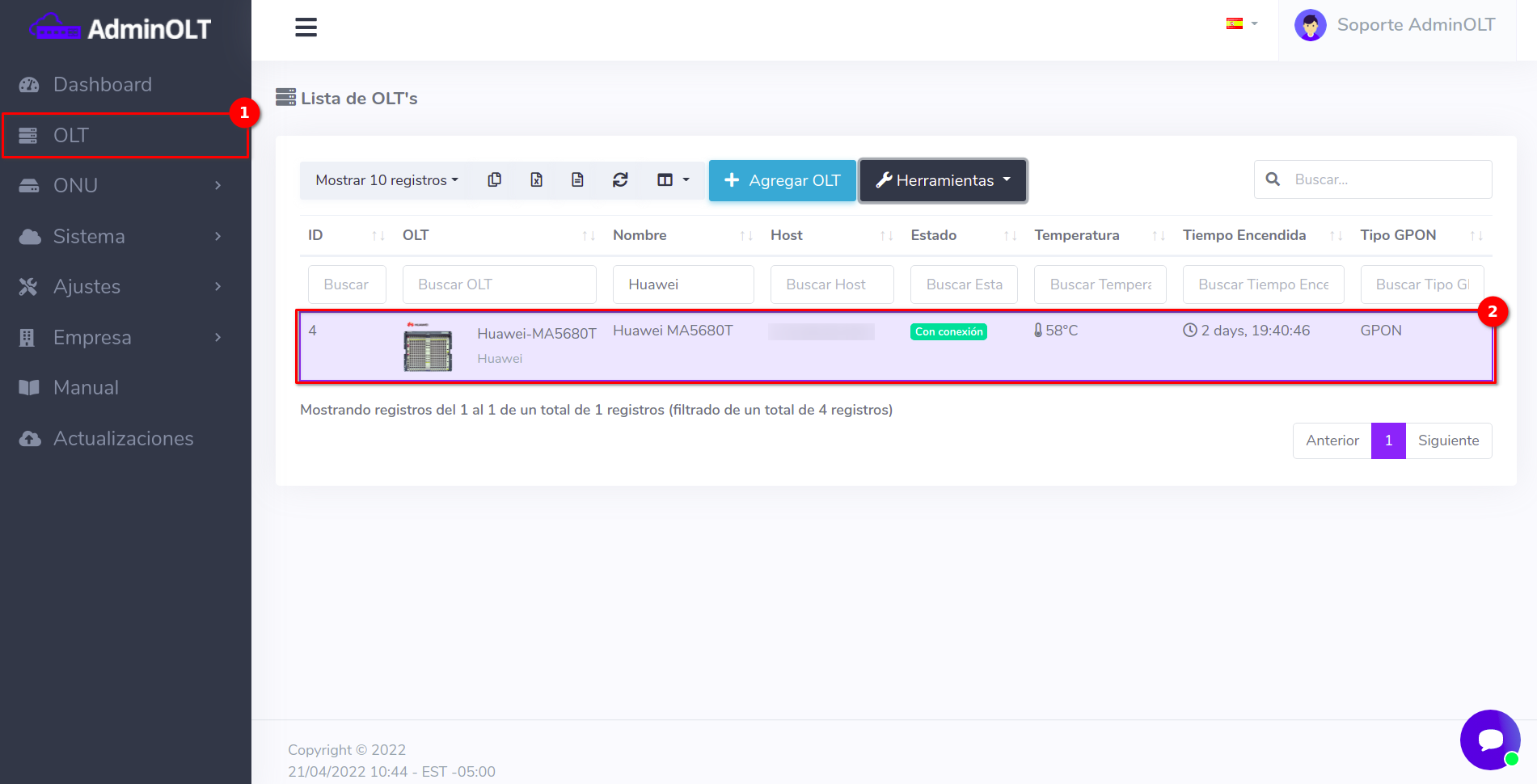
Then, select the Backup List located in Tools
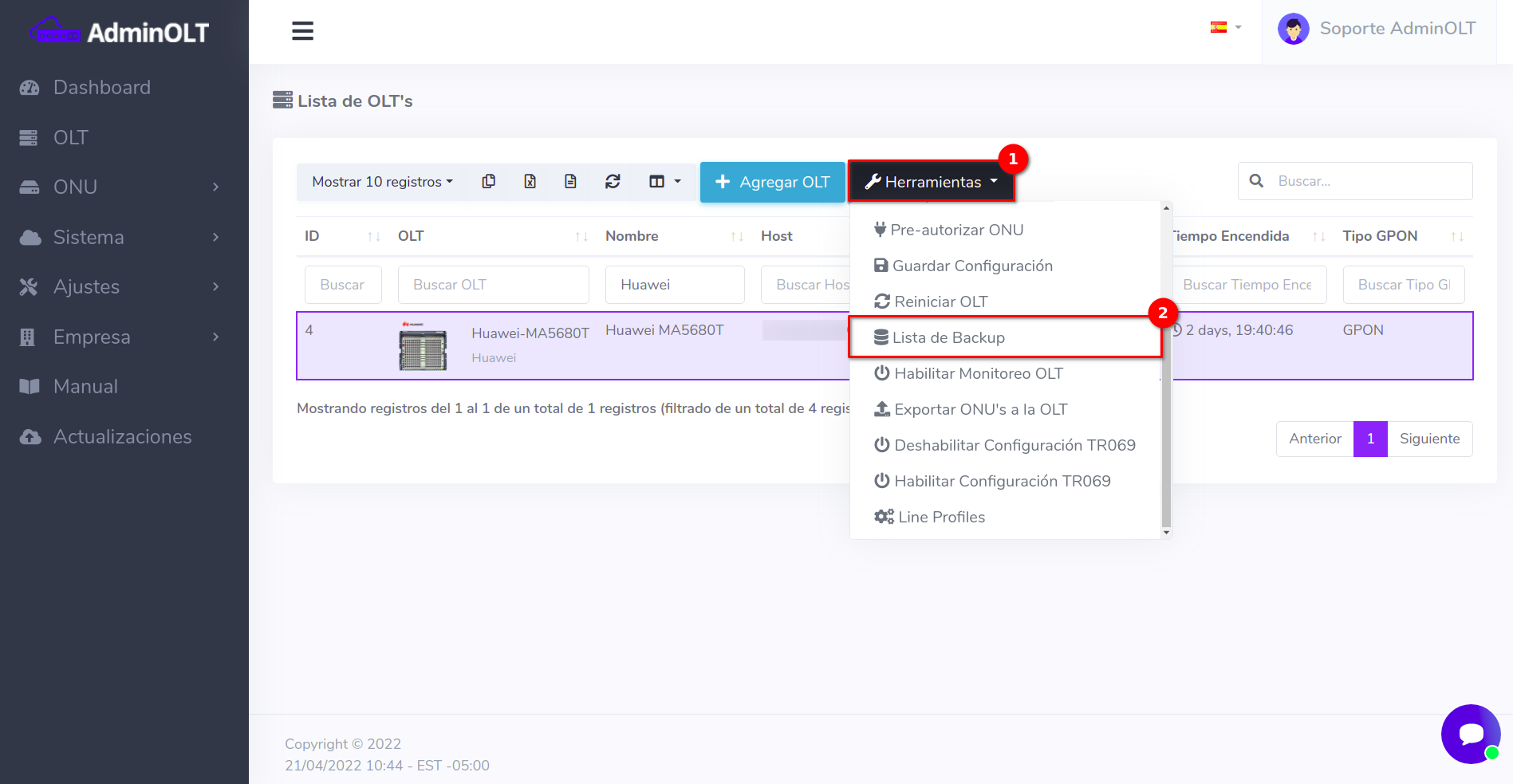
2 Delete Backup
Click on the button with the X symbol next to the backup you want to delete
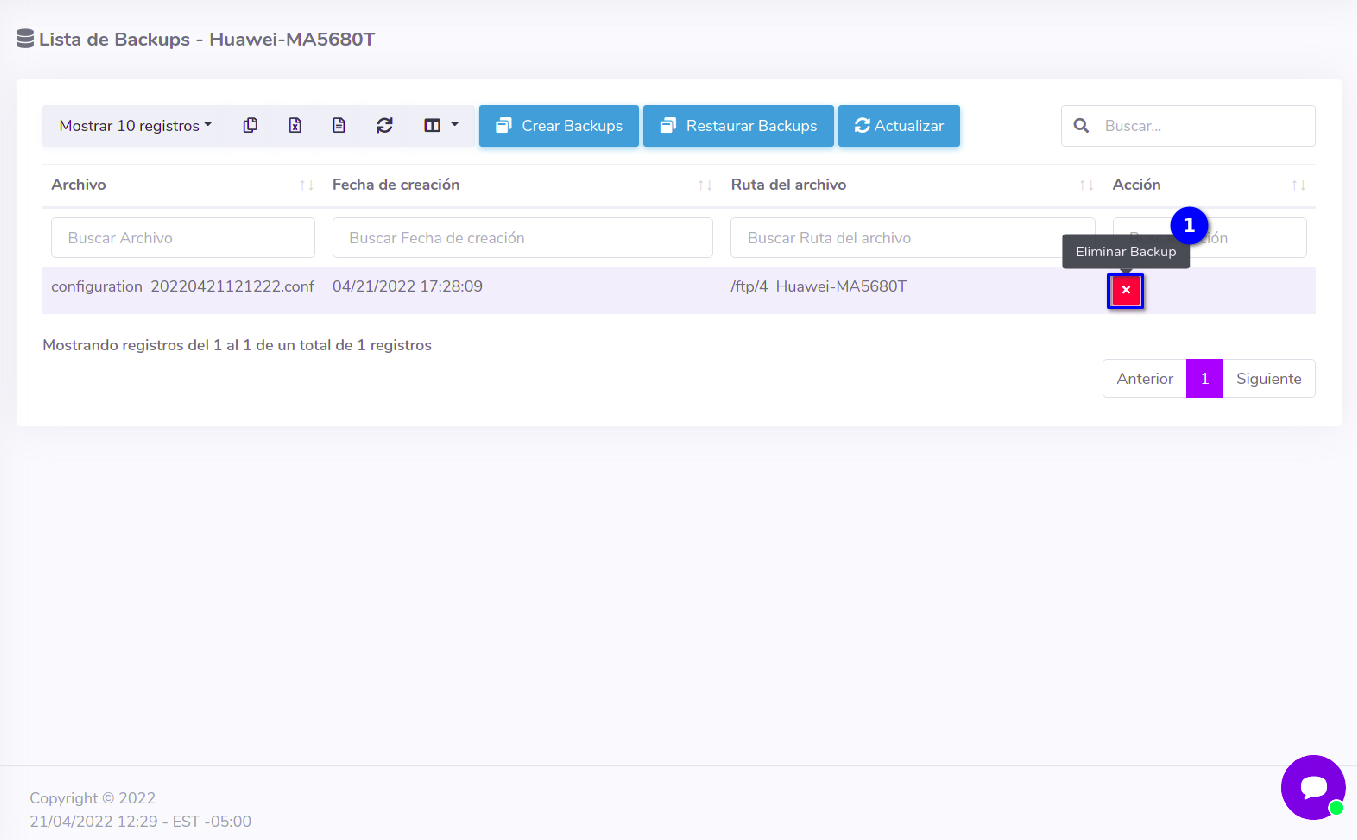
Proceed to delete the file from the FTP server
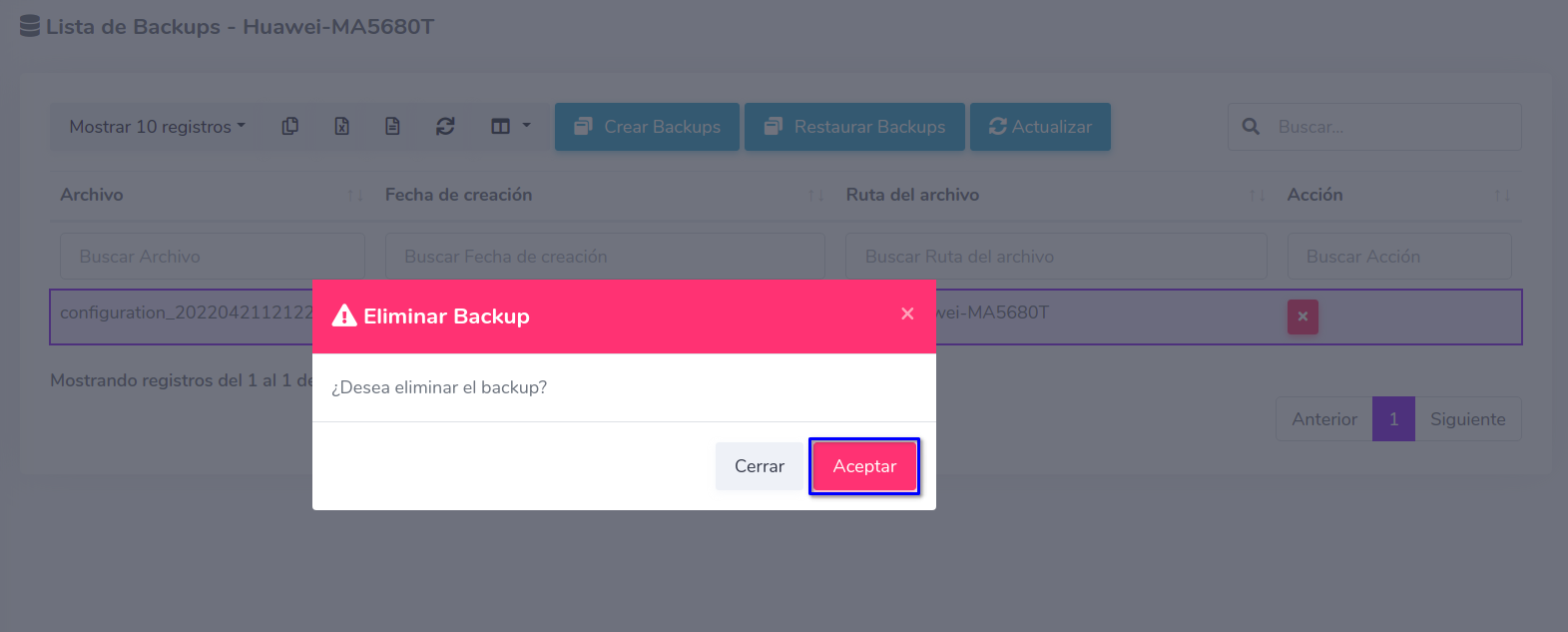
If the process is successful, you will see the following result
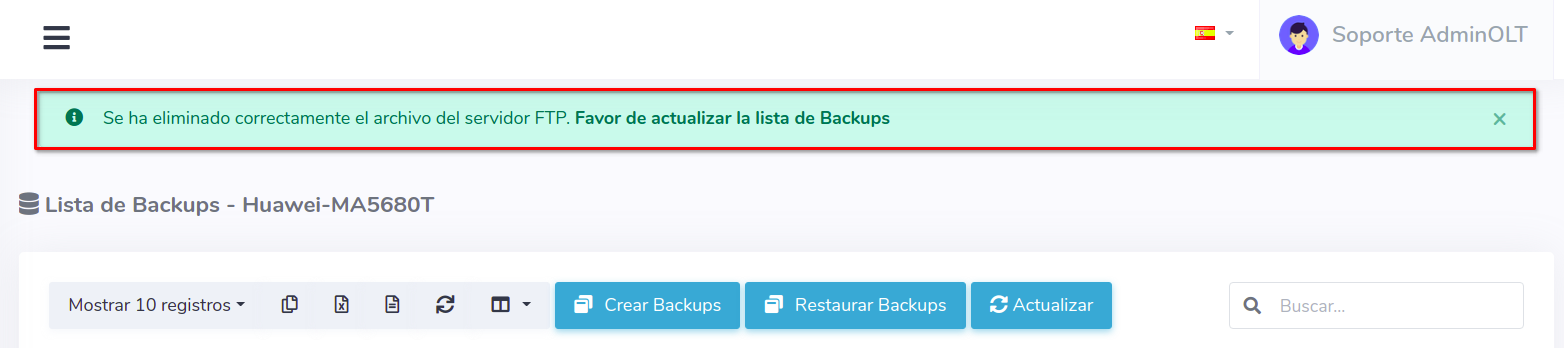
April 12, 2024, 3:32 p.m. - Visitas: 17603
