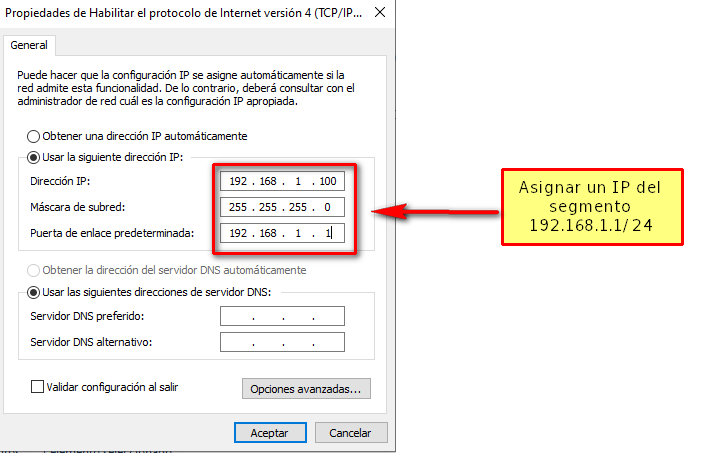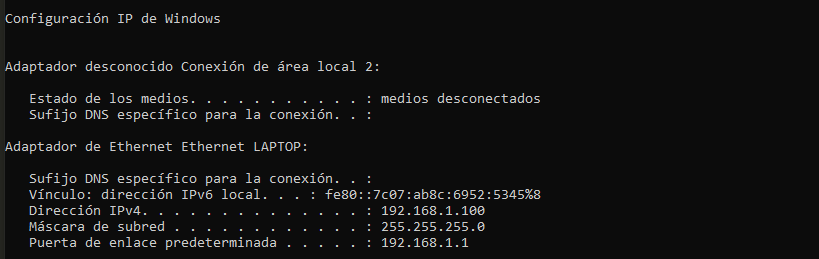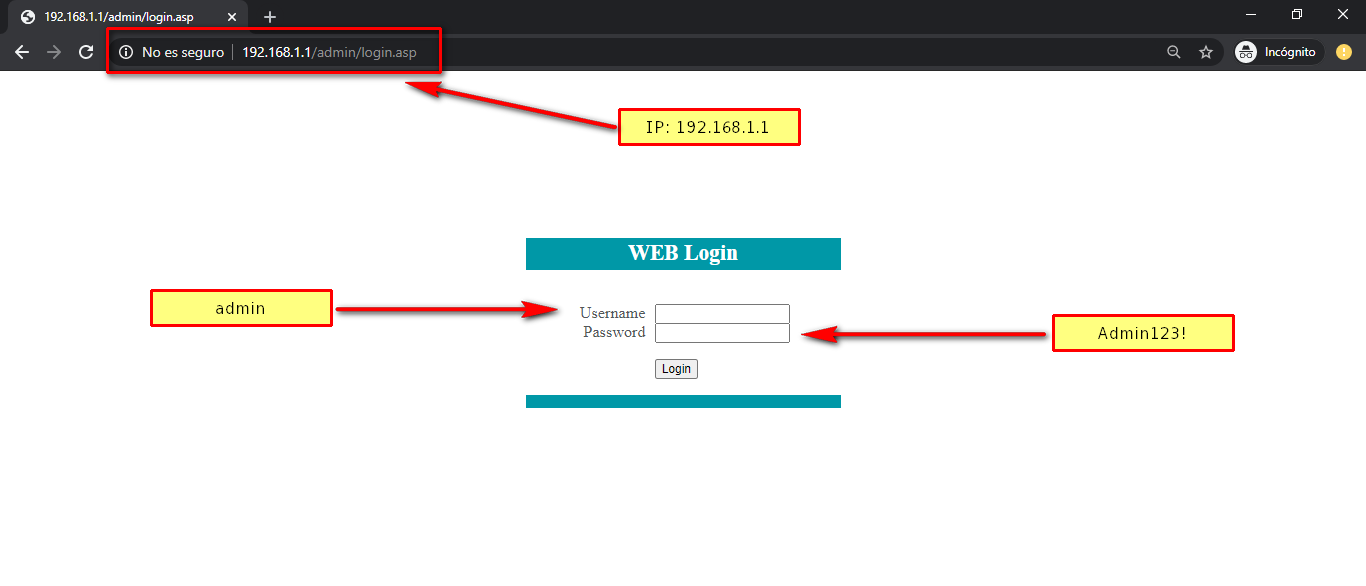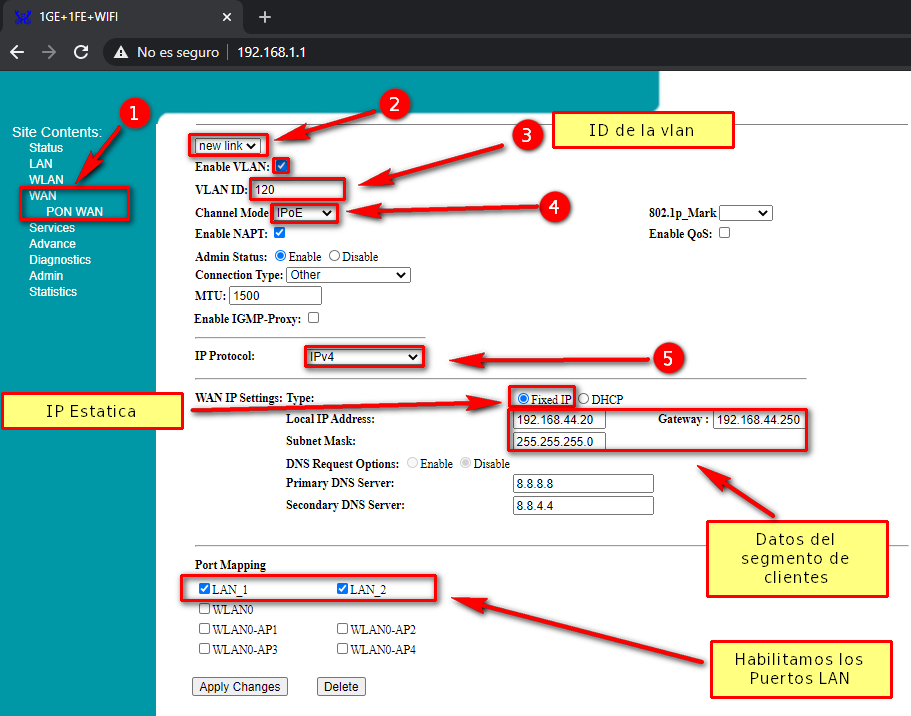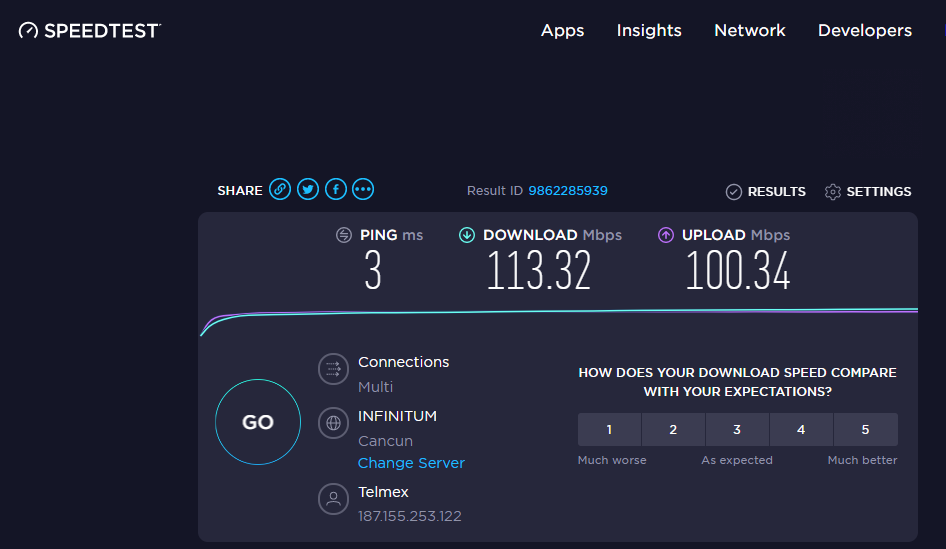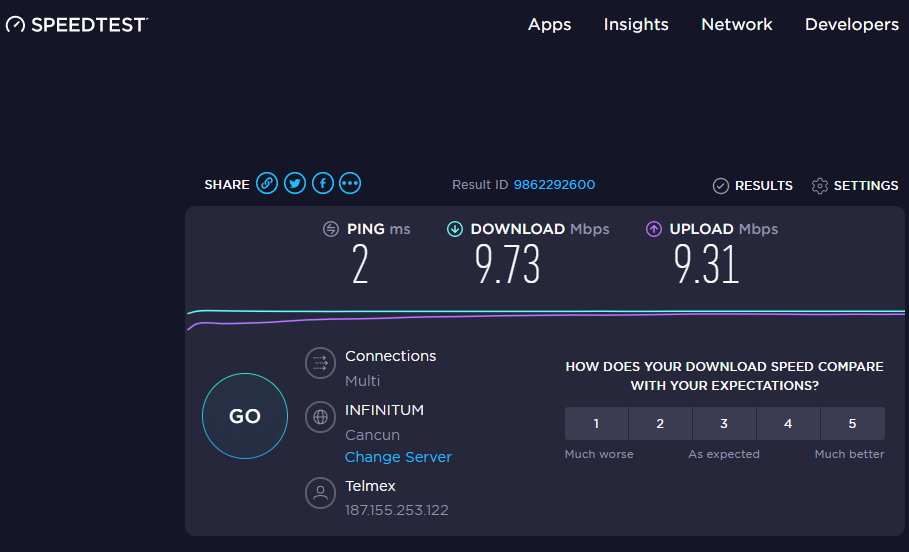Authorize ONU Optictimes
Can an ONU from a different brand than the OLT be authorized?
In order to authorize an ONU from a different brand than the OLT, it is necessary for the OLT to be configured to allow them. In this case, an ONU from the brand Optictimes will be authorized, using an OLT ZTE C320.
Data
Brand: Optictimes
Model: RX8102W
User: admin
Password: Admin123!
IP Range: 192.168.1.1/24
ONU IP: 192.168.1.1

1 Assign a Static WAN IP to the ONU.
Assign IP before Authorizing
First, assign your computer an IP from the segment 192.168.1.0/24
Verify that we have the IP
Access the ONU web interface
In the WAN tab, add a new configuration and enter your data.
2 Add an ONU Model.
Add ONU Model
3 Authorize ONU from the system
We must go to the List of Unauthorized Onus and search for our ONU
Why isn't the model showing?
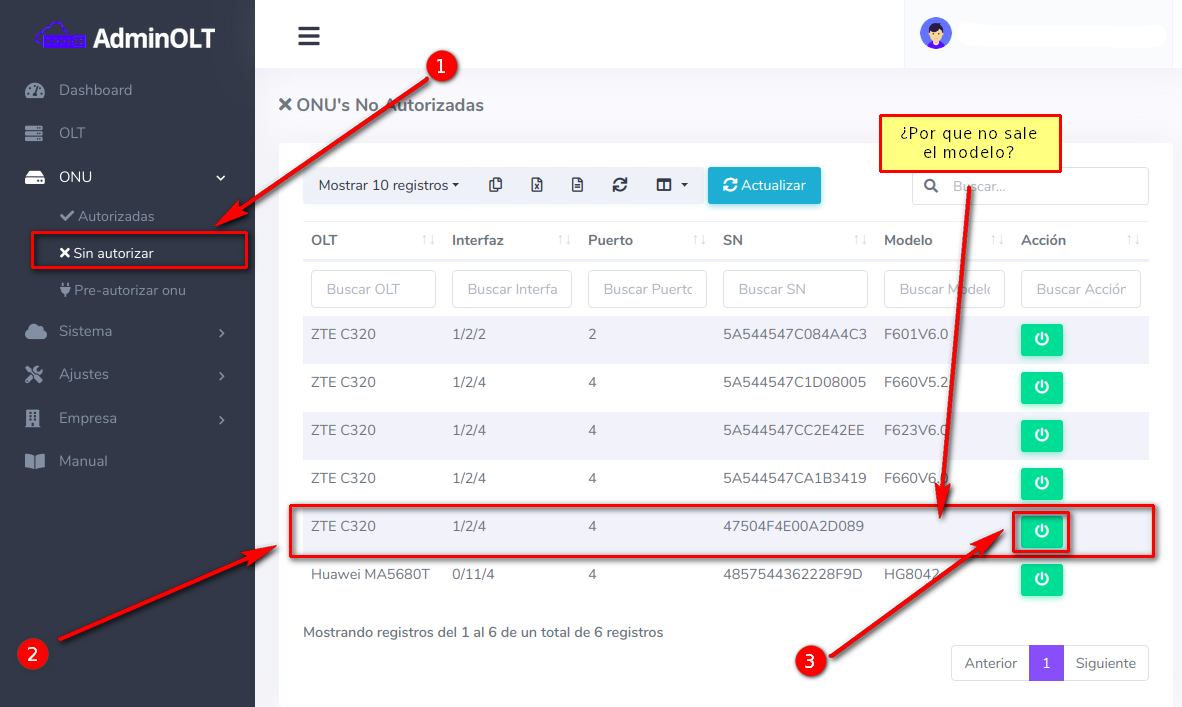
Authorize the ONU
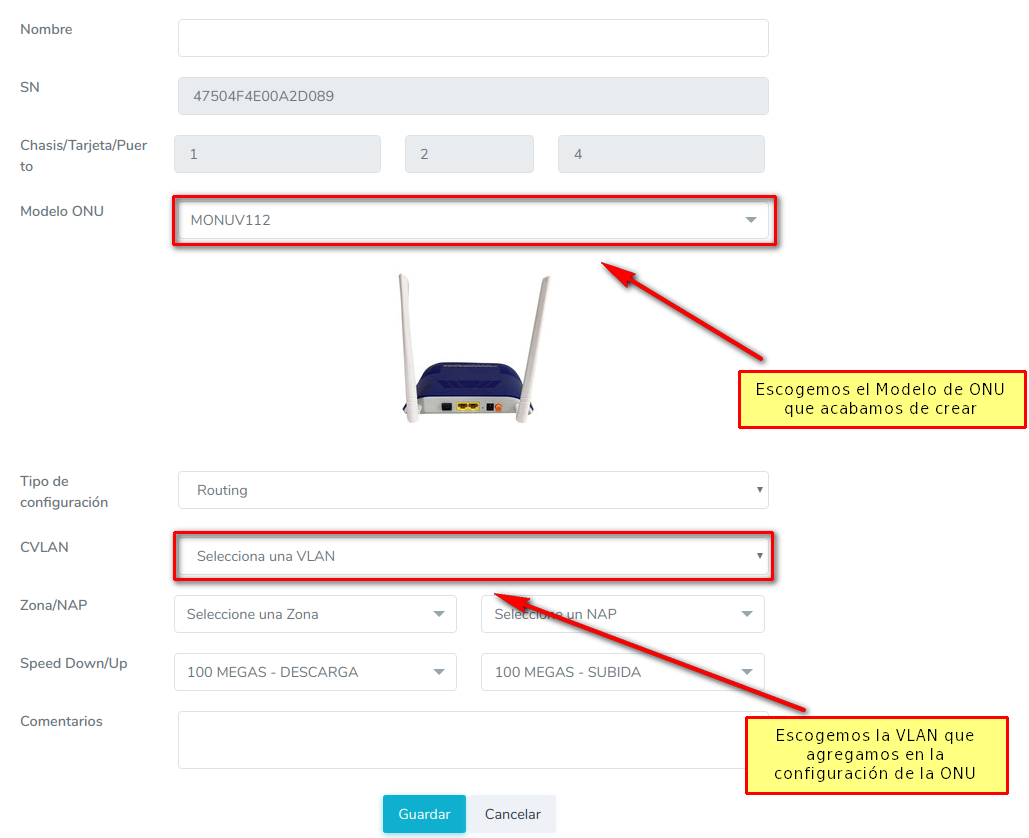
4 Once we have assigned the IP and authorized, verify that we have internet access
5 Optional: We can limit the speed from Mikrotik
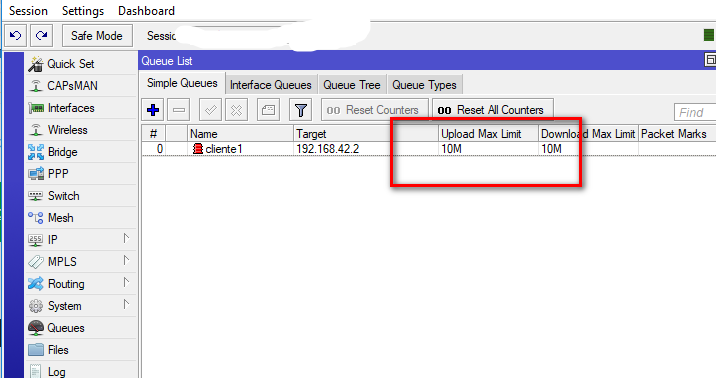
Verify the speed again
April 12, 2024, 3:32 p.m. - Visitas: 130006