TP-Link WAN IP Configuration (AdminOLT)
Information
OLT TP-Link, V1.0.0
| ONU Model | STATIC | DHCP | PPPoE |
|---|---|---|---|
| TP-Link XN020-G3v | Successful | Successful | Failed |
| Wolck WK-3800CW | Successful | Successful | Failed |
| Huawei HG8546M | Failed | Failed | Failed |
| ZTE ZXHN F668 | Successful | Successful | Failed |
| CDATA FD702XW-X-R410 | Successful | Successful | Failed |
AdminOLT has integrated a feature to add WAN IP configurations more quickly and efficiently. By following the steps below, you can find out how to configure your WAN IP and add them to the AdminOLT system.
Questions
- Where to create WAN IP configurations in AdminOLT?
- How to create a STATIC type WAN IP configuration?
- How to create a DHCP type WAN IP configuration?
- How to create a PPPoE type WAN IP configuration? - Not Available
- How to edit a WAN IP configuration?
- How to delete a WAN IP configuration?
¿Where to create WAN IP configurations in AdminOLT?
Steps to create Wan IP from Authorized Onus.
1Go to the section of ONU > Authorized and select the ONU you want to work with, then check the Onu Details.
Information
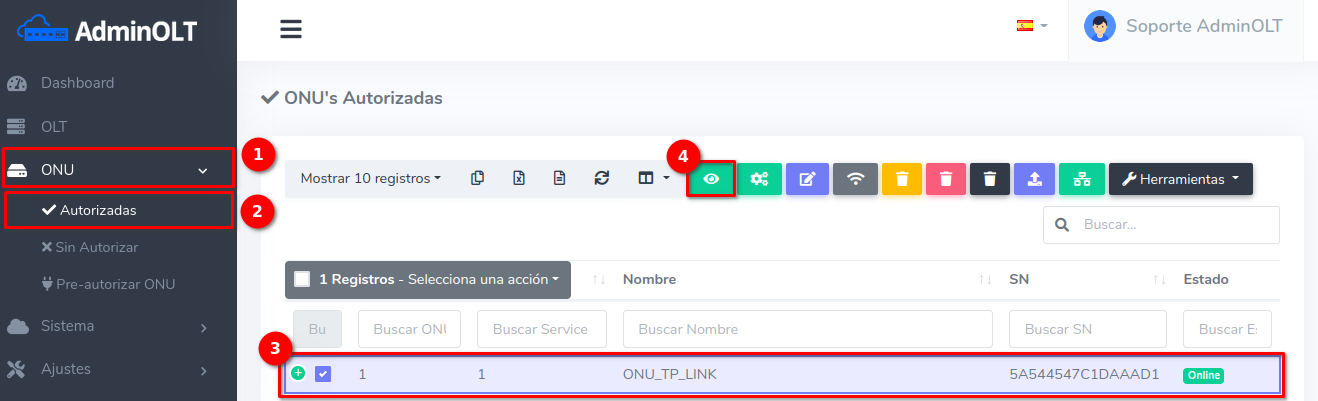
2 Go to the section Tools > WAN IP.
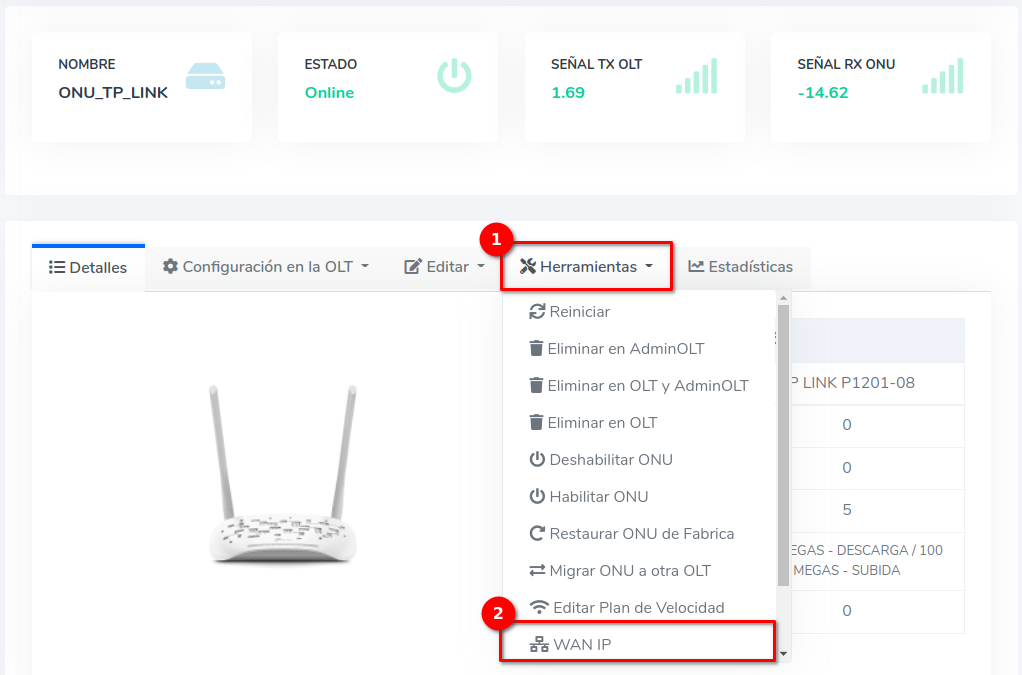
3 List of WAN IP configurations.
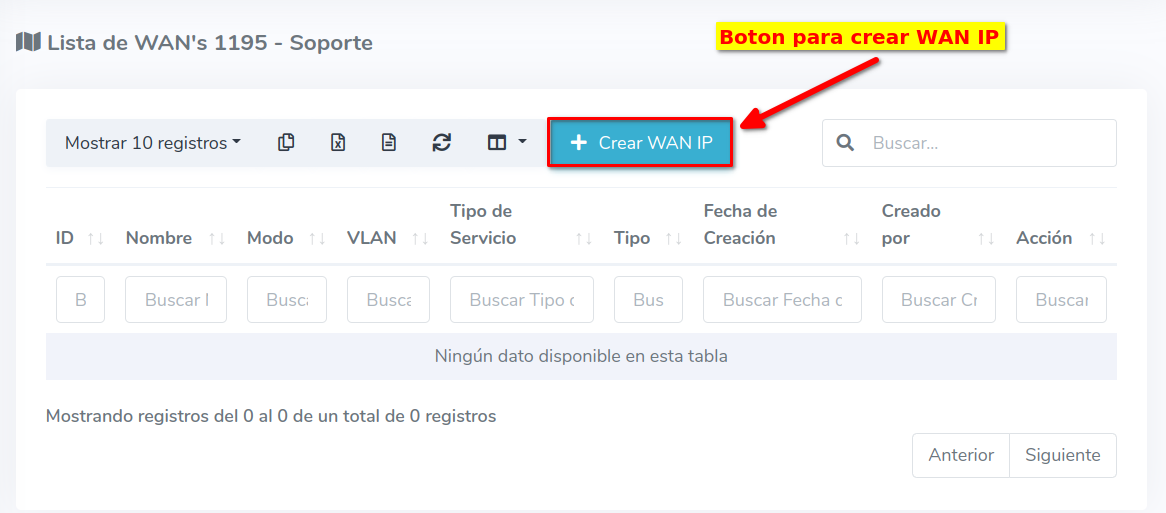
There are 3 types of WAN that can be created, which can be found in the following sections.
- How to create a STATIC type WAN IP configuration?
- How to create a DHCP type WAN IP configuration?
- How to create a PPPoE type WAN IP configuration? - Not Available
Steps to create Wan IP from Unauthorized Onus.
1Go to ONU > Unauthorized and select the ONU you will be working with.
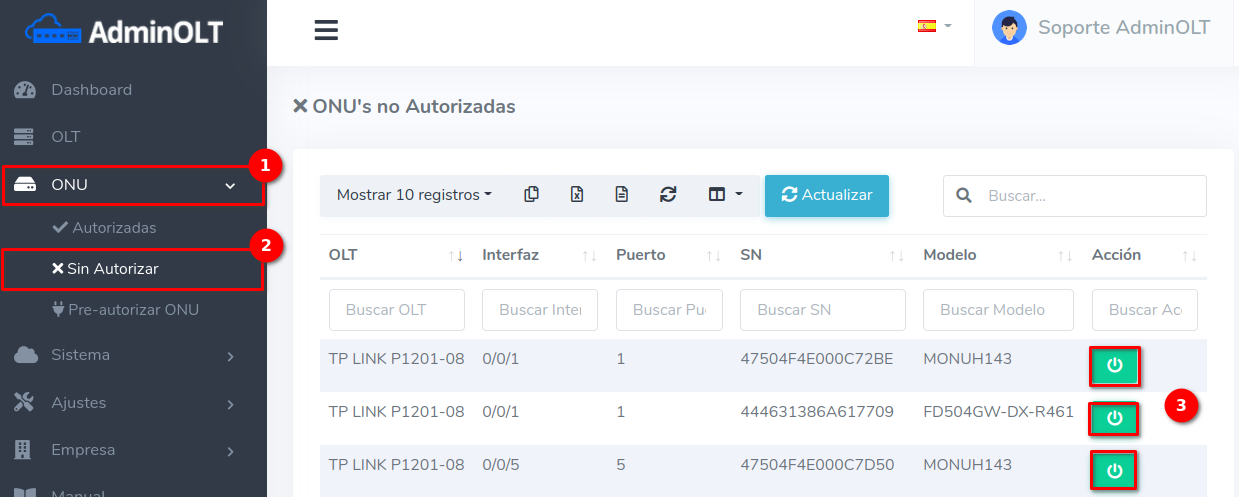
2Select the option Create WAN IP and fill out the form, with this process you can authorize and create a WAN IP for an ONU at the same time.
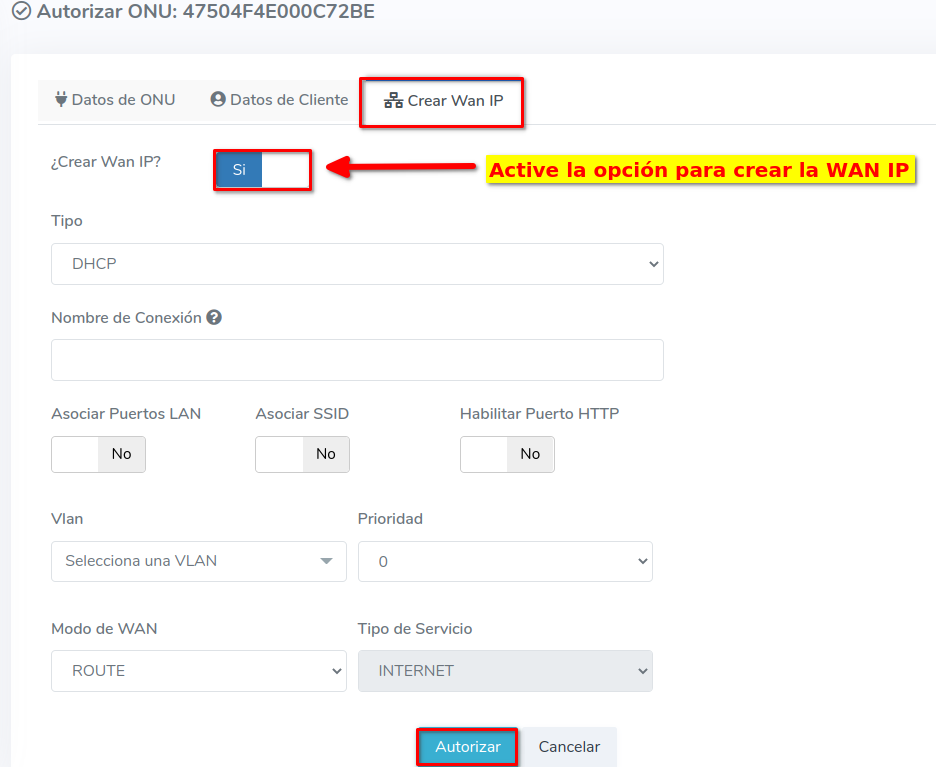
Information
ONU Interface
¿How to create a STATIC type WAN IP configuration?
1 Fill out the form.
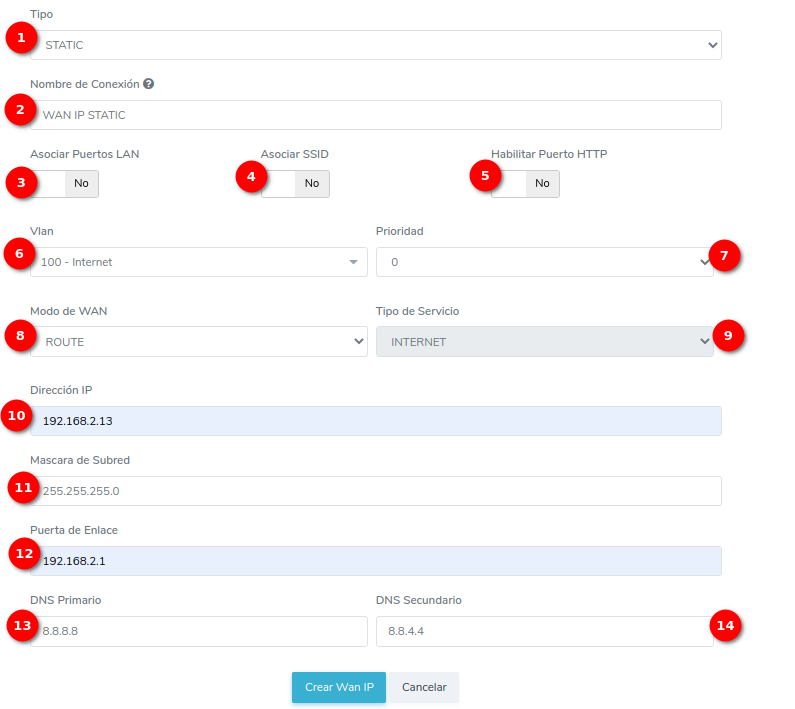
- 1.-Type: In AdminOLT, you can create STATIC and DHCP type WAN IP configurations. In this example, we will create a STATIC WAN IP.
- 2.-Connection Name: Enter a name of your choice for your configuration.
- 3.-Associate Ports: Associate the LAN ports of the ONU.
- 4.-Associate SSID: Associate the SSIDs of the ONU.
- 5.-Enable HTTP Port: No function at the moment.
- 6.-VLAN: Select an option from a set of available VLANs.
- 7.-Priority: Define the priority you will assign to your WAN IP in a range from 1 to 7
- 8.-WAN Mode: The WAN mode can be ROUTE or BRIDGE.
- 9.-Service Type: The service type will be INTERNET.
- 10-IP Address: Enter the IP address.
- 11.-Subnet Mask: Enter the subnet mask.
- 12.-Gateway: Enter the gateway.
- 13.-Primary DNS: Enter the primary DNS.
- 14.-Secondary DNS: Enter the secondary DNS.
Upon entering the ONU interface, you will see that the WAN configuration has been generated.
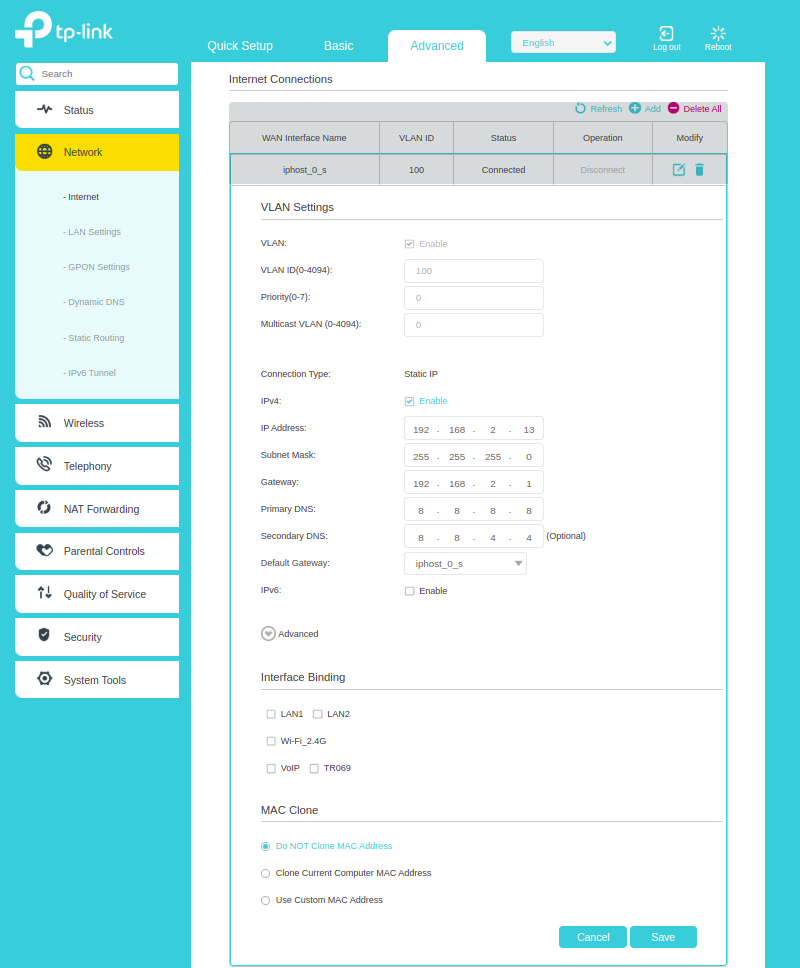
¿How to create a DHCP type WAN IP configuration?
DHCP Server
1 Fill out the form.
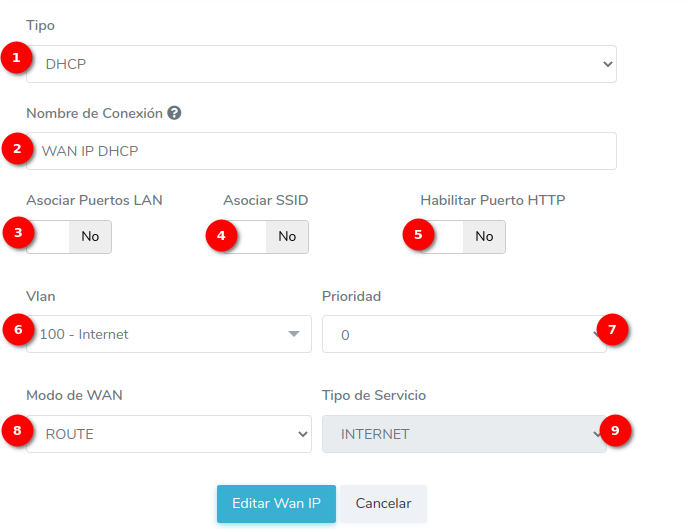
- 1.-Type: In AdminOLT, you can create STATIC and DHCP type WAN IP configurations. In this example, we will create a DHCP WAN IP.
- 2.-Connection Name: Enter a name of your choice for your configuration.
- 3.-Associate Ports: Associate the LAN ports of the ONU.
- 4.-Associate SSID: Associate the SSIDs of the ONU.
- 5.-Enable HTTP Port: No function at the moment.
- 6.-VLAN: Select an option from a set of available VLANs.
- 7.-Priority: Define the priority you will assign to your WAN IP in a range from 1 to 7
- 8.-WAN Mode: The WAN mode can be ROUTE or BRIDGE.
- 9.-Service Type: The service type will be INTERNET.
Upon entering the ONU interface, you will see that the WAN configuration has been generated.
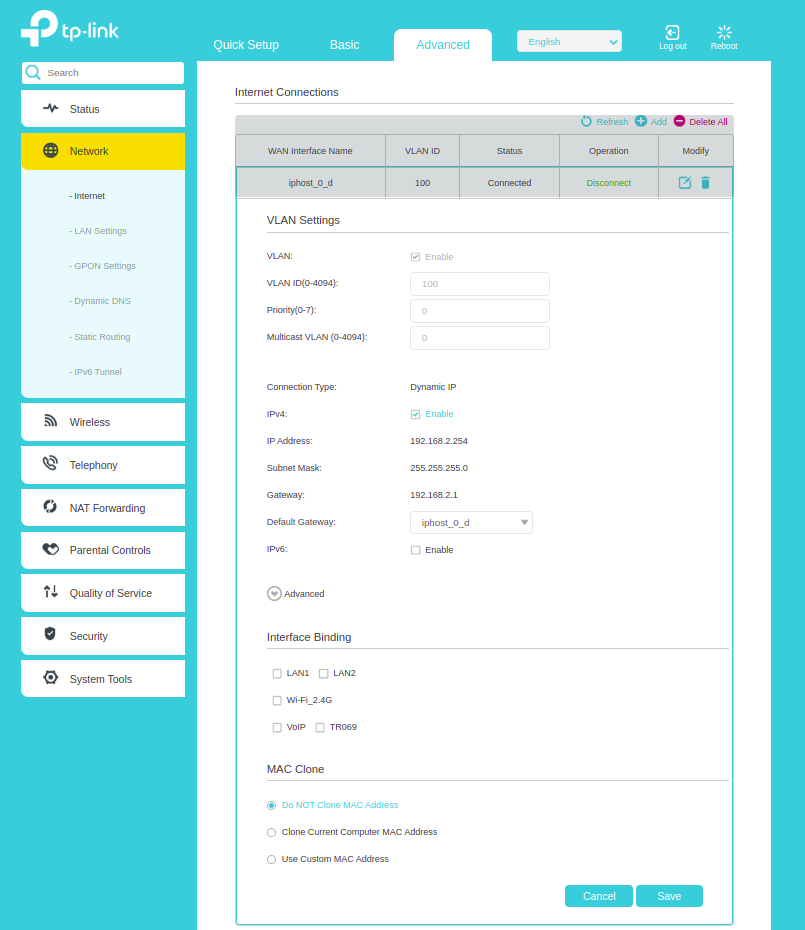
¿How to edit a WAN IP configuration?
1Go to the WAN IP List of the ONU.
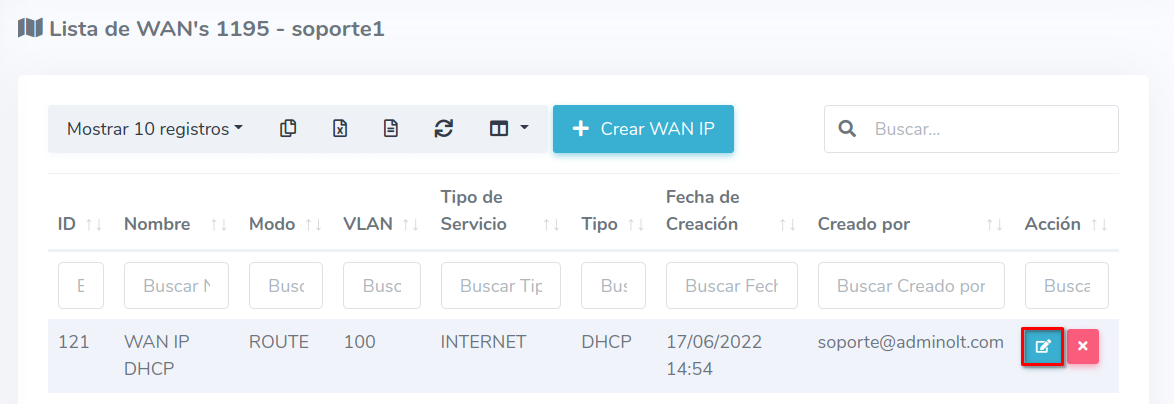
Then, edit the information as needed.
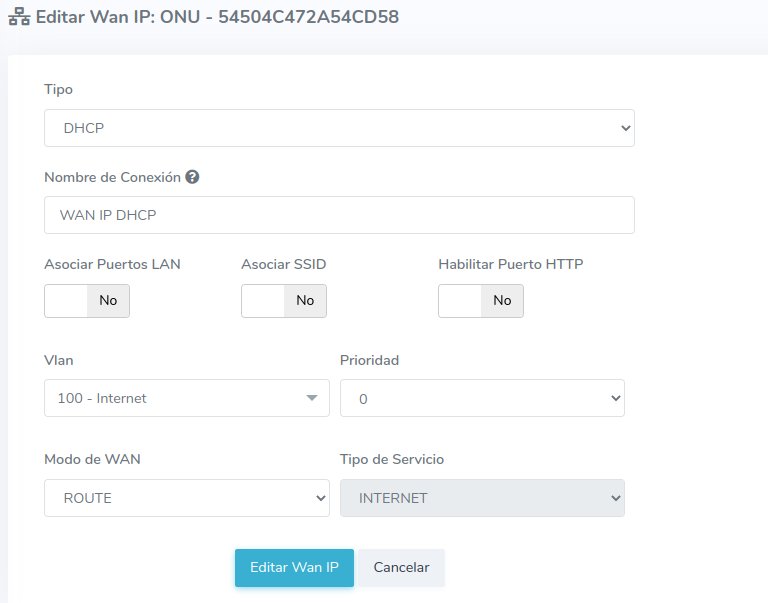
¿How to delete a WAN IP configuration?
1Go to the WAN IP List of the ONU.
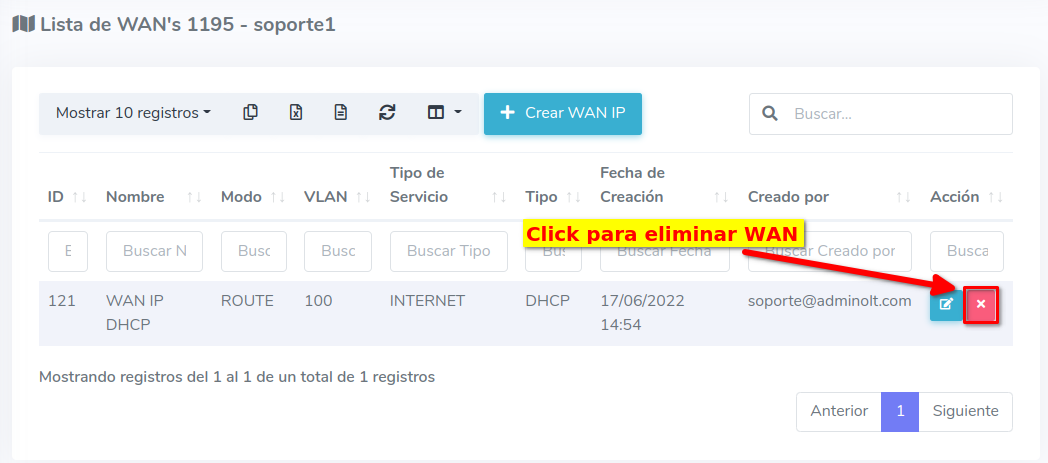
To confirm the action, press the button that says Yes, I'm sure.
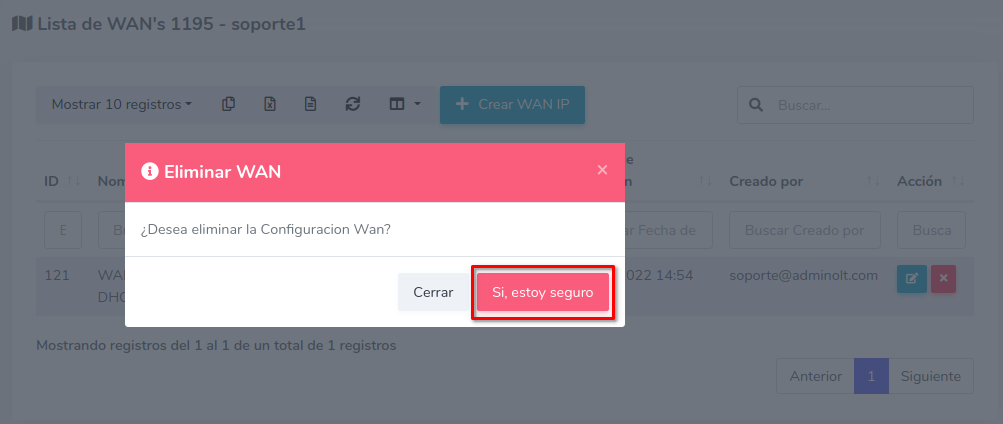
By doing this, the configuration will be deleted from the ONU and the AdminOLT system.
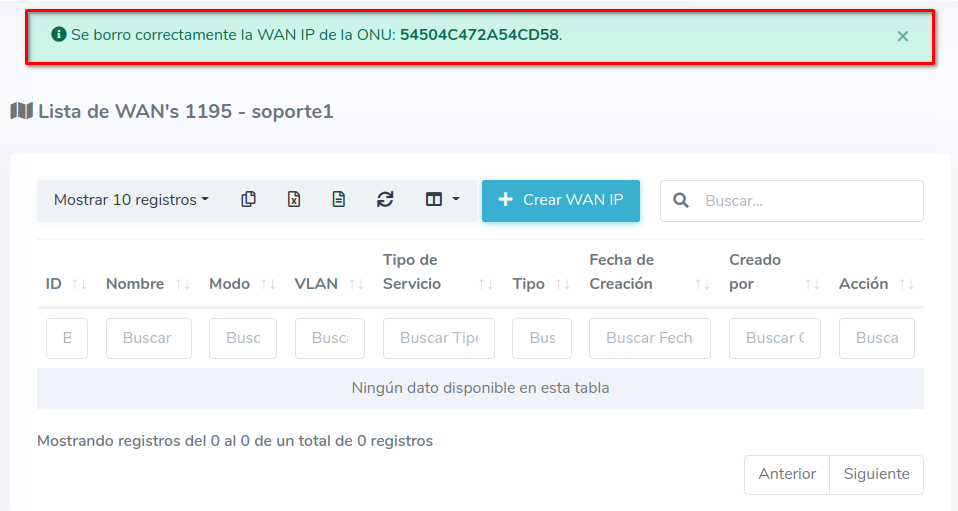
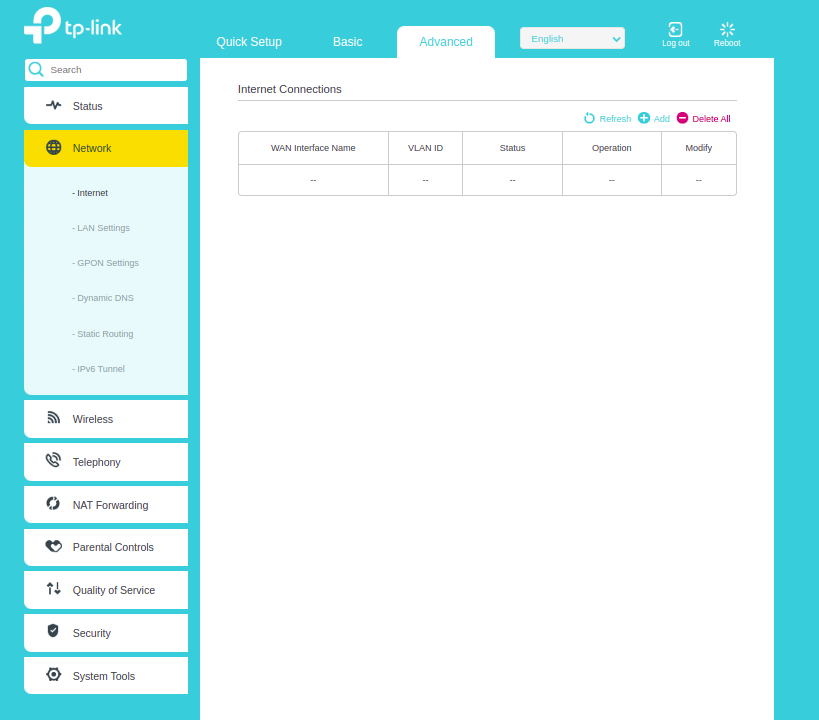
April 12, 2024, 3:32 p.m. - Visitas: 15009
