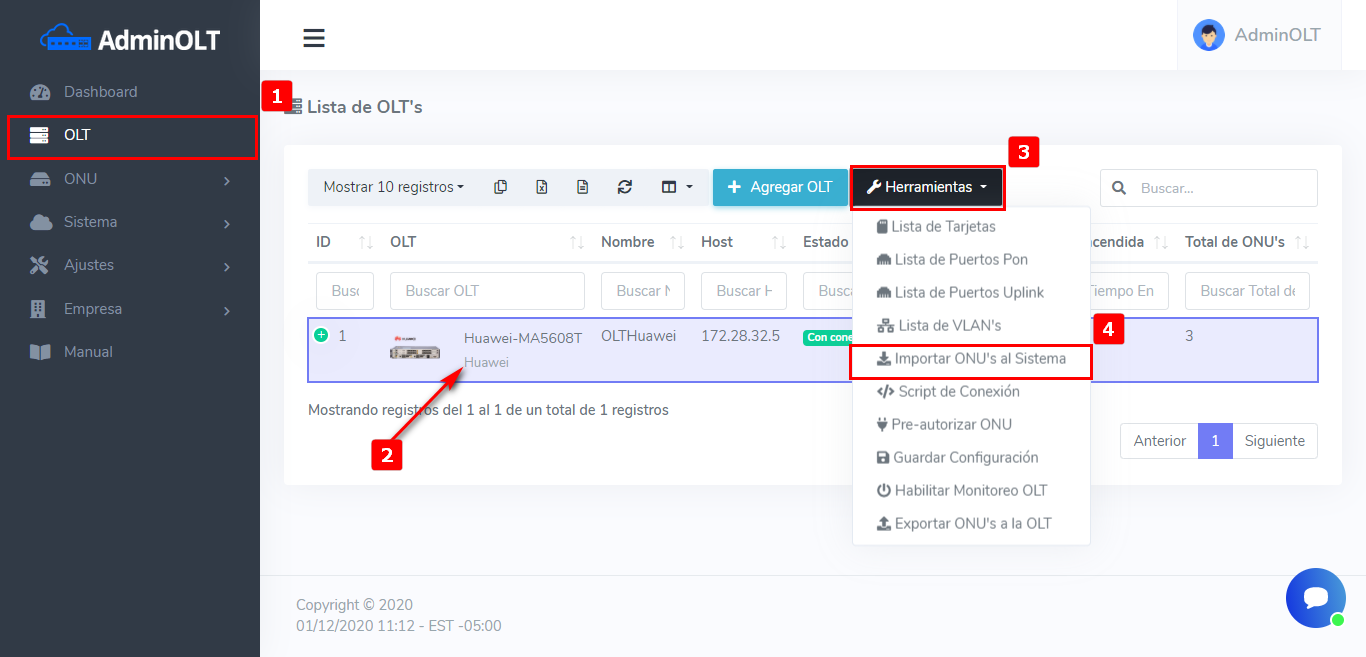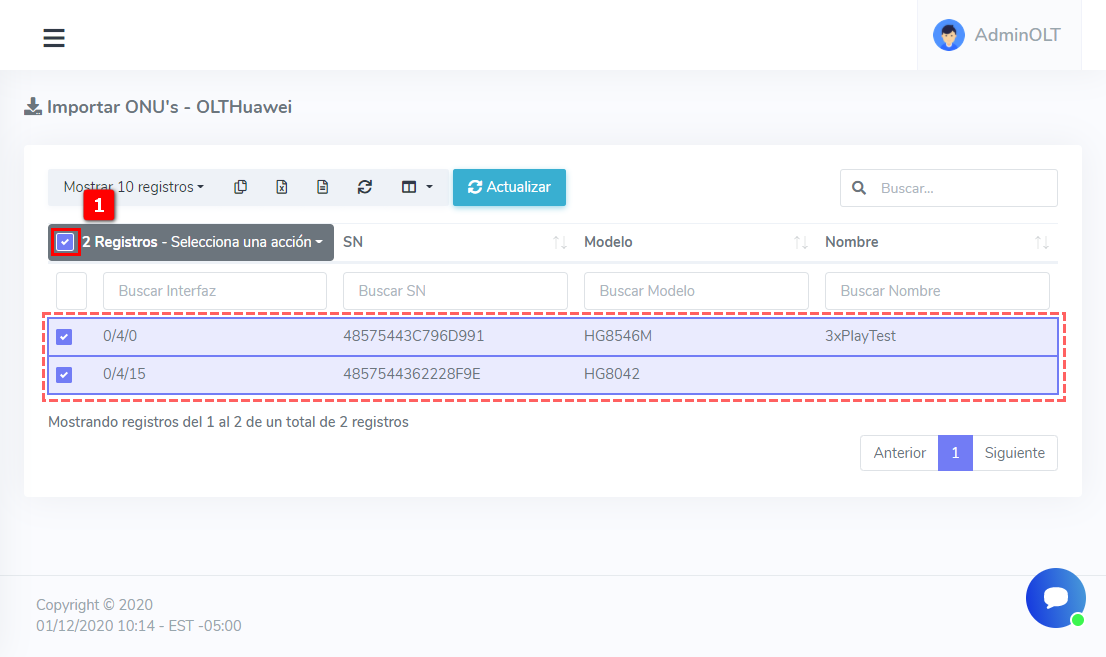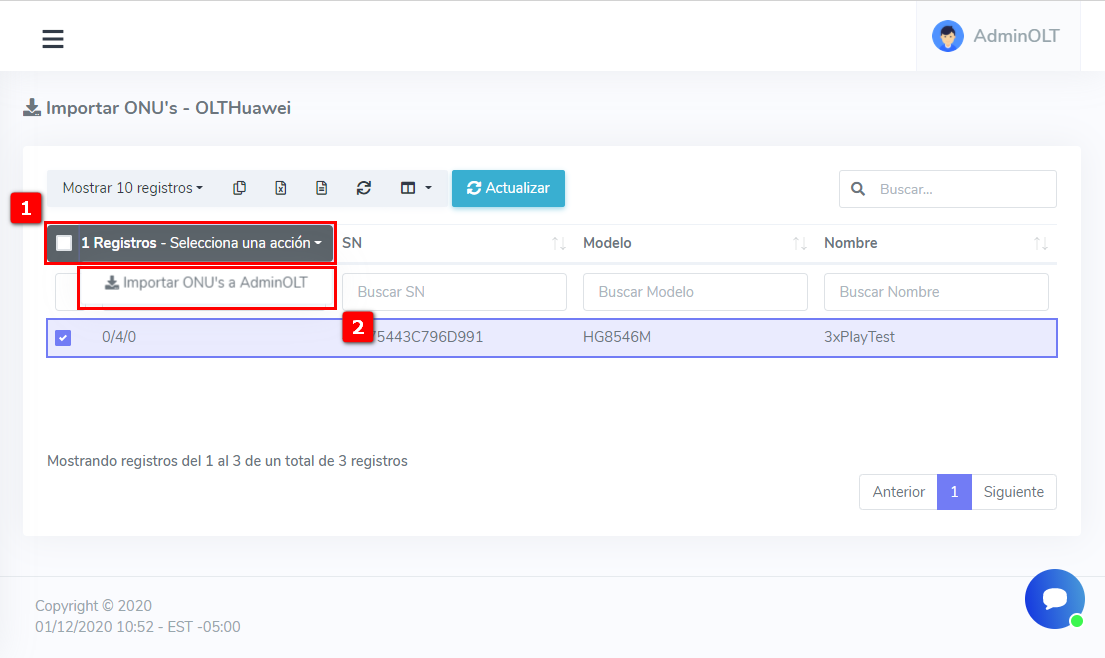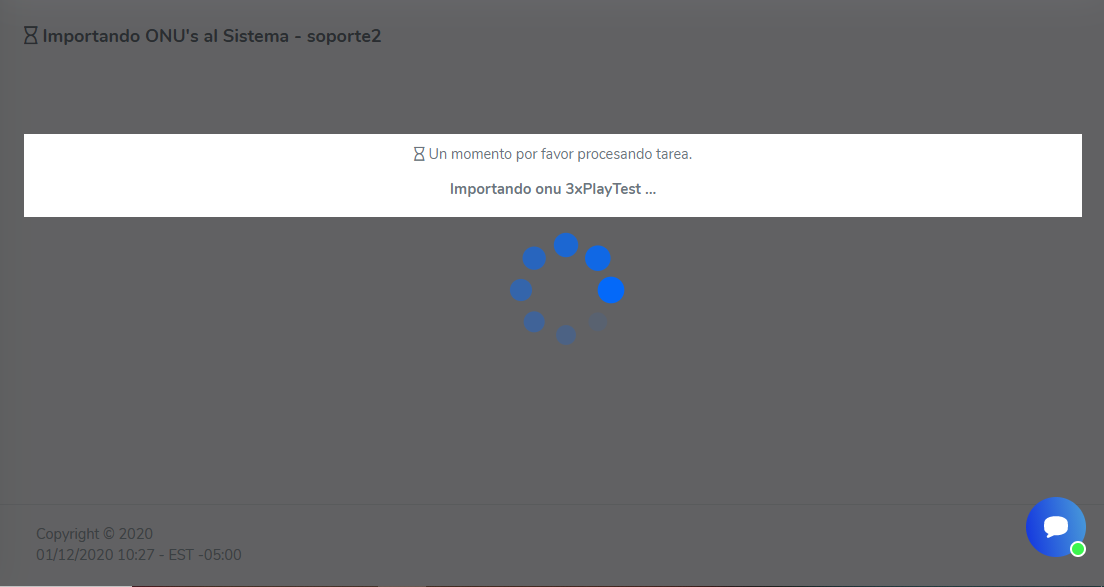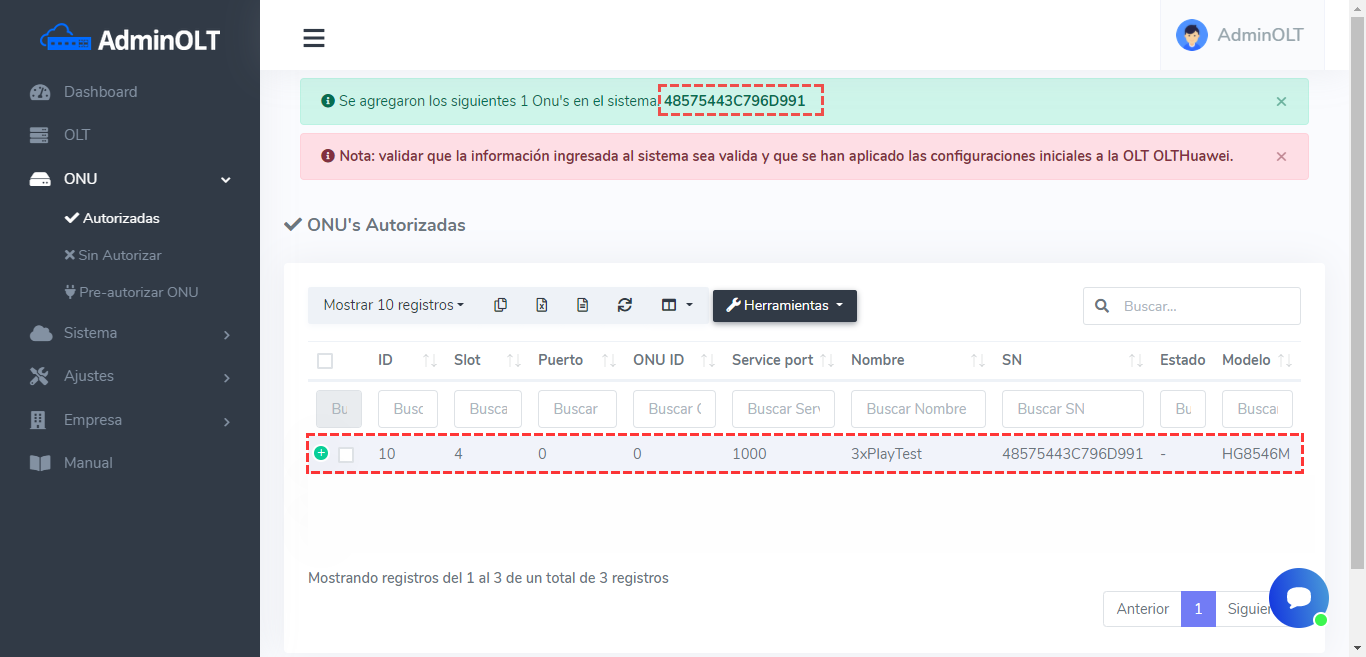How to import ONU's to AdminOLT
If your OLT is already in operation, meaning you already have authorized equipment, you will be able to upload these devices to the system through the Import ONUs to the System function, which is located in the Toolbox box in the OLT menu, where you will find the list of OLT equipment that you have connected with us.
1We go to the OLT menu where we will select the equipment to which we are going to import the ONUs and open the Toolbox box to be able to select the Import ONUs to the System option.
2A list of the equipment that is already authorized in your OLT will be shown, so you need to select the equipment that you want to import. To select the equipment, you can do it in groups, meaning selecting several at once, or one by one.
NOTE
Selecting multiple teams
3Once we have selected the equipment that we want to load into the system, all we have to do is click on the Select an Action option and on Import ONUs to AdminOLT, which will start loading that equipment.
4Once the equipment has been loaded into the system, we will be sent to the list of Authorized ONUs and we will be shown the notice that the equipment has been successfully loaded.
NOTE
April 12, 2024, 3:32 p.m. - Visitas: 20048