Backup - ZTE OLT
Information
OLT Connection
Important
What is a backup?
A backup is a copy or reserve of the original data of an information system, which can be stored in a secure place or a secure region of the system's memory, in order to be able to have its information available again in case of any event, accident, or disaster that causes its loss from the system. Most OLTs are enabled for this information.
Where does the OLT store the backups?
OLTs choose to store their backups on various servers based on various protocols, such as:
- sftp: Secure File Transfer Protocol (Secure file transfer protocol), ensures encrypted data transfer between client and server systems, and vice versa, with a single connection.
- tftp: Trivial File Transfer Protocol, is a simple protocol that provides basic file transfer function without user authentication.
- xmodem: Like most file transfer protocols, it divides the original data into a series of "packets" that are sent to the receiver, along with additional information that allows the receiver to determine if that packet was received correctly.
- ftp: File Transfer Protocol, is a network protocol for file transfer between systems connected to a TCP network, based on client-server architecture.
Where does AdminOLT store my backups?
The AdminOLT system offers access to an FTP server for the user. This information is configured on the OLT where the last one will send the information to the aforementioned server based on specific commands. If you have doubts about how to perform this process, you can consult the following manual. FTP Users
What type of information can I back up from the OLT?
OLTs offer backups, just to mention the most common, of the:
- Configuration: This information is usually in the files .dat and .sav. Backup format available in AdminOLT
- Debug
- Version
- Logs
Can backups be done manually or automatically?
OLTs have the ability to make automatic backups or, if desired, you can have them created manually. You can read more about these options in the following links:
What actions can I take with my backups from AdminOLT?
Before you start...
Connection Script
Remember to use the appropriate rules from the AdminOLT Connection Script to ensure connection between the FTP server and your OLT. Edit your OLT and in the Connection Script section, enter the private IP address of your OLT to generate the corresponding information.
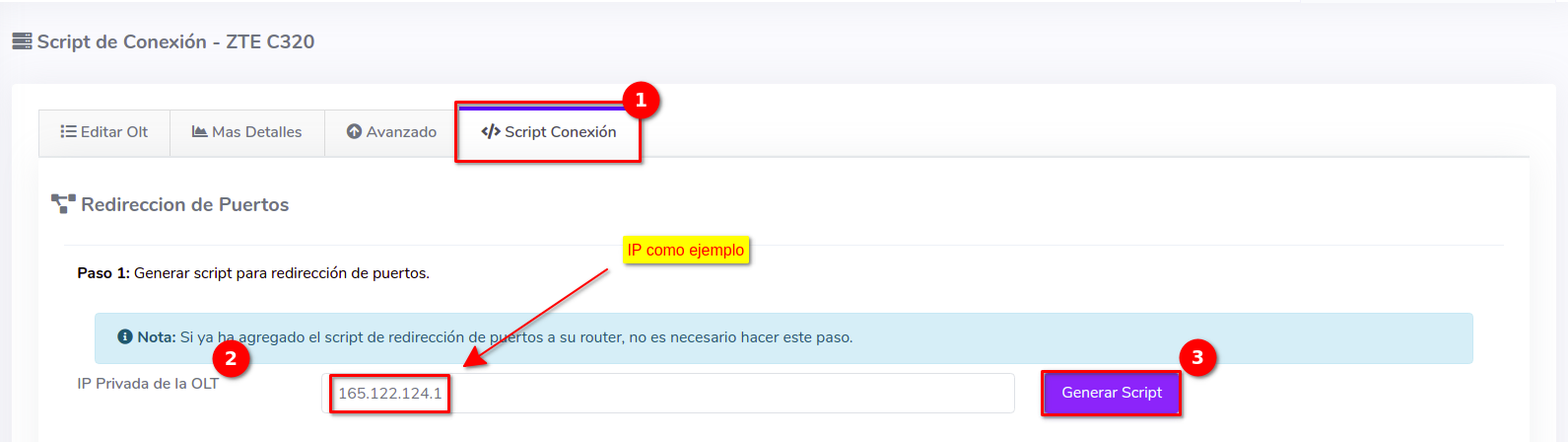
Then a new section will be generated, place the following rule framed in the terminal of your Routerboard
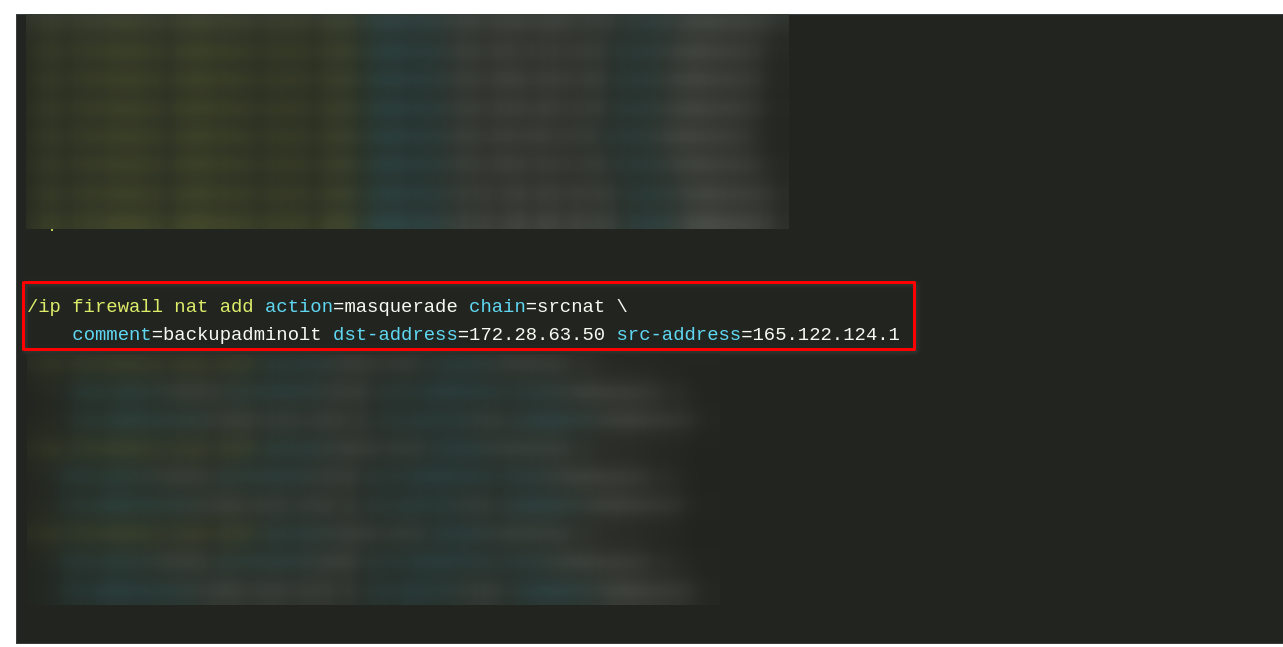
Save Configuration
To save the information of your OLT:
- Go to the OLT List
- Select the OLT
- Save the configuration
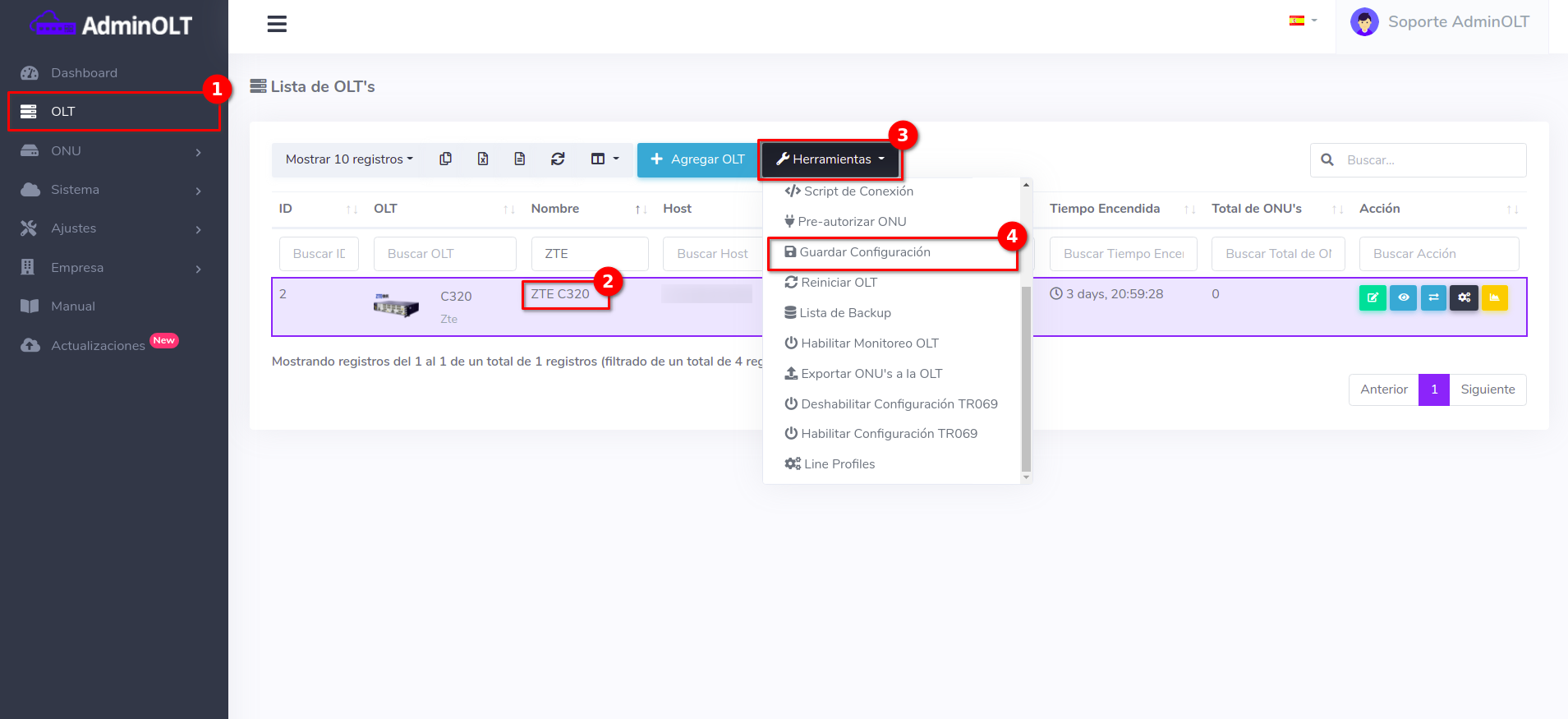
Automatic Backup
1 Select the OLT to work on
Go to OLT and select the OLT
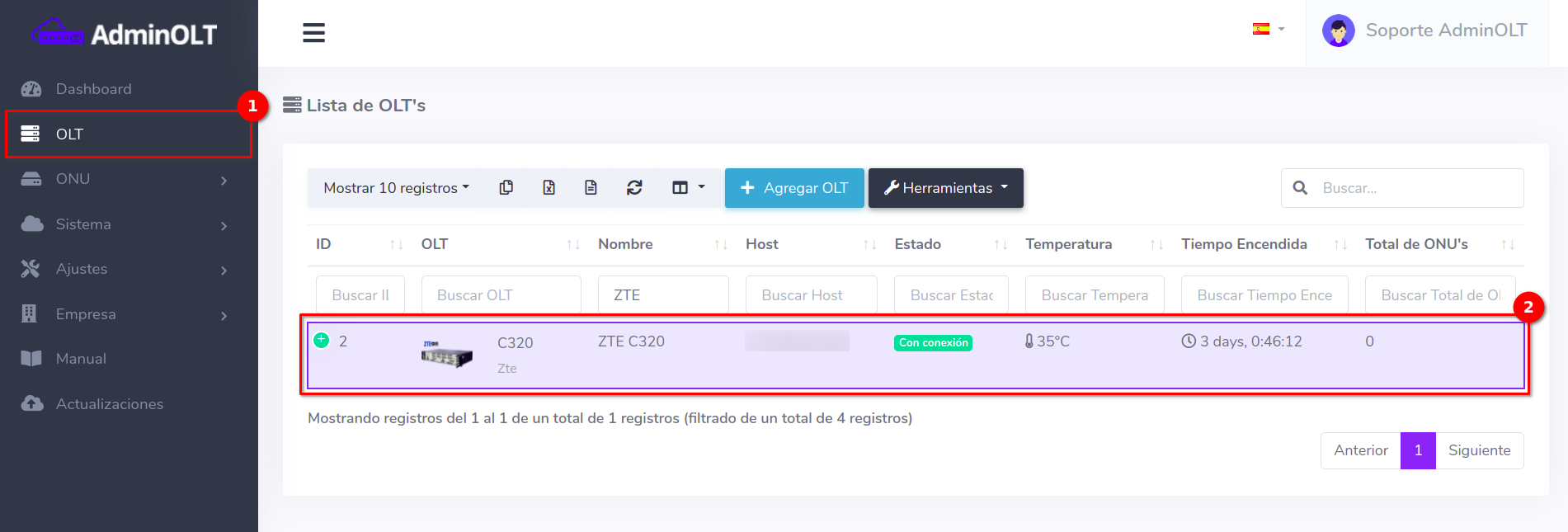
Then select the Backup List found in Tools
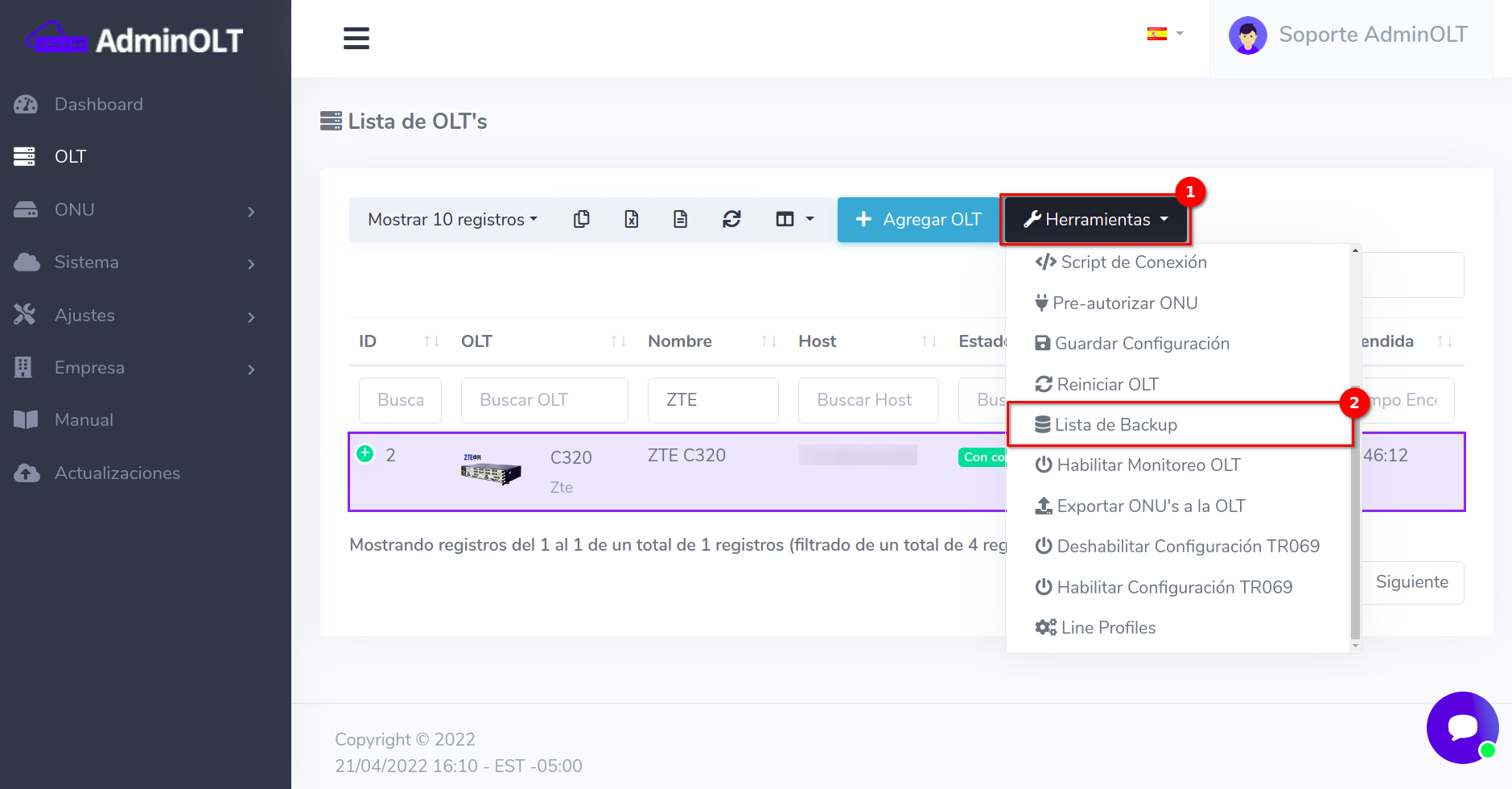
2 Create Backup
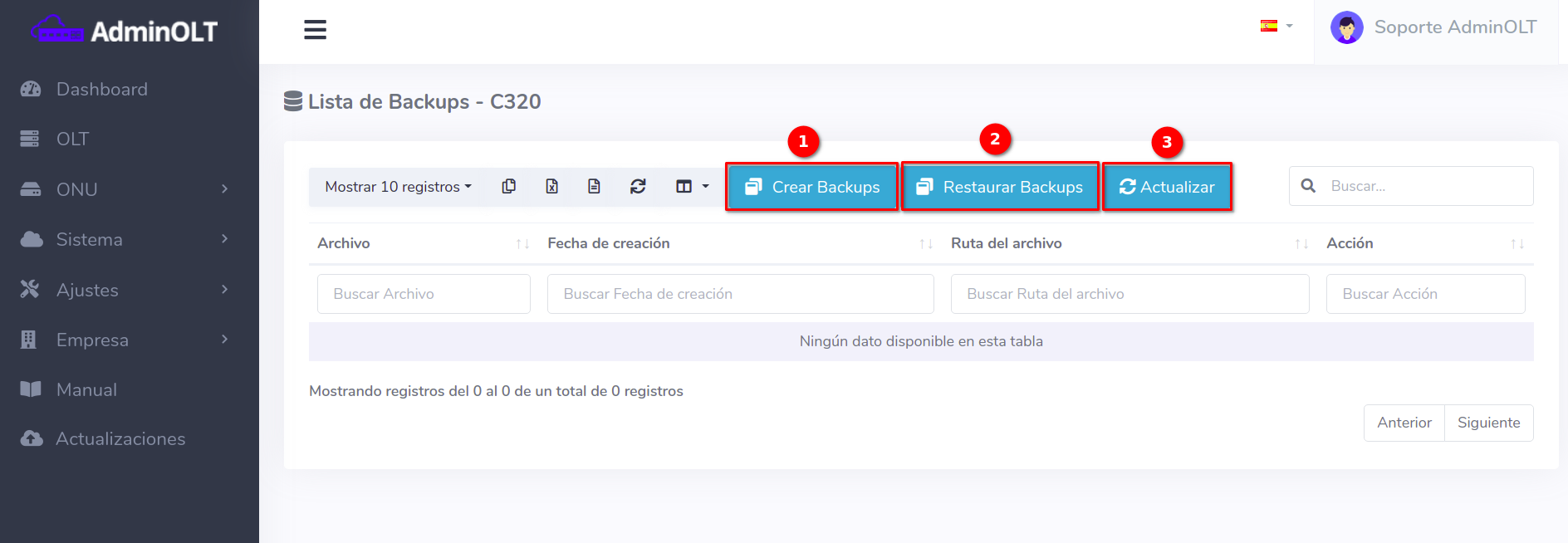
- Create Backup: Manually create backups or configure automatic backups
- Restore Backup: Restore previously made backups
- Update: Function to update the information in case it does not match the current "environment"
By clicking the button with the message Create Backups you will see the following, remember to work in the form with the Automatic Backup label
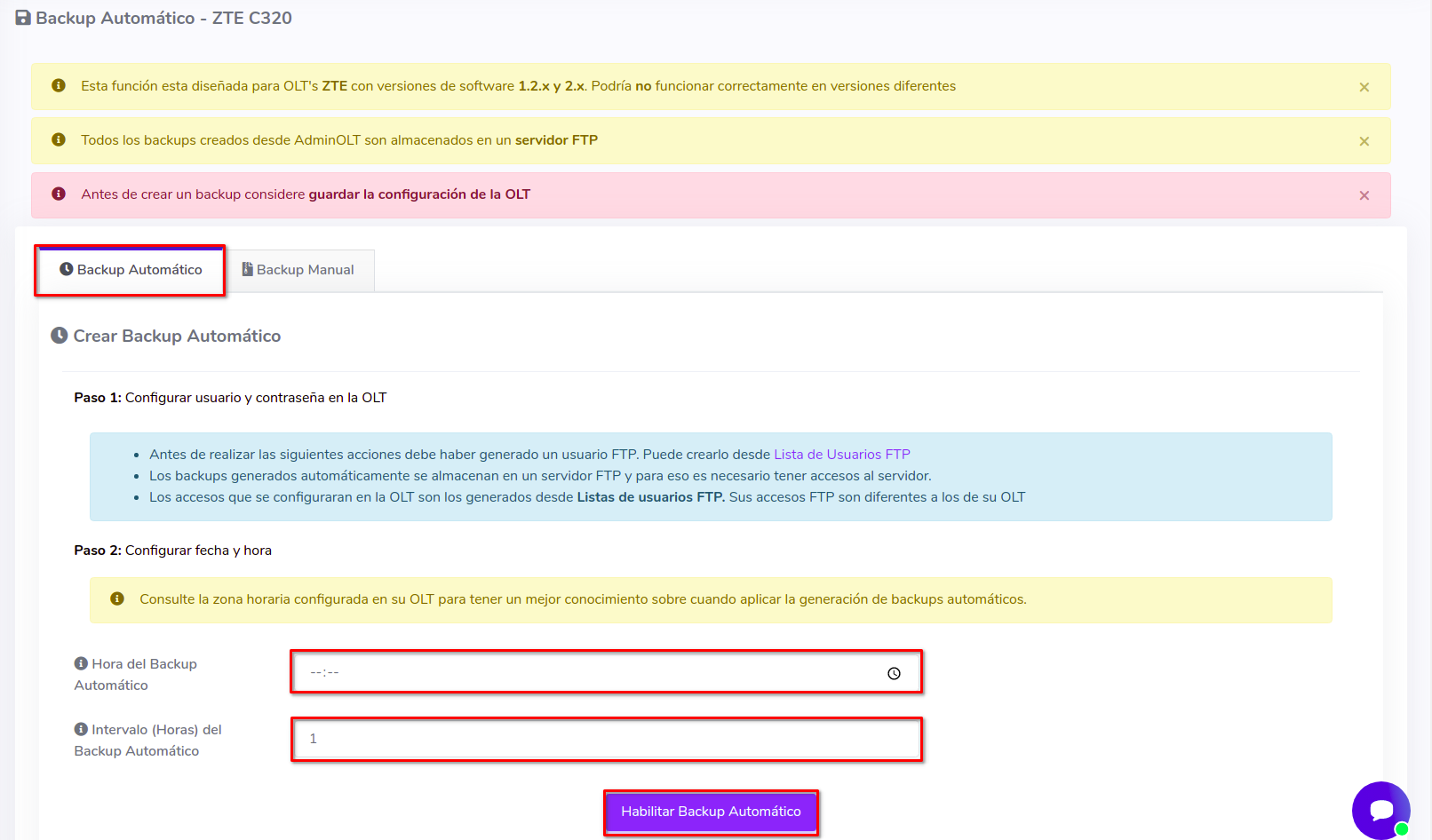
- Automatic Backup Time: Select the time in a 24-hour format
- Interval (Days) of Automatic Backup: Select the interval in hours with which a new backup will be made. The maximum value to select is 10.
Example
Let's create backups of the Configuration type every day starting at 3:00 PM with an interval of 10 hours
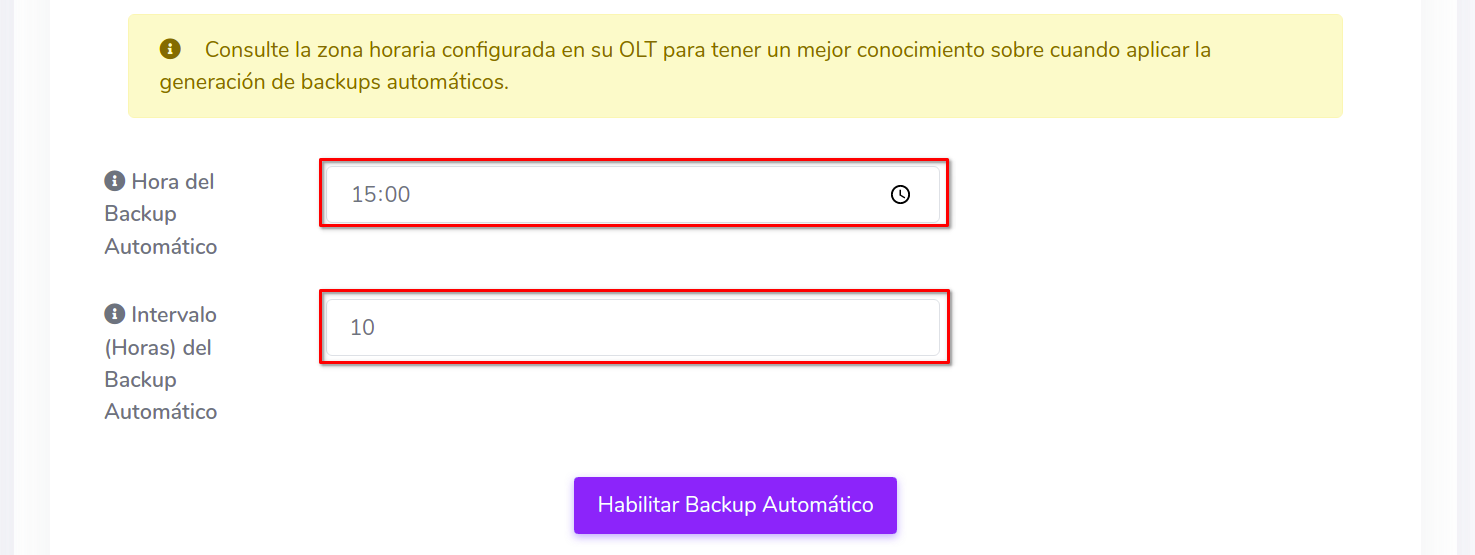
Information
At the end of the process, if successful, you will see the following message
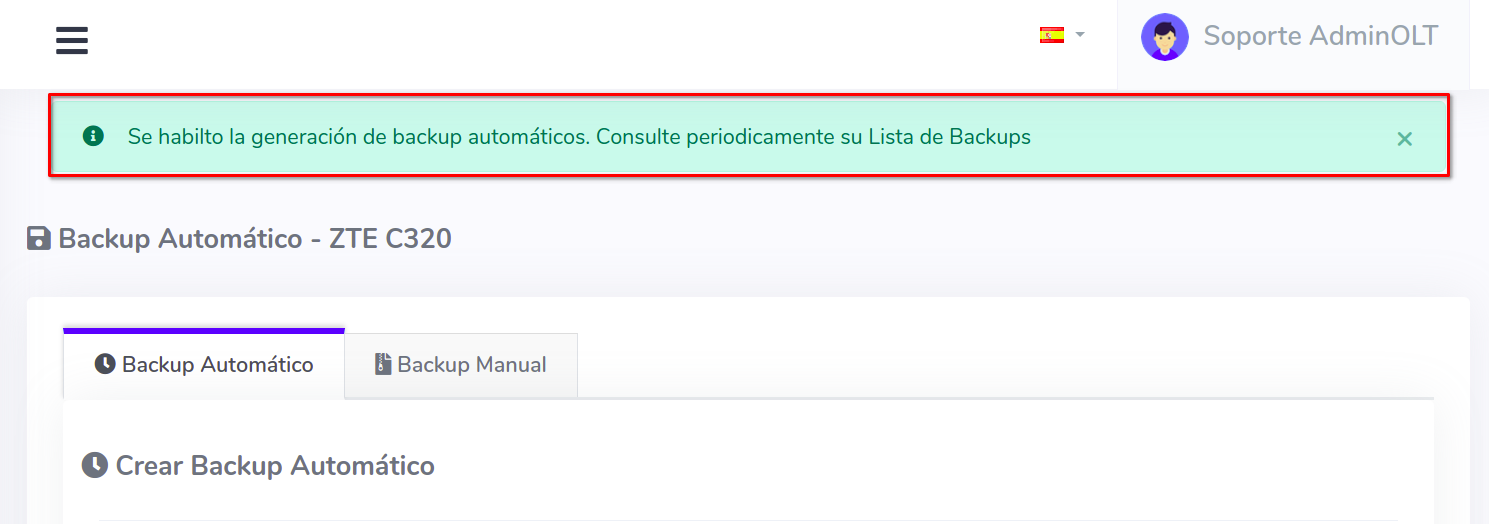
Manual Backup
1 Select the OLT to work on
Go to OLT and select the OLT
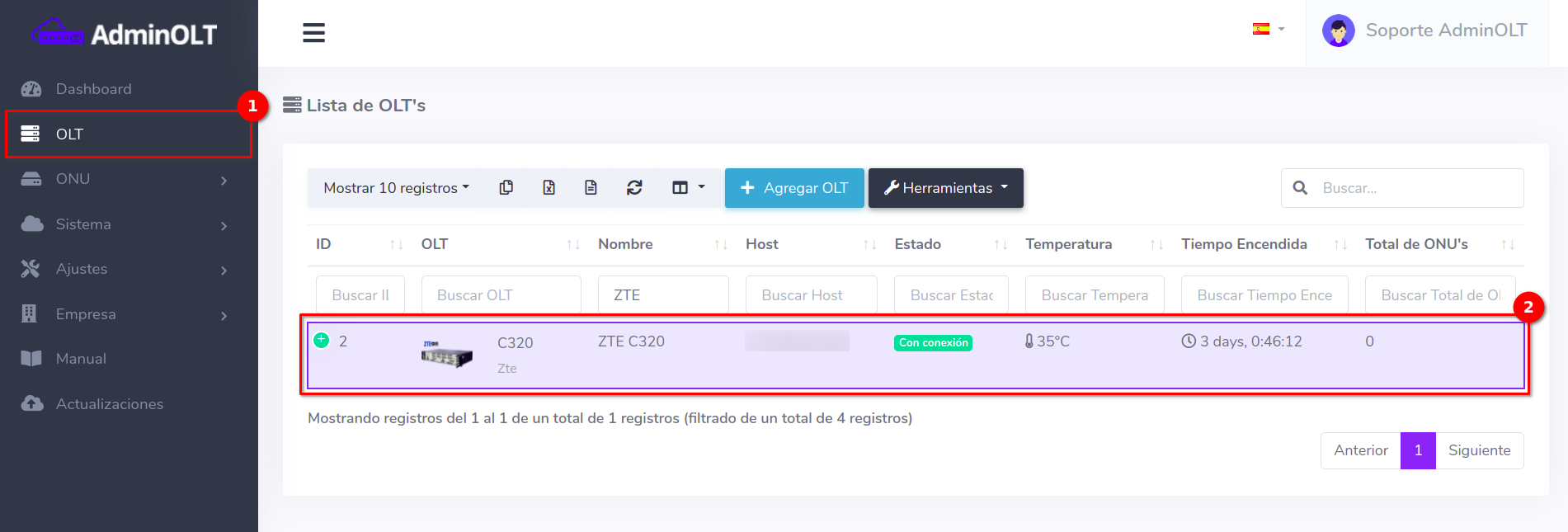
Then select the Backup List found in Tools
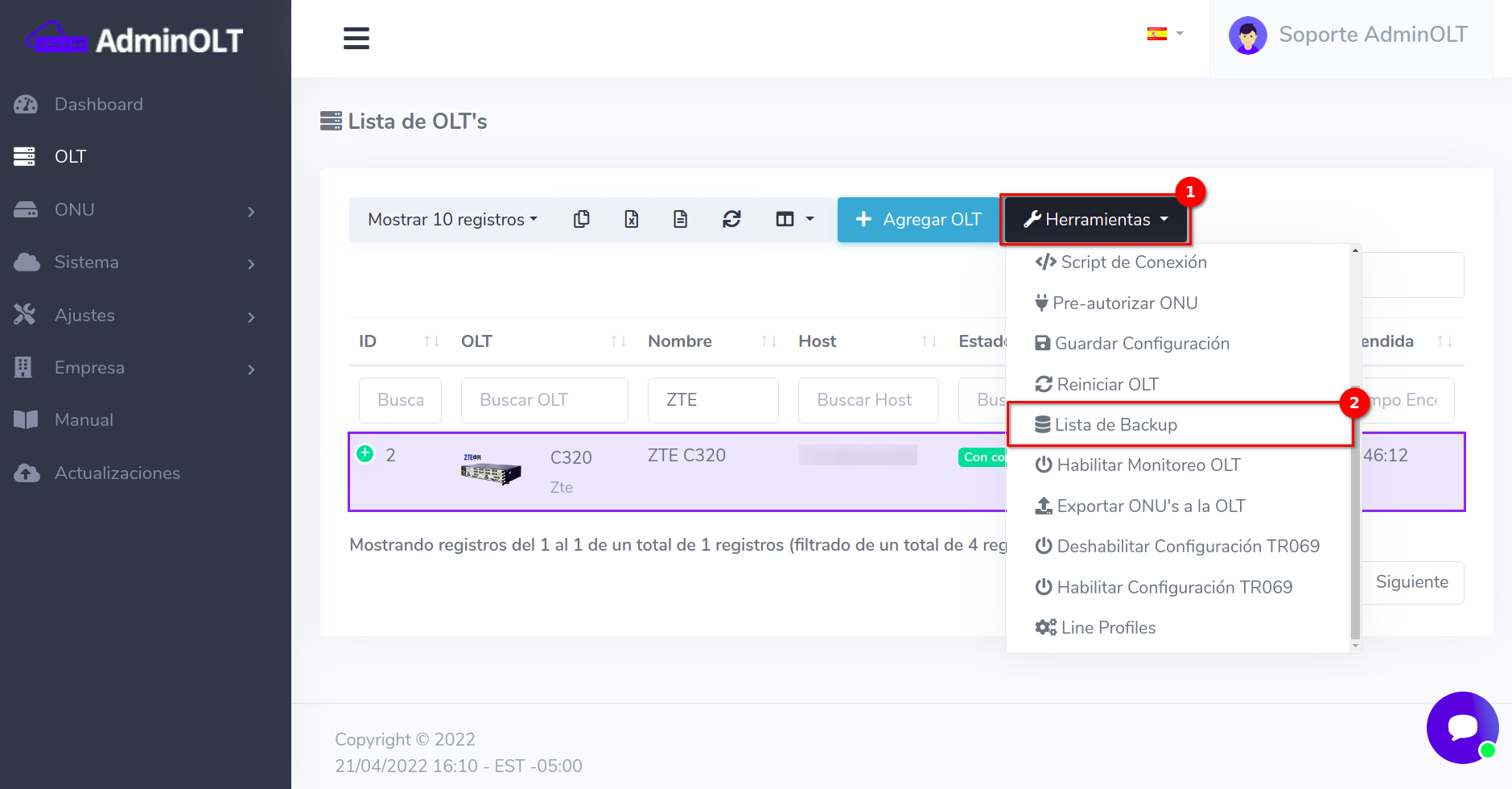
2 Create Backup
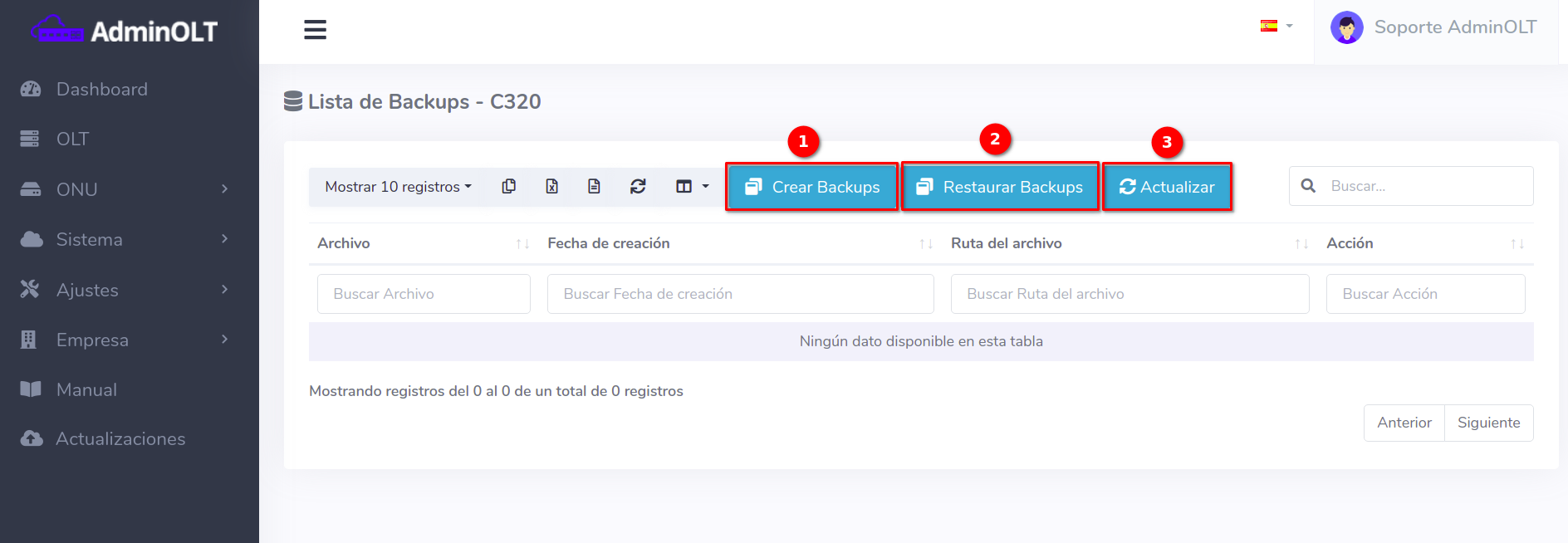
- Create Backup: Manually create backups or configure automatic backups
- Restore Backup: Restore previously made backups
- Update: Function to update the information in case it does not match the current "environment"
By clicking the button with the message Create Backups you will see the following, remember to work in the form with the Manual Backup label
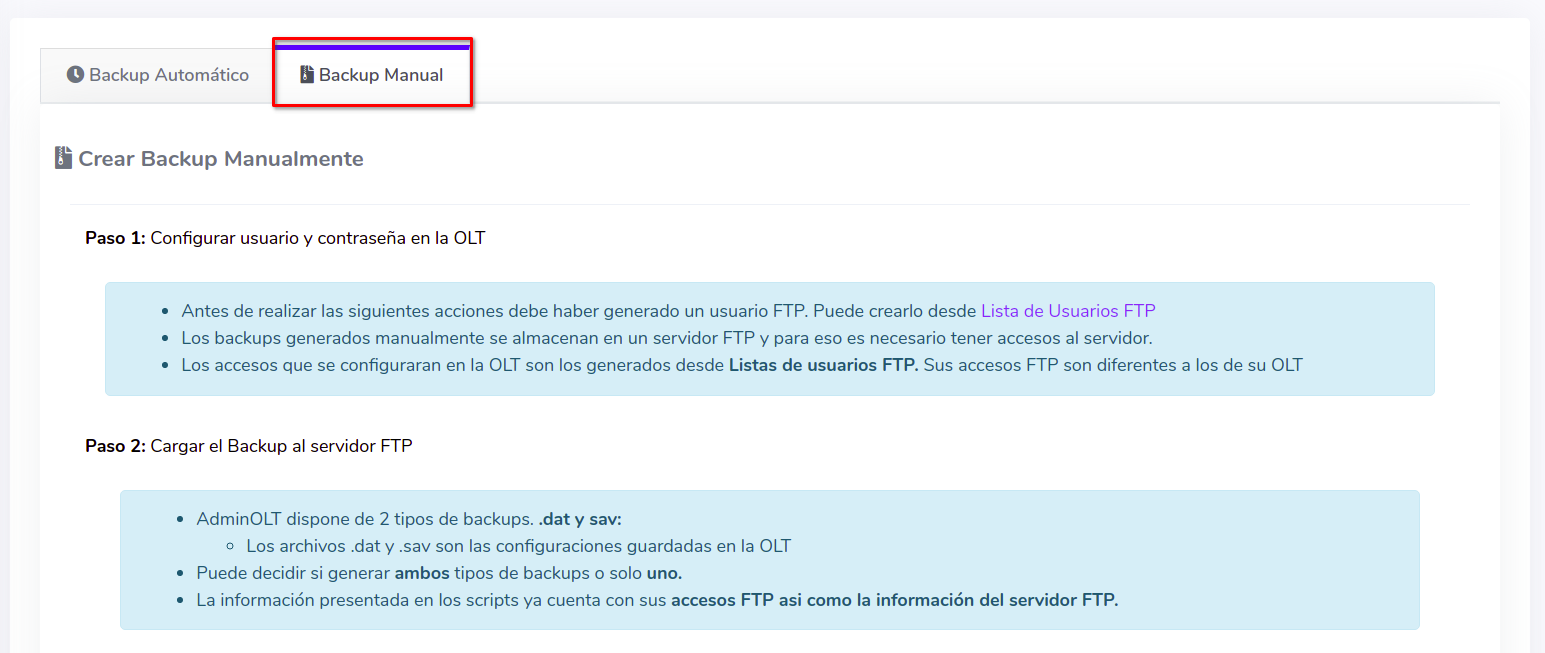
Next, follow the commands to write in the terminal of your OLT depending on the type of backup
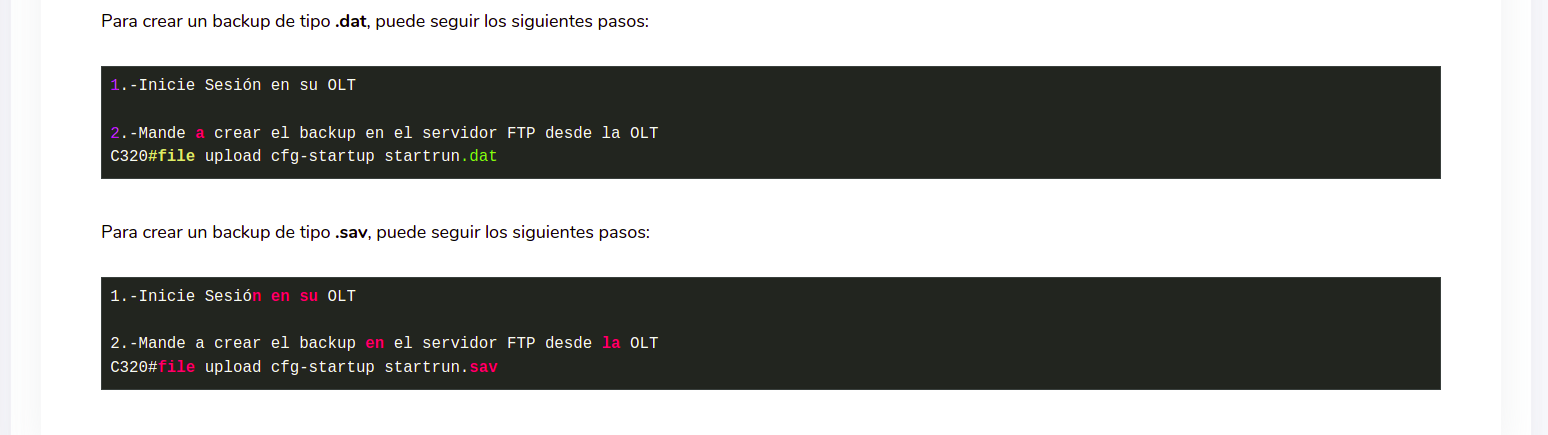
3 Verify the backup in AdminOLT
By following these steps in your terminal, the OLT will create and send a backup to the AdminOLT FTP server, which can be viewed in the Backup List
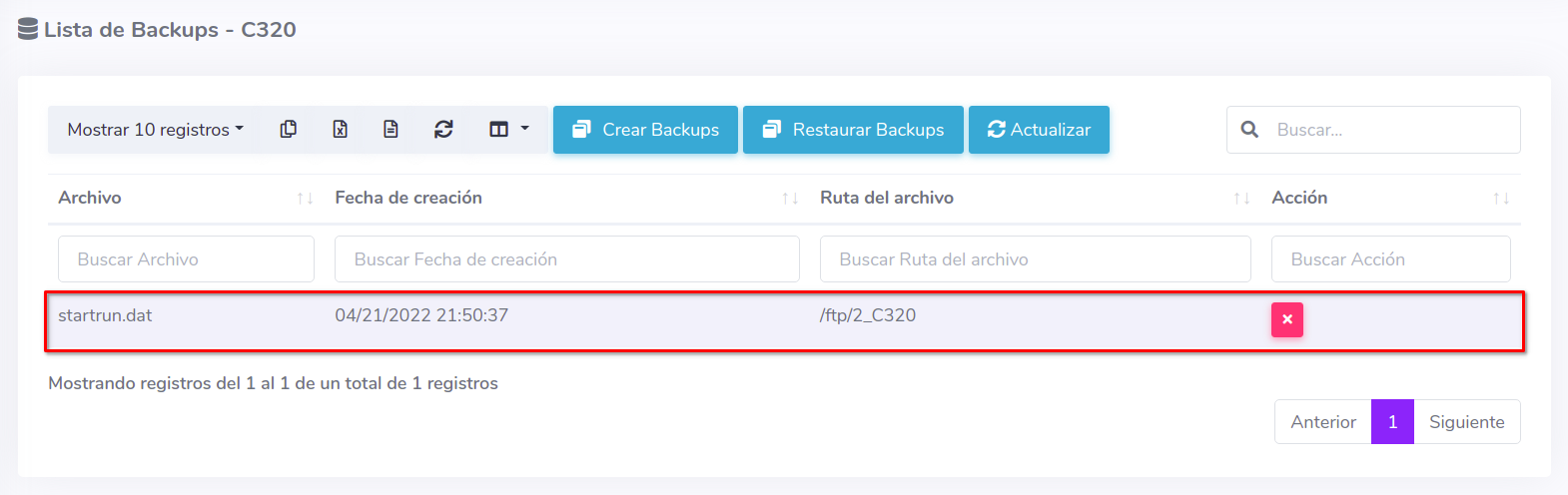
Restore backup in the OLT
1 Select the OLT to work on
Go to OLT and select the OLT
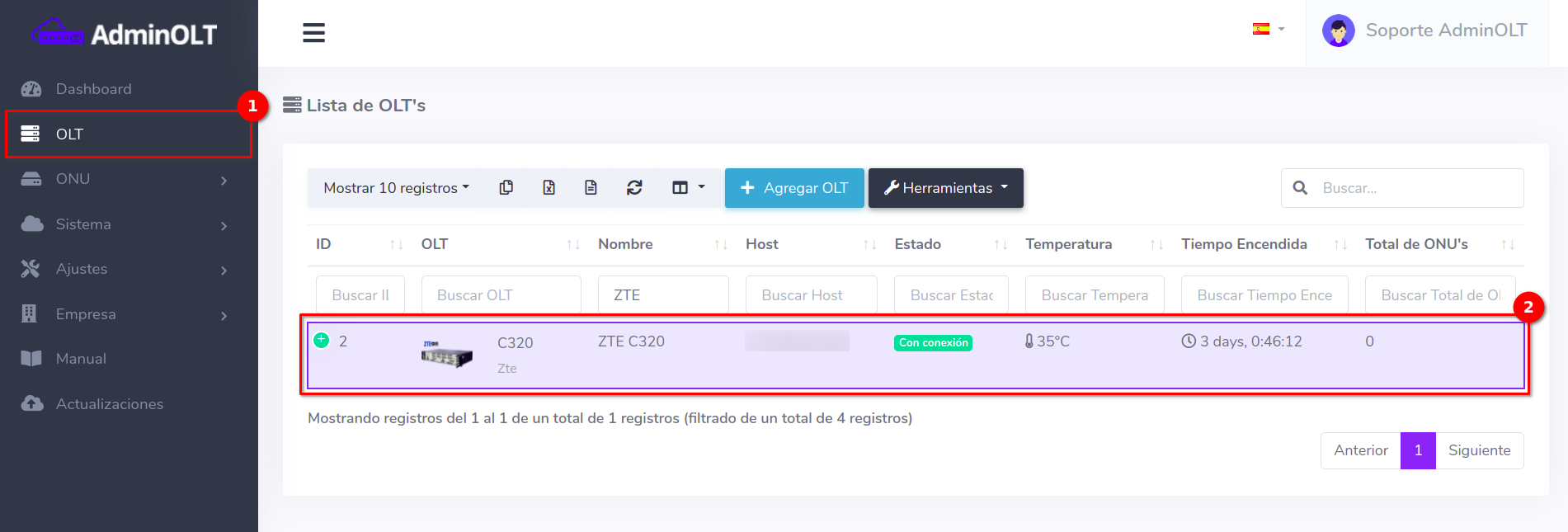
Then select the Backup List found in Tools
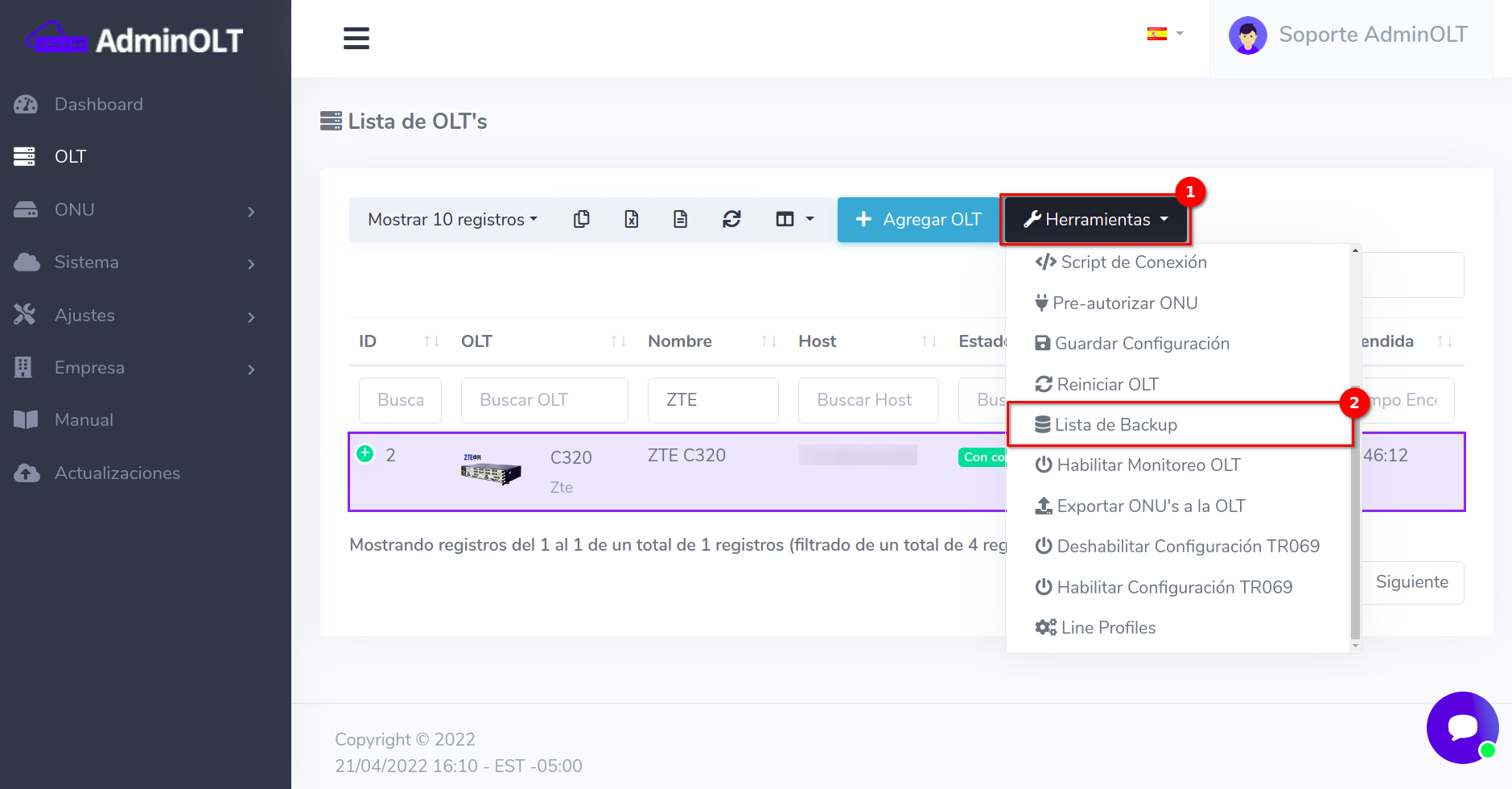
2 Restore Backup
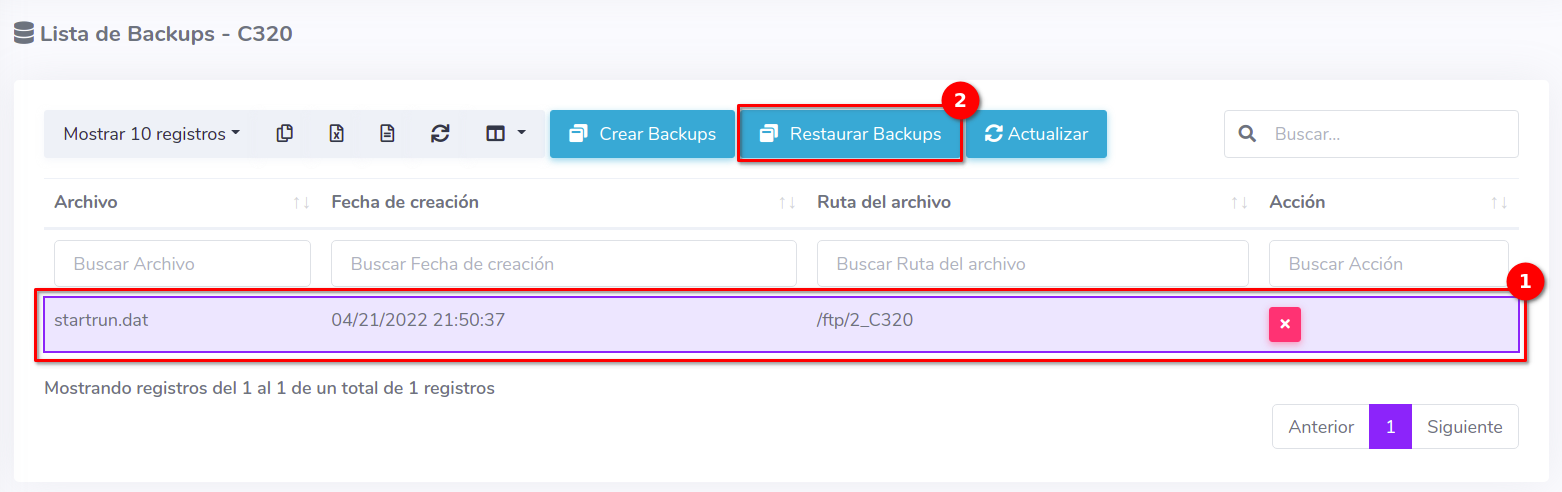
By clicking the button with the message Restore Backups you will see the following
Important
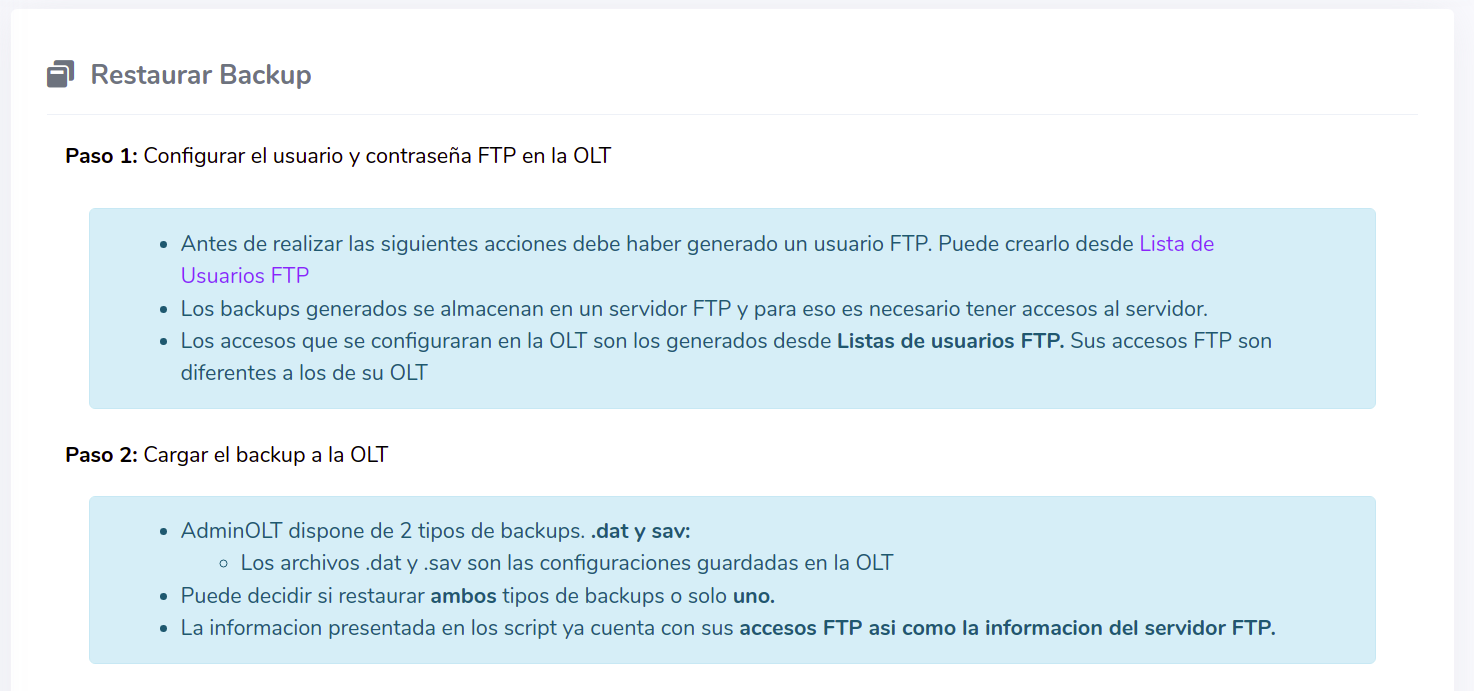
Information
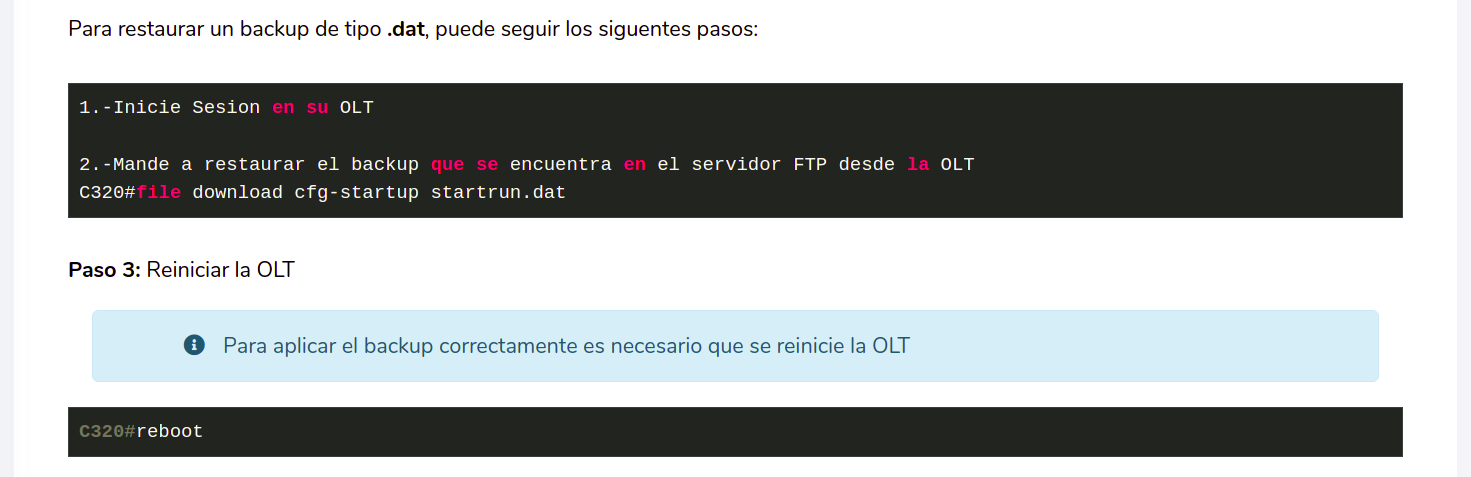
As you can read, the OLT needs to be restarted after each restoration, we recommend performing this action with caution
Delete backup from AdminOLT
Information
If you want to delete any backup from the FTP server, follow these steps:
1 Select the OLT to work on
Go to OLT and select the OLT
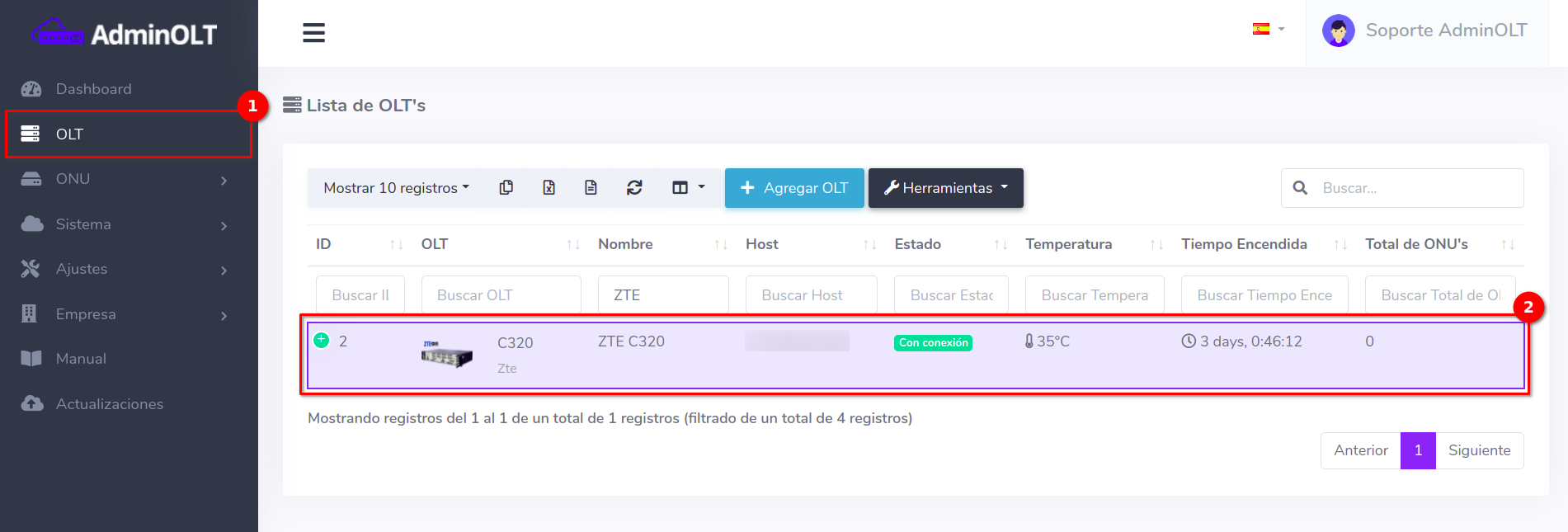
Then select the Backup List found in Tools
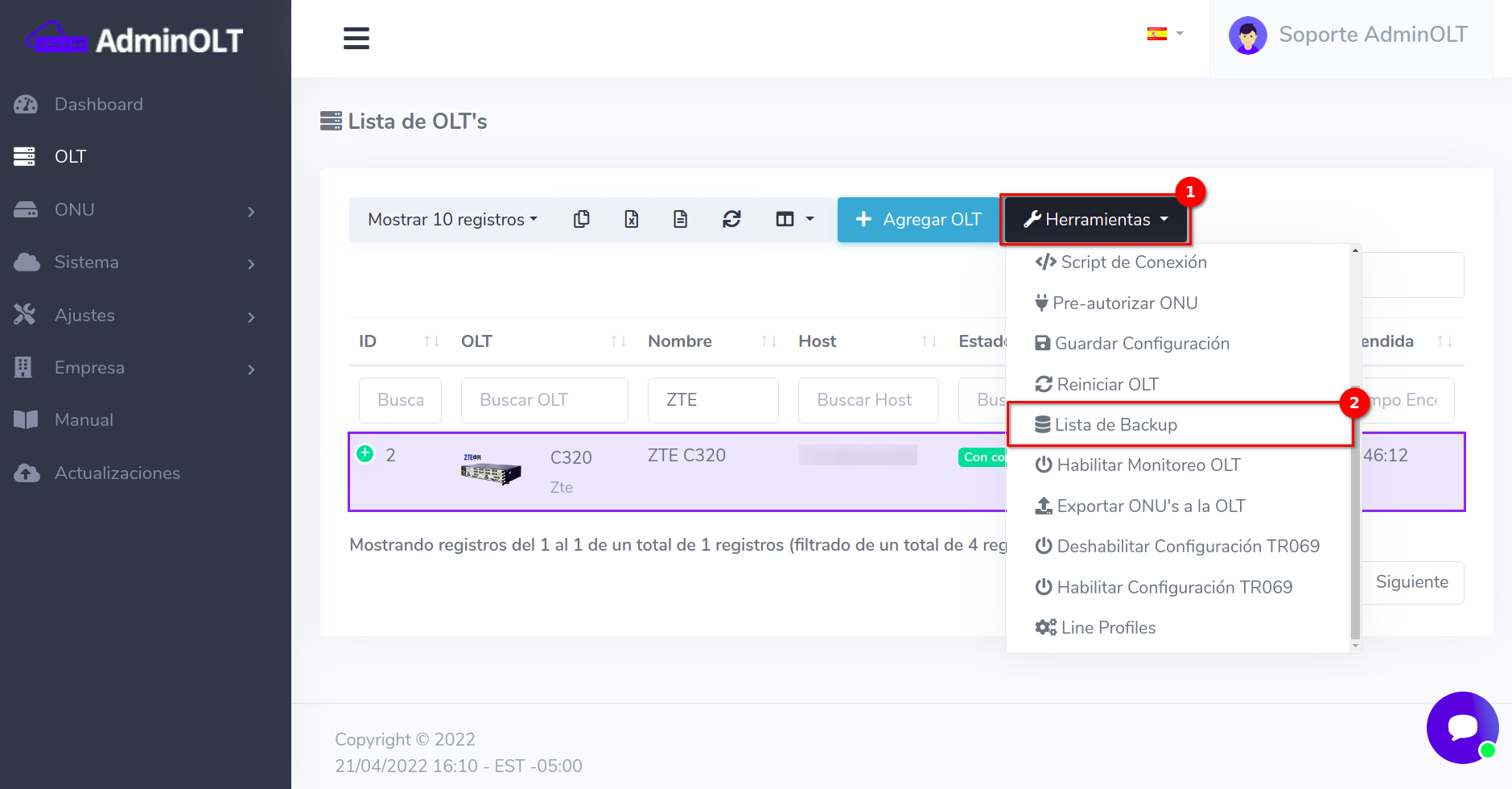
2 Delete Backup
Click on the button with the X symbol corresponding to the backup you want to delete
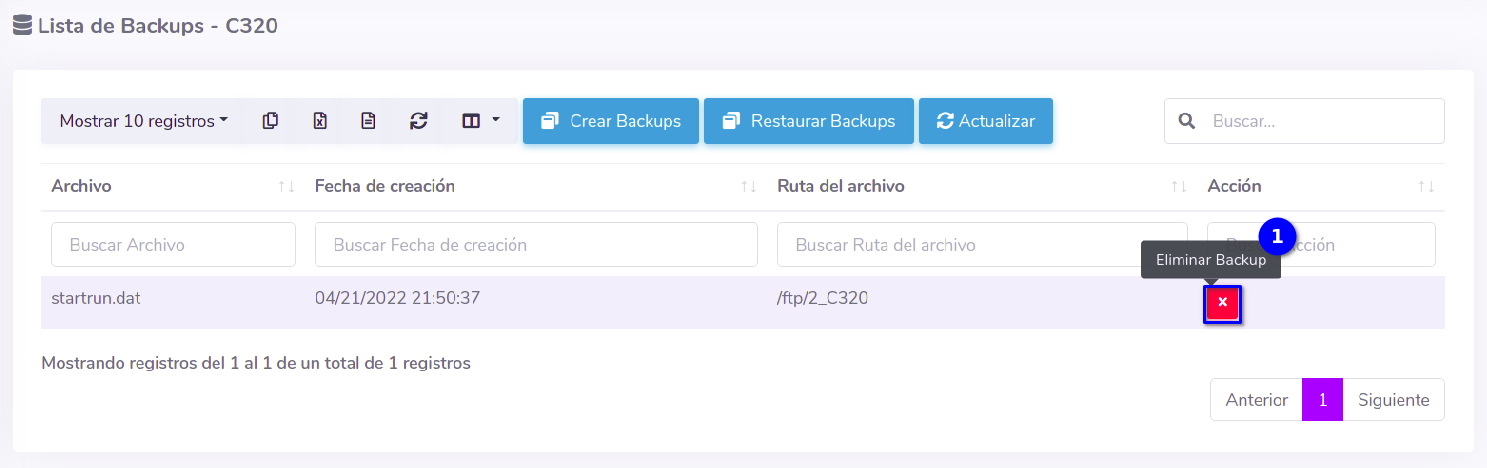
Proceed to delete the file from the FTP server
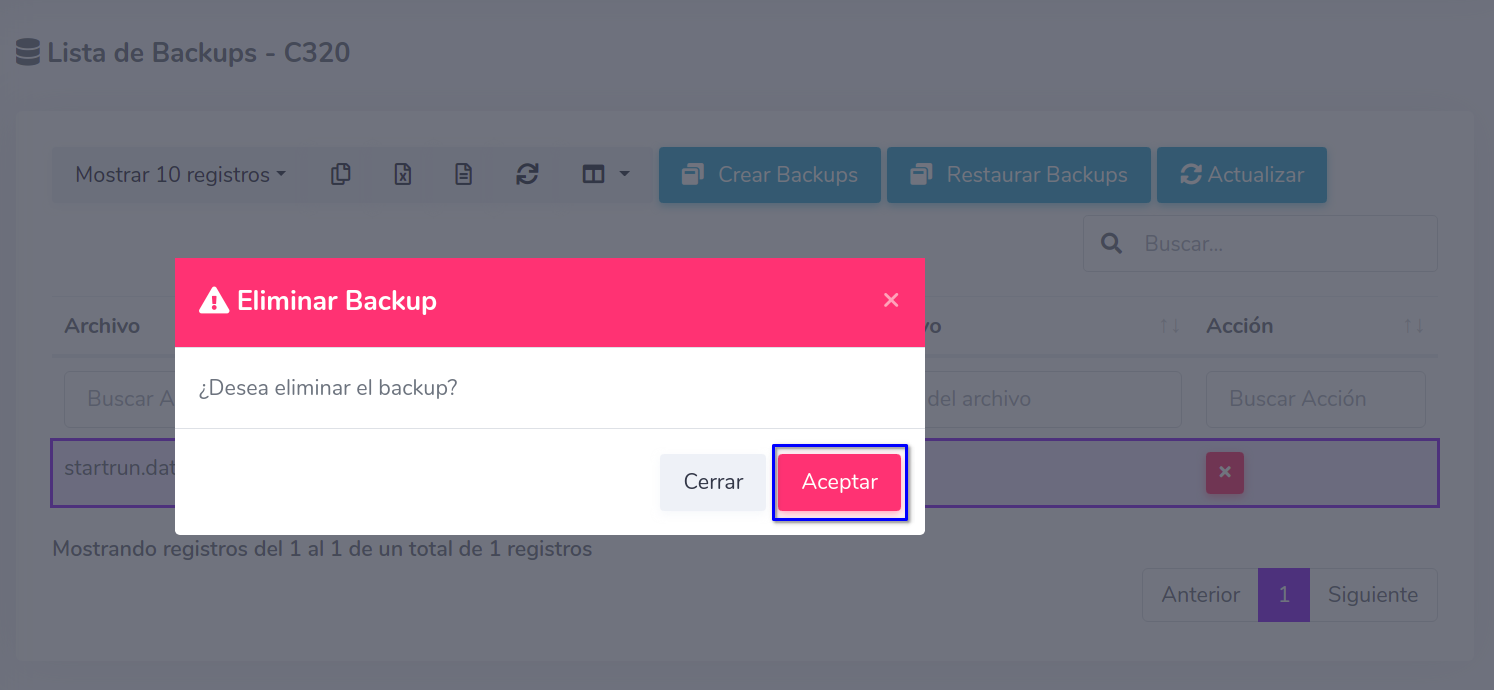
If the process is successful, you will see the following result
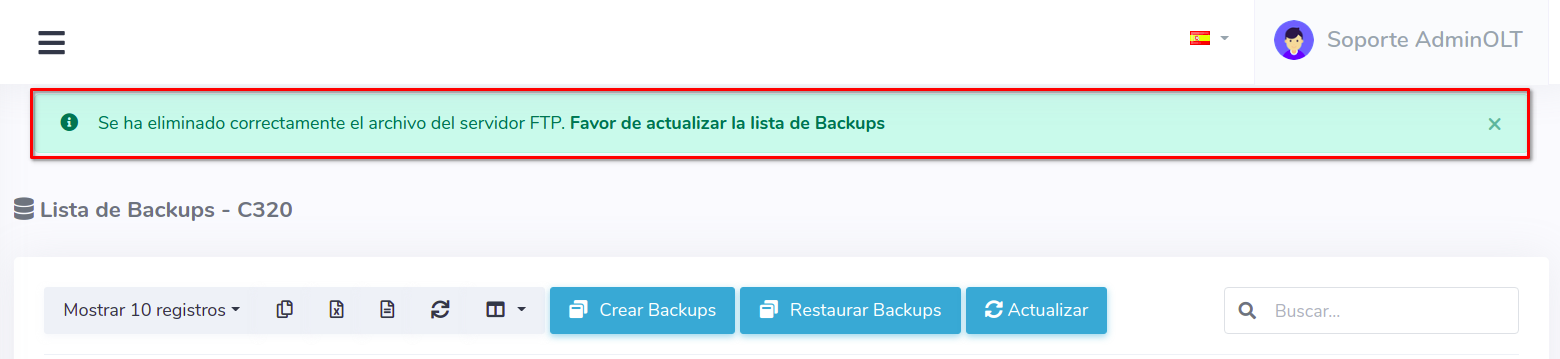
April 12, 2024, 3:32 p.m. - Visitas: 18909
