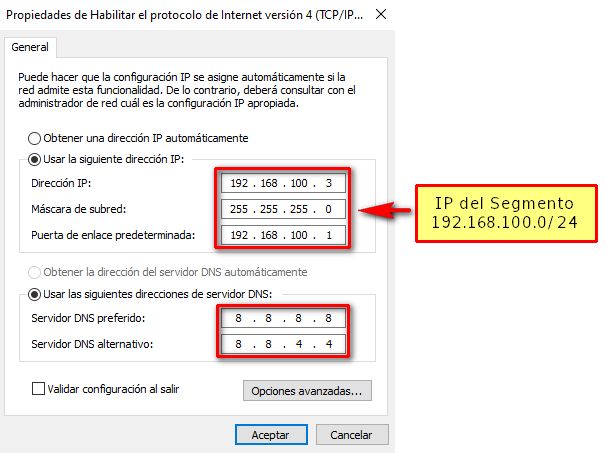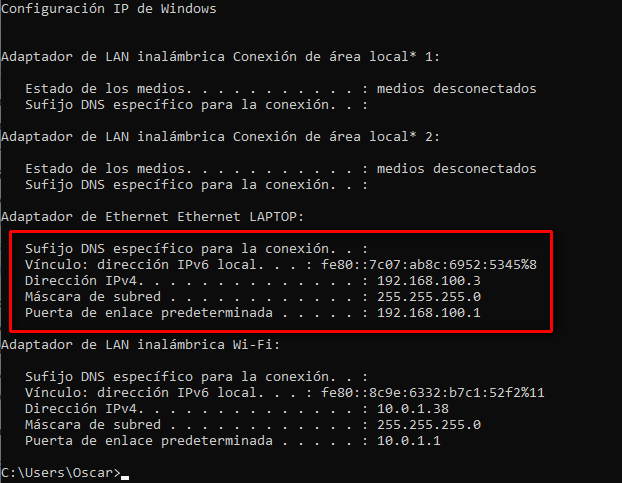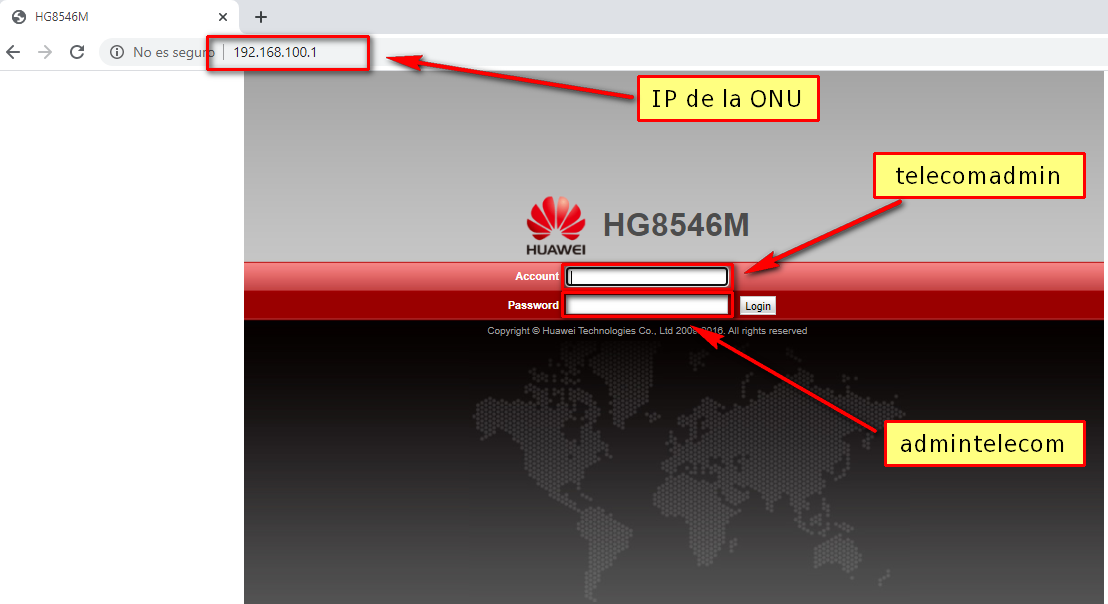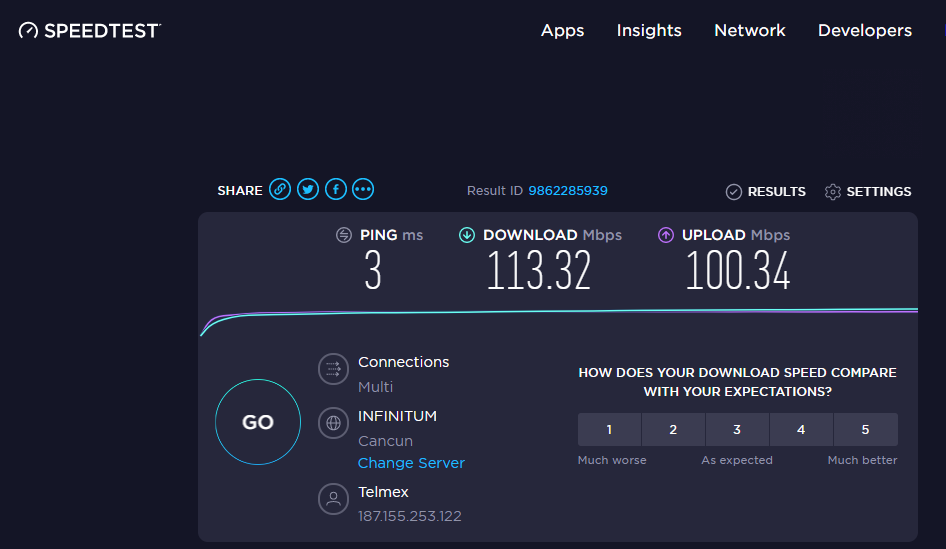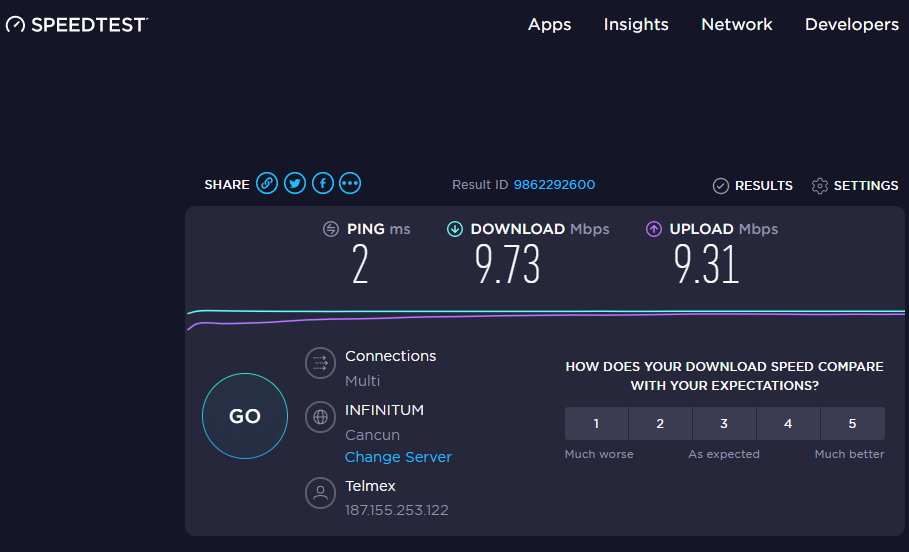Set Up Static WAN IP on Huawei ONT
Video Tutorial
Important
To Assign IP, the laptop must be connected directly to the client's ONU to access the Web Interface.
Assign Static IP
The first time we connect to the ONT, we may not be able to access the interface, so we need to assign a Static IP to our computer.
Default Data:
Range: 192.168.100.0/24
ONT IP: 192.168.100.1
User: telecomadmin
Password: admintelecom
MODEL EG8141A5
Default Data:
Range: 192.168.100.0/24
ONT IP: 192.168.100.1
User: Epadmin
Password: adminEp
1 Once the IP is set, enter the ONU IP in the browser and access the interface
3 Enable LAN Ports
Go to the LAN tab and enable the LAN ports that are necessary and then click apply.
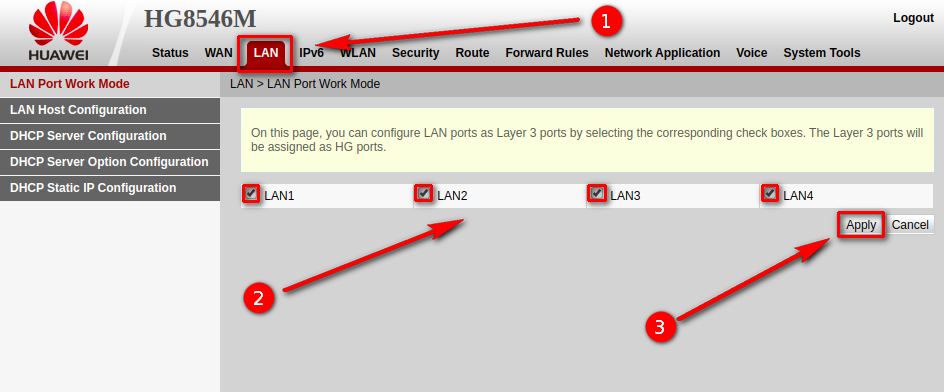
Dynamic IP
Once this step is completed, each computer that connects to the ONU will be assigned a Dynamic IP.
4 Create WAN
Go to the WAN tab, click on New, enter your information
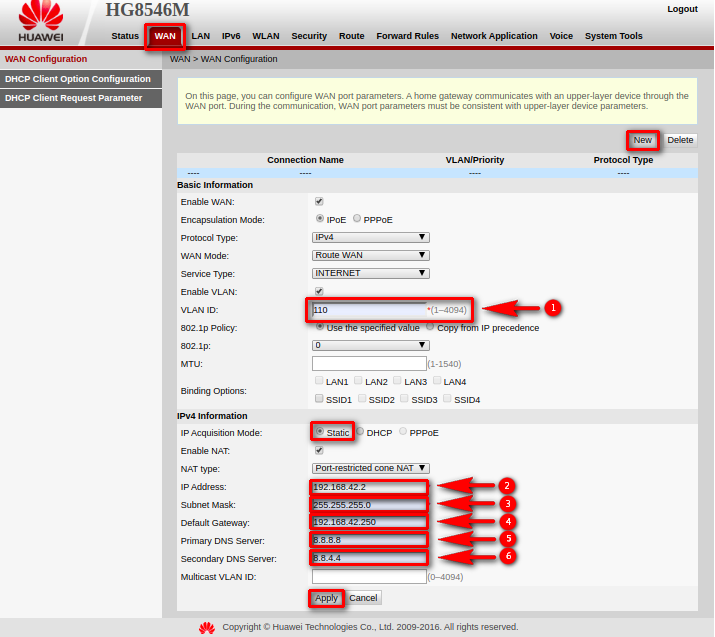
- 1.- Vlan ID
- 2.- Any IP from the client segment
- 3.- Subnet Mask of the client segment
- 4.- Gateway of the client segment
- 5.- Primary DNS
- 6.- Secondary DNS
5 Once the IP is assigned, verify that there is internet access
6 Optional: We can limit the speed from Mikrotik
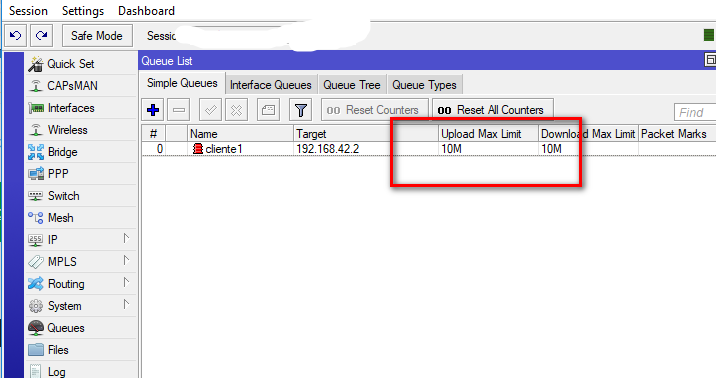
Verify the speed again
April 12, 2024, 3:32 p.m. - Visitas: 29042